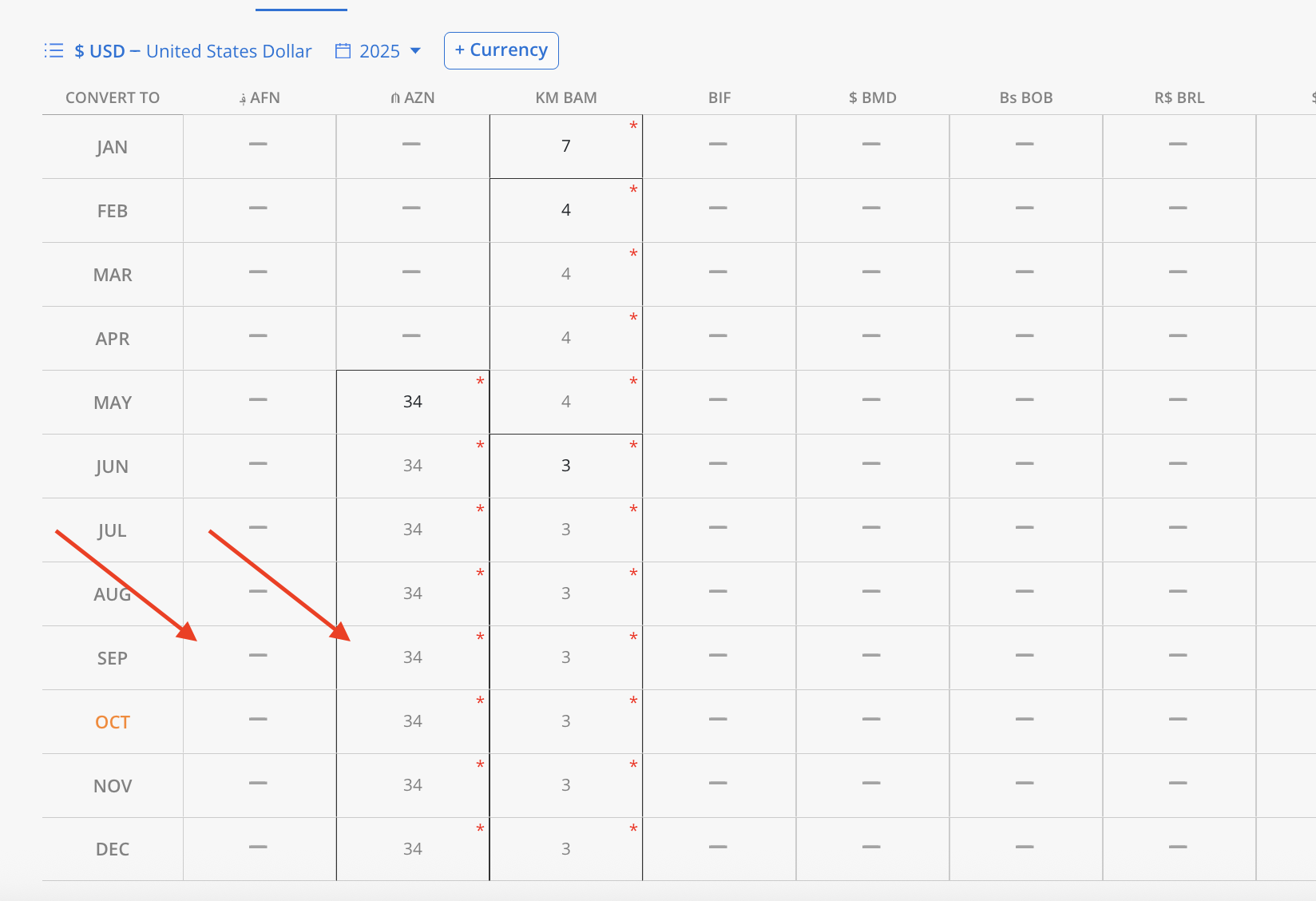Uploading Currency Exchange Rates
Currency Exchange Rates can be manually entered in Mosaic or uploaded from external tools to ensure accurate budgeting and tracking of project financials. This allows for comprehensive management of costs and Progress across Portfolios and Phases, especially when working with multiple currencies.
Download the Sample FileBefore uploading, download the import template to ensure a smooth upload process.
To upload currency exchange rate:
-
Confirm either Mosaic Support or your Customer Success Manager have enabled the currency exchange rate upload tool on your account. To request this tool be added to your account, reach out to our team via [email protected]
-
Next, fill out the currency exchange rate information on the template csv file download here
Here is an overview of the details needed for each column:
Field | Guide | Example | Required |
|---|---|---|---|
Source Currency | Currency the rate is converting from, 3-letter code (uppercase) | USD | Yes |
Destination Currency | Currency the rate is converting to, 3-letter code (uppercase)
| CAD | Yes |
Exchange Rate | The number used to convert from the Source to the Destination Currency.
| 0.5 | Yes |
Month | The month the exchange rate starts being used.
| 2025-04 | Yes |
End Month | The last month this rate should apply.
| 2025-10 | No |
Please Note:End Month column is optional. When provided, it limits how far the exchange rate should carry forward — but only if the months after the End Month already have rates defined.
If no rate exists after the End Month, the exchange rate will continue to carry over until a new rate is defined.
Example:
For Source Currency = USD, Destination Currency = AZN, Month = 2025-05, and End Month = 2025-09. The rate applies only from May through September, since those months already have values.
For Source Currency = USD, Destination Currency = AFN, Month = 2025-05, and End Month = 2025-09. The May rate will carry over through December.
-
Export your completed currency exchange rate import file to the .csv format. Date fields work best in .csv formats.
-
Navigate to Org Settings > Import page, and click on the
+ Uploadbutton. Select Currency Exchange Rates as the Data to import. De-select the Automatic Field Mapping option to prevent columns from automatically mapping, thereby avoiding potential improper data imports.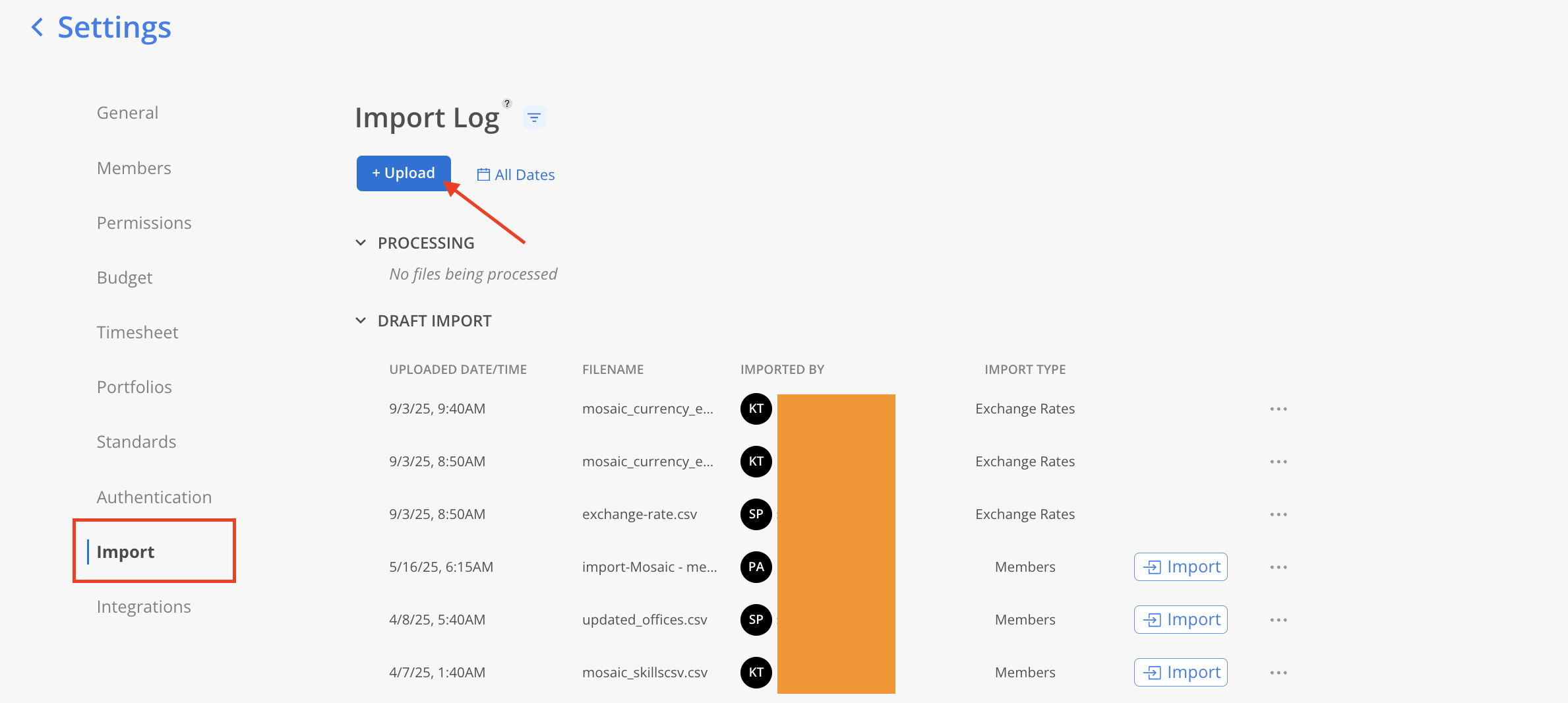
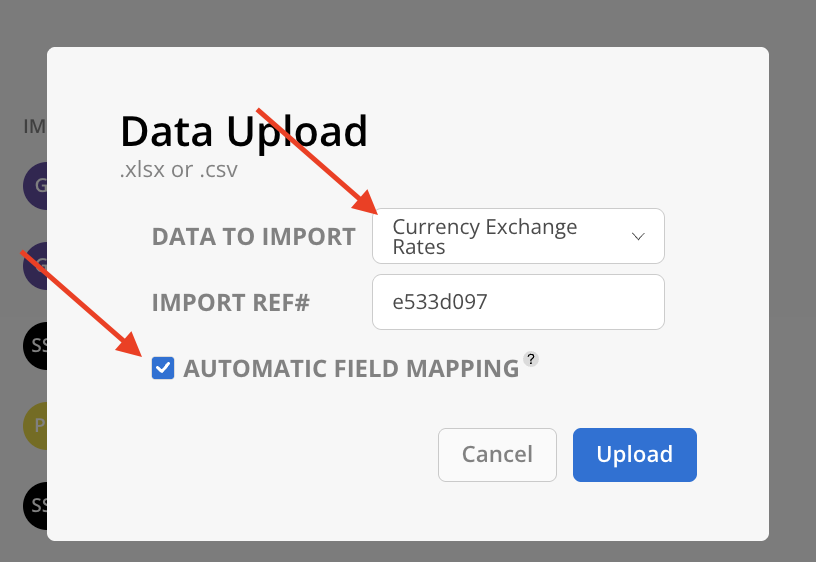
-
Select the file you would like to import using the file selector or drag and drop the file here.
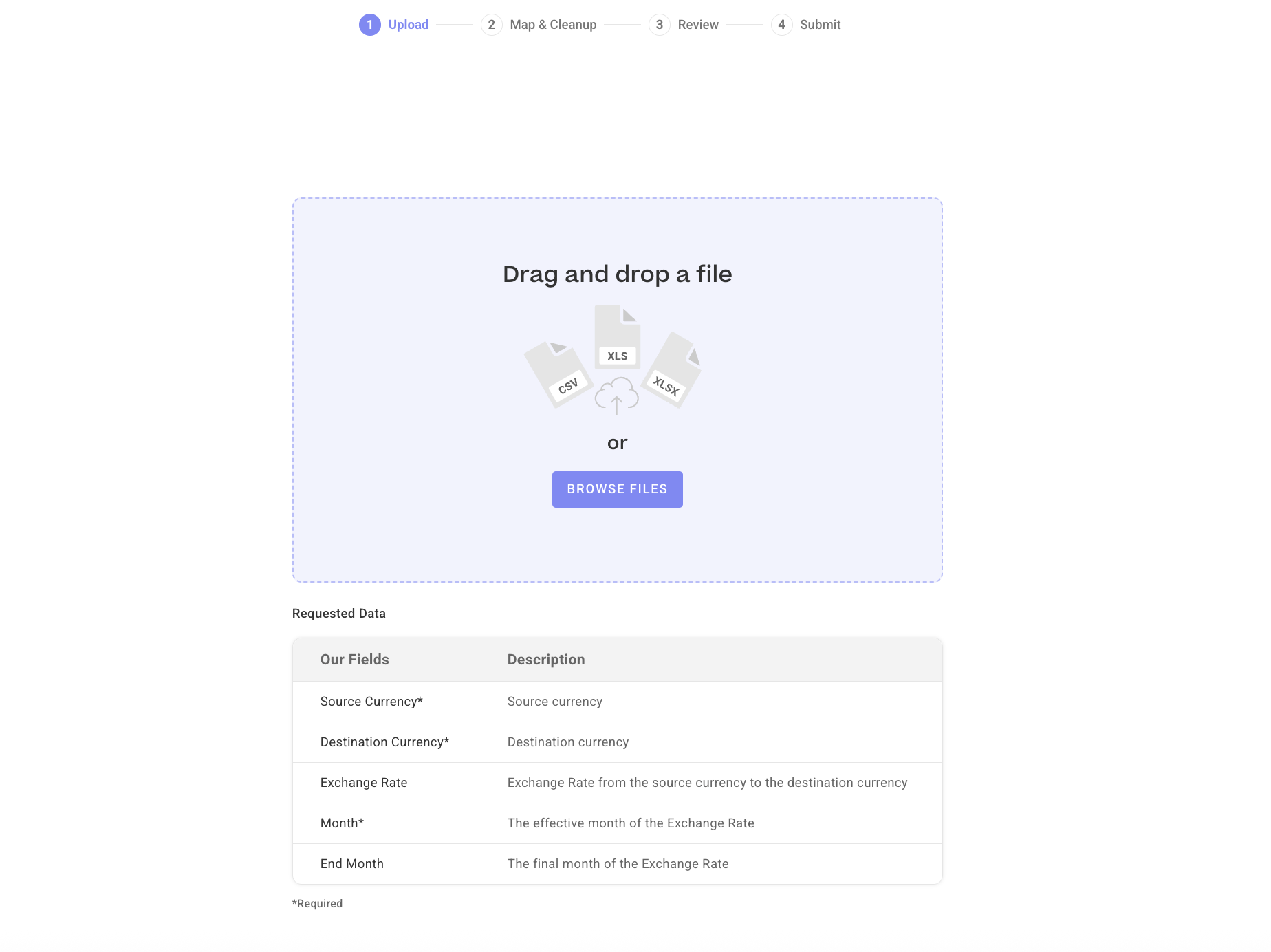
- Once uploaded, the software will try to auto-map the information if the Automatic Field Mapping option is checked. You can also change the mapped columns by clicking the dropdown from your columns. It may take some time for the information to auto-populate in our field columns.
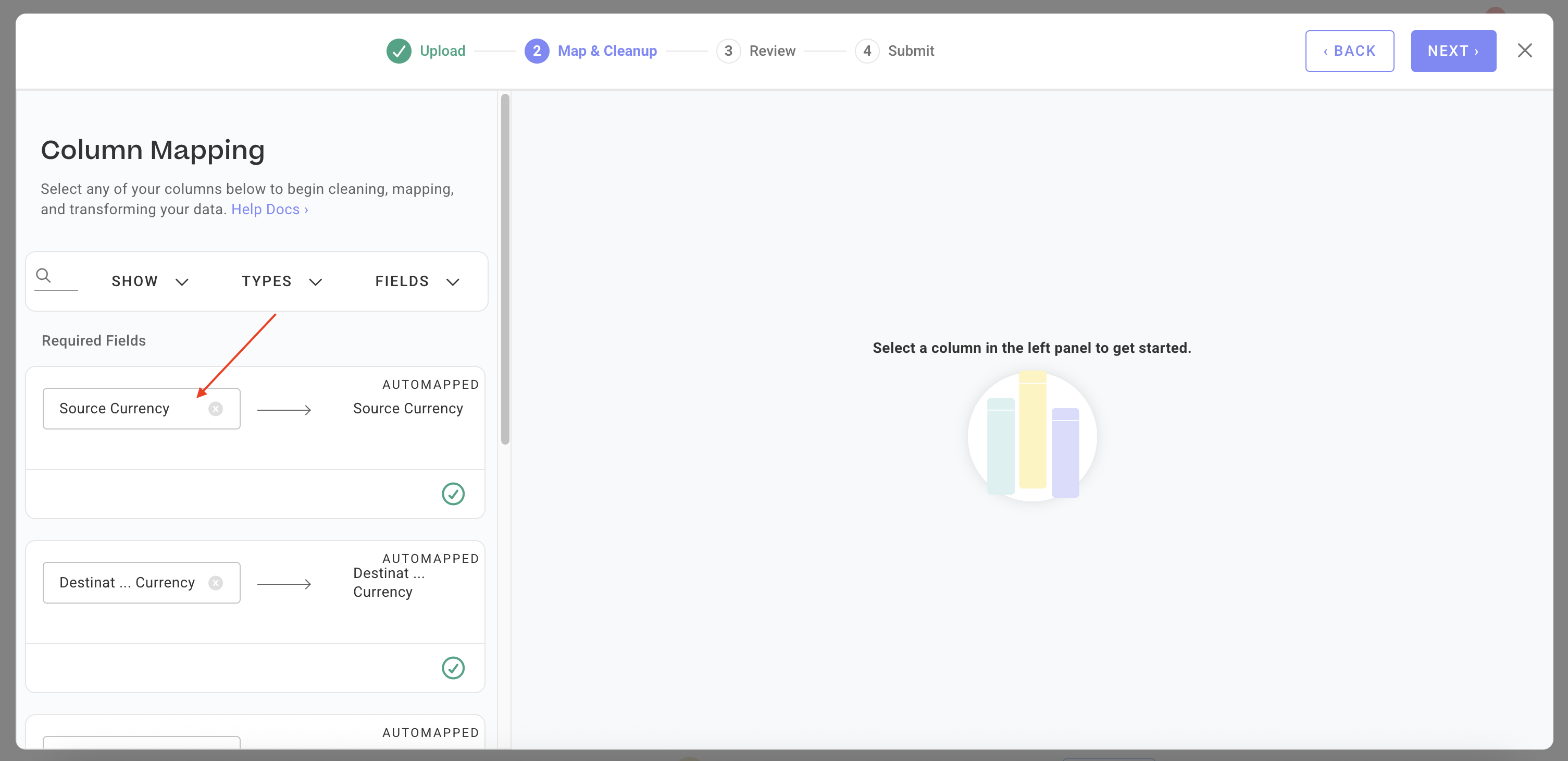
Column Mapping Filters:To streamline the mapping process, you can filter fields by a variety of factors. These include mapped vs. unmapped, required vs. optional, field errors, warnings, skipped rows, fields with formulas, SmartFill or QuickFixes. In addition, you can filter by field type, specific fields themselves or simply search for fields.
Select which columns to show
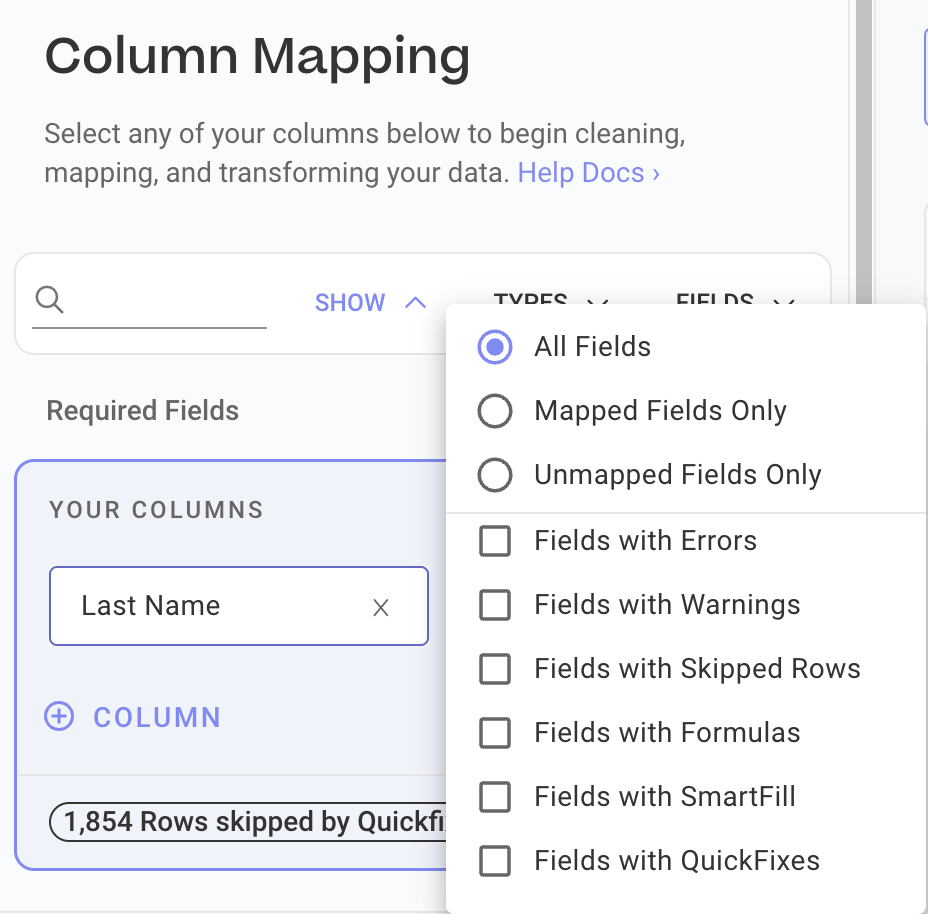
Select the column types
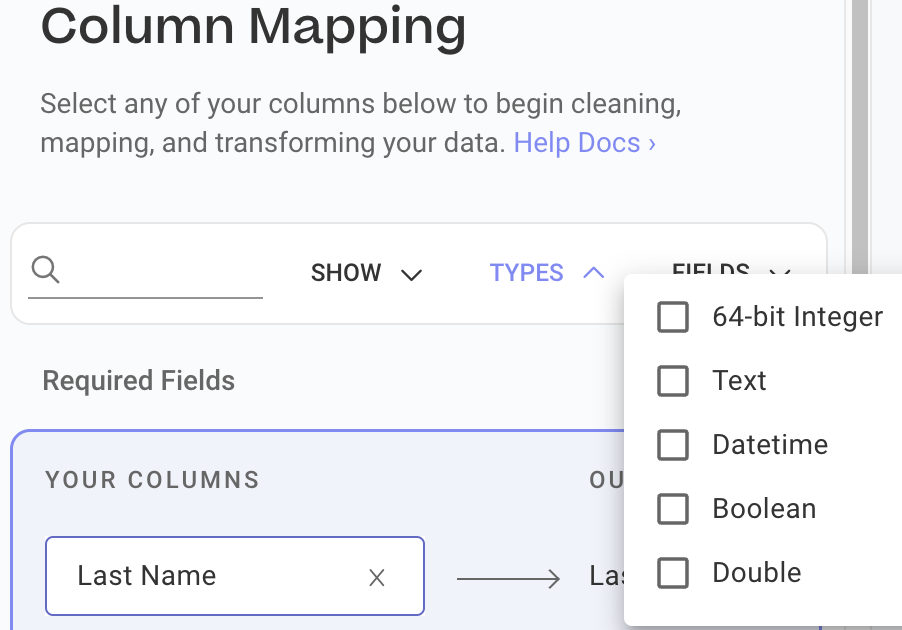
Select required/optional fields or specific columns by name
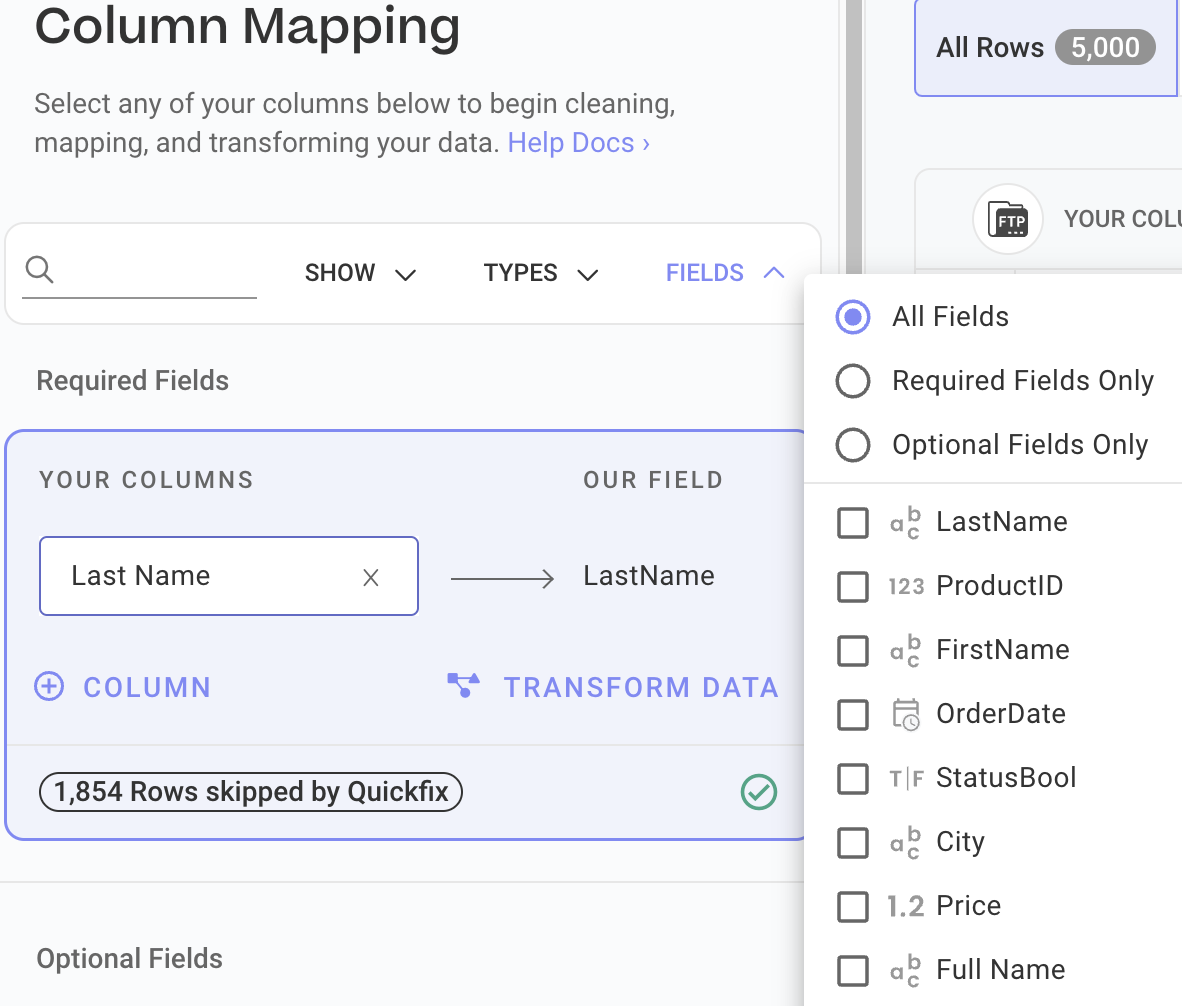
Red Highlighted RowsAny boxes that appear in red indicate there is an error, which might be due to missing required fields, no matching values on Mosaic, or a typo. Please confirm if there is a typo, or if the value does not exist on Mosaic.
If this is a typo, you can update the value in the uploader in the "Our Column" section.
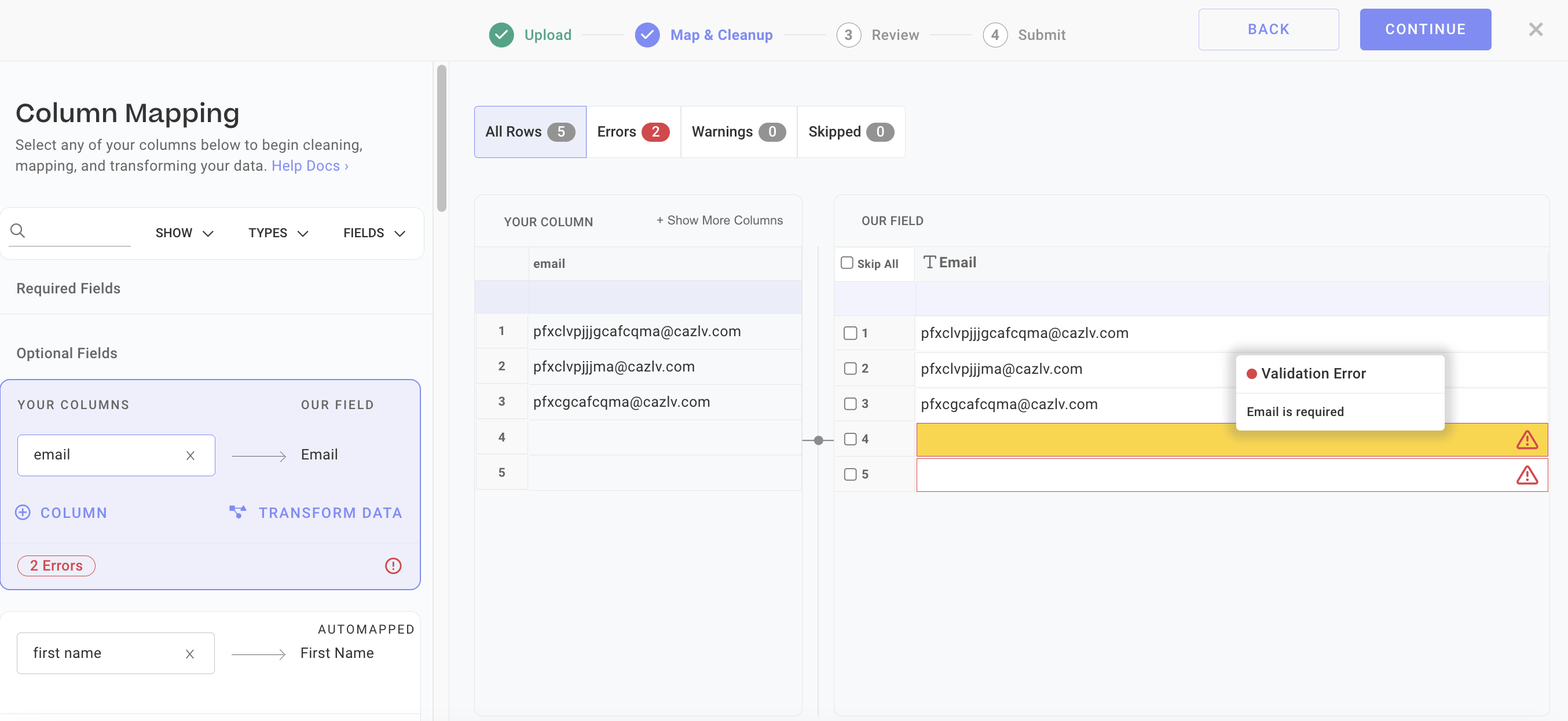
Remove Applied QuickFix
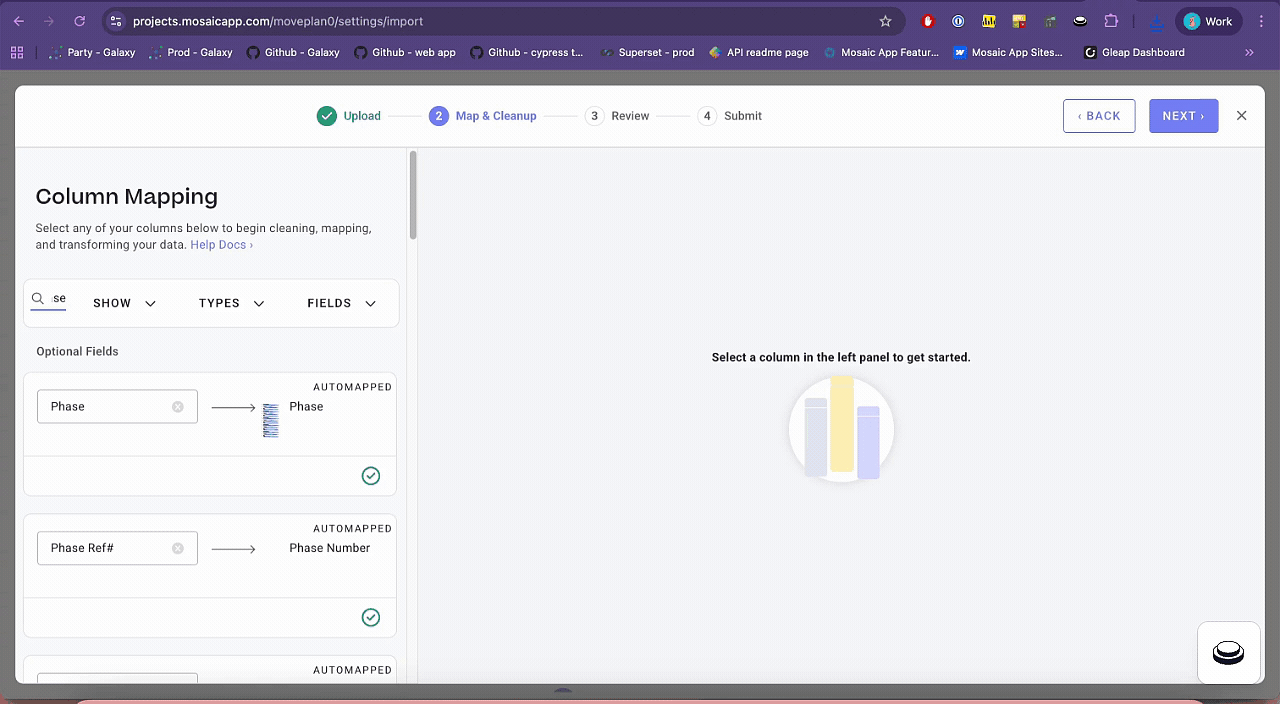
- After linking the columns and resolving any red-highlighted rows, select
NEXTin the top right corner. Review the data, then clickSubmitto proceed with the import.
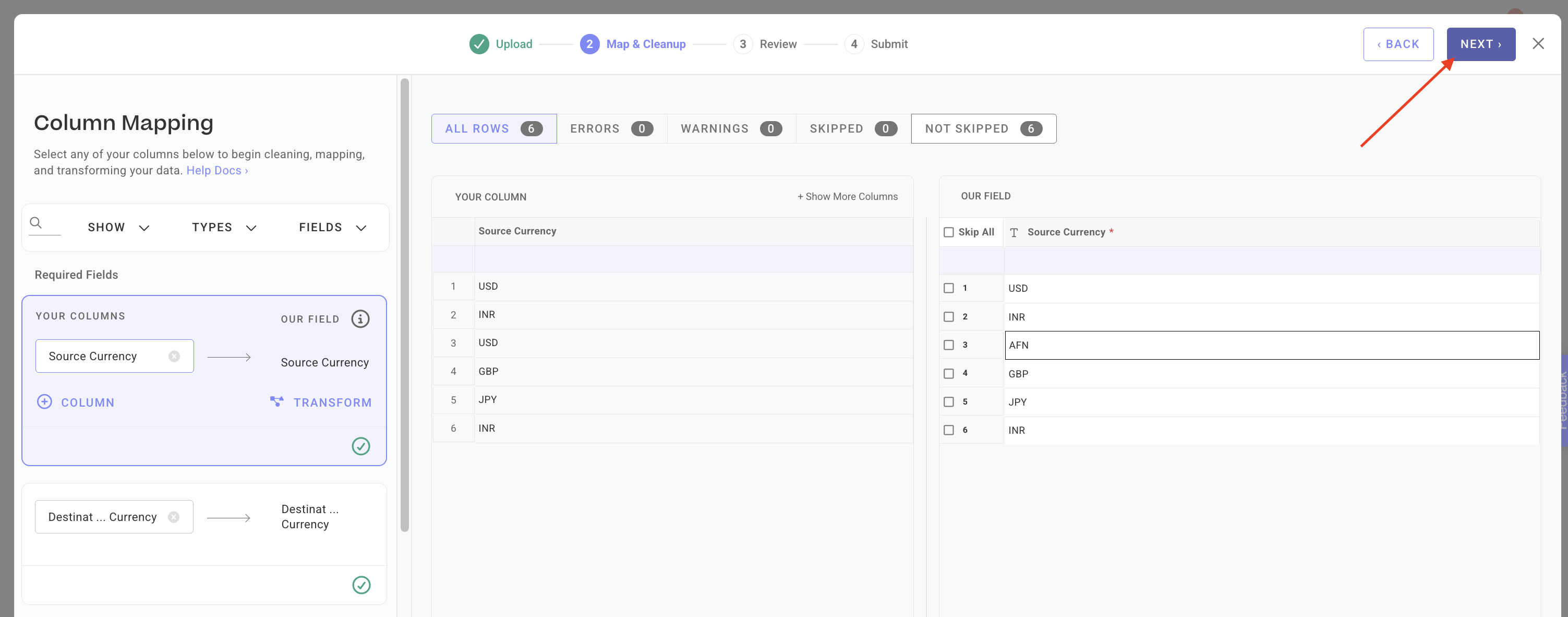
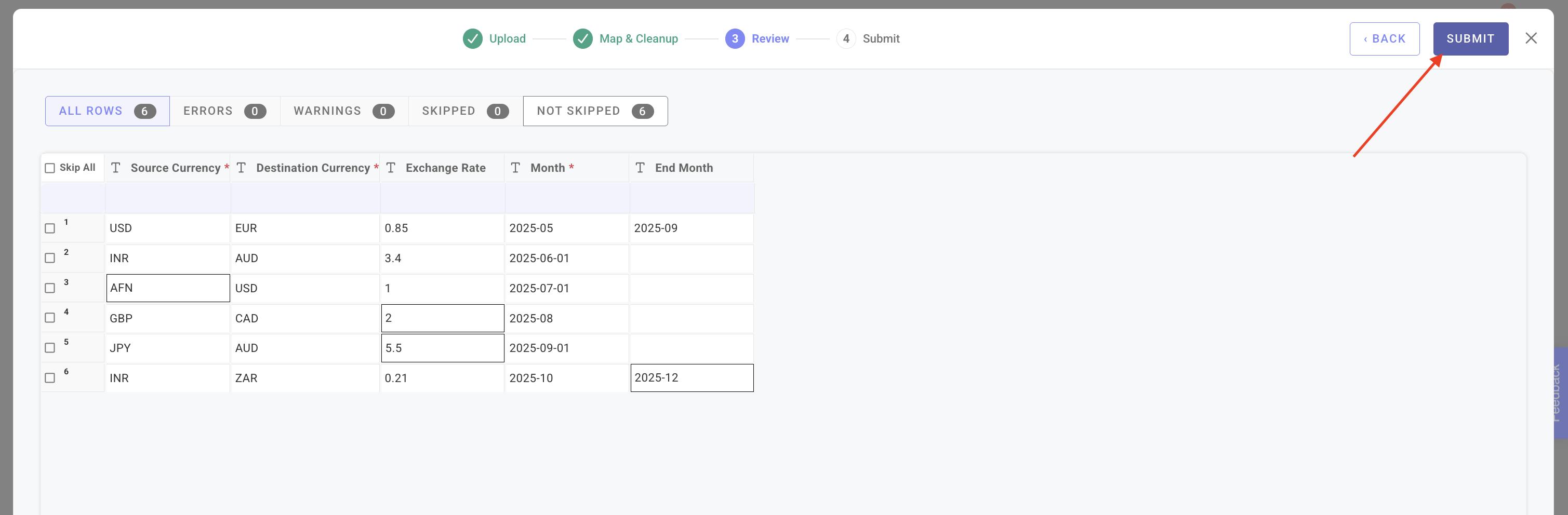
Note: You should see this message when it's successfully uploaded
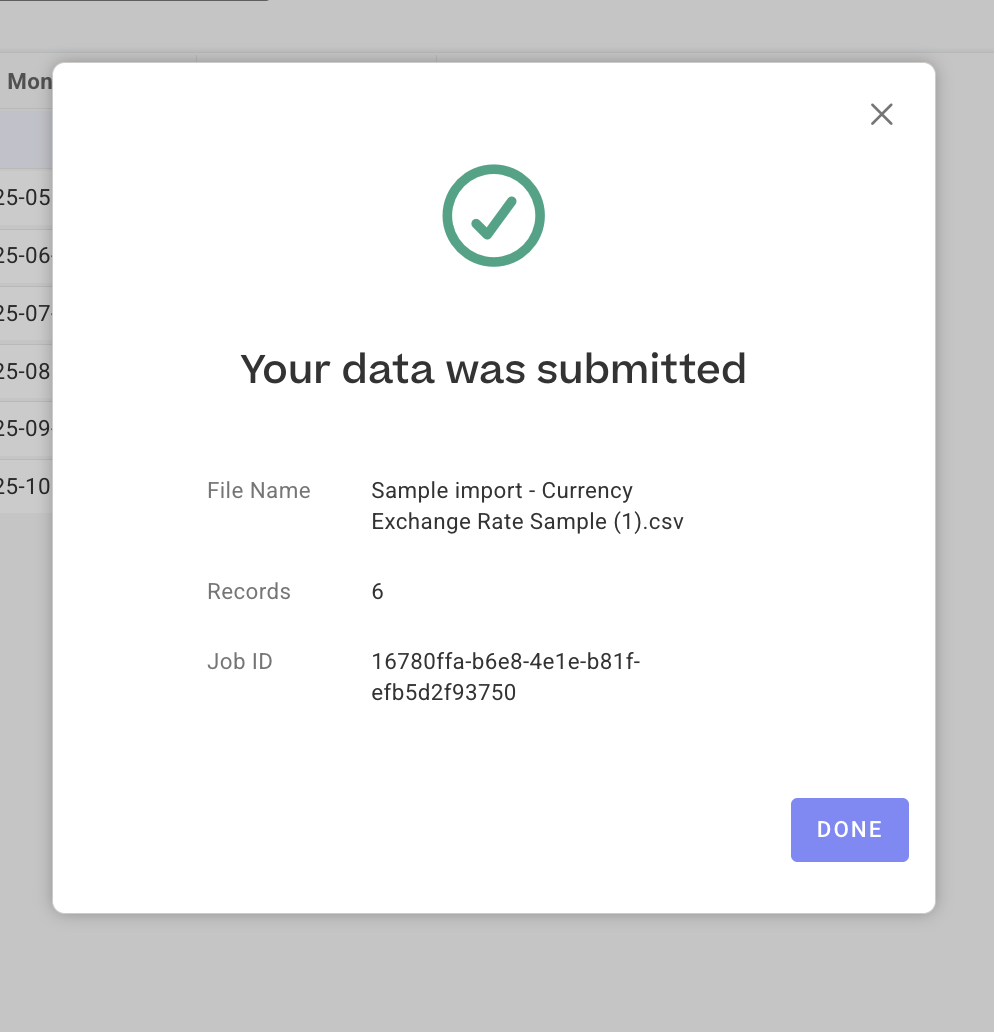
- Once the upload is complete, the import will appear in the Processing section. Allow time for the import to finish.
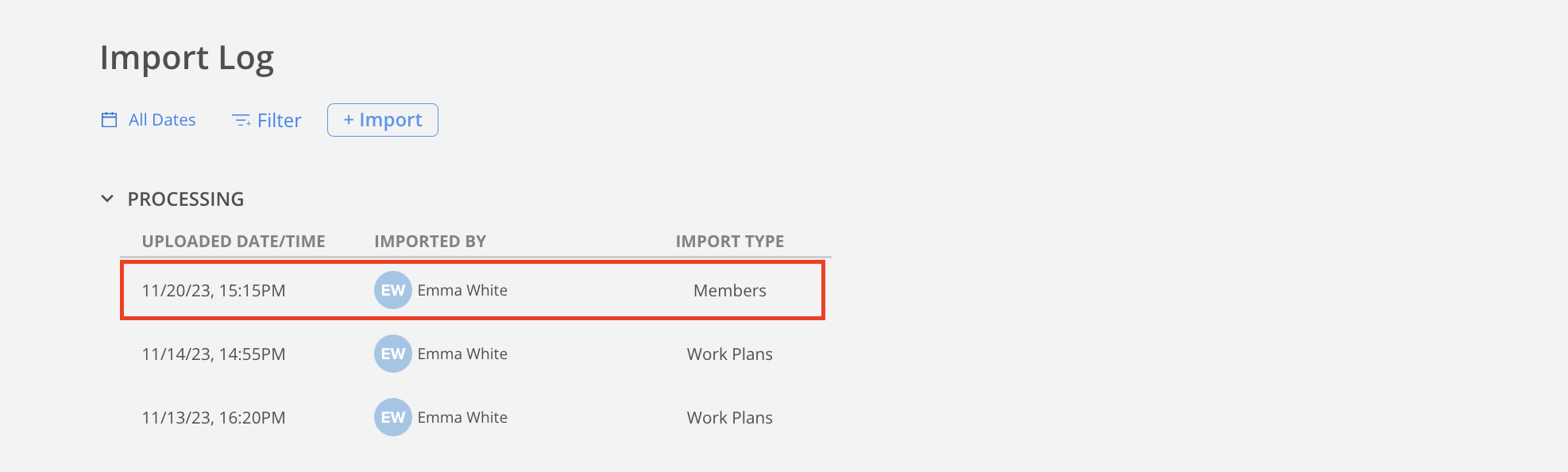
- Thats it! Once the file processing is completed, it will show in the Completed section. Please allow up to 24 hours for exchange rates to finish populating on Mosaic.
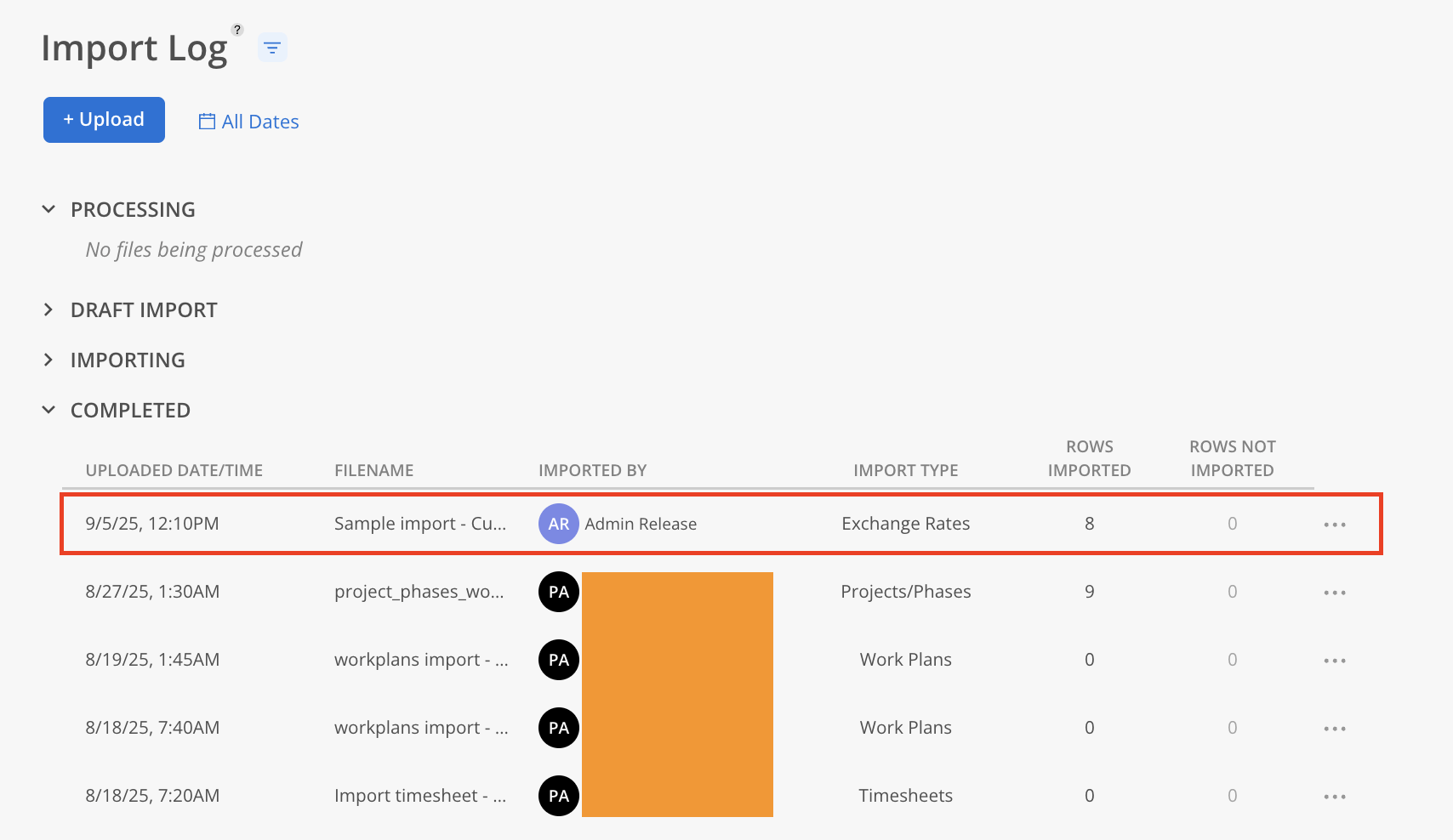
Updated 3 months ago