Deltek Vision FAQs
Q: How can I integrate Deltek Vision phases into Mosaic?
Deltek Vision supports up to 2 levels of phases for a project.
Legacy Deltek Vision Integrations
- Legacy Deltek Vision integrations (connected prior to December 2023) on Mosaic only supports 2 levels of Deltek Vision phases, following this project structure:
- Project (Deltek Vision Project)
- Phase (Deltek Vision Phase)
- Work Category (Deltek Vision Task)
- Phase (Deltek Vision Phase)
- Project (Deltek Vision Project)
- If you are interested in turning on Subphases to integrate the lowest level of phases from Deltek Vision, please reach out to your Customer Success Manager.
- If you use 2 levels of phases (Deltek Vision Phases and Tasks) for project planning, you should consider using subphases.
New Deltek Vision Integrations
- New Deltek Vision integrations on Mosaic (connected after December 2023) are designed to automatically support up to 2 levels of Deltek Vision phases, following this project structure:
- Project (Deltek Vision Project)
- Phase (Deltek Vision Phase)
- Subphase (Deltek Vision Task)
- Phase (Deltek Vision Phase)
- Project (Deltek Vision Project)
Q: How does Mosaic determine if a project or time entry is billable or non-billable?
Mosaic fetches projects and time entries data from Deltek Vision.
In Deltek Vision, Charge Type values are defined at the project level and inherited by all time entries associated with it. Mosaic maps Deltek Vision Charge Type values to its own Billable field as follows:
Deltek Vision Project Charge Type | Mosaic Project/Time Entries Billable Field |
|---|---|
| Regular | Billable |
| Overhead | Non-Billable |
| Promotional | Non-Billable |
To mark a project and its time entries as billable, change the Project Charge Type to Regular. To mark them as non-billable, change the Project Charge Type to either Overhead or Promotional.
Please note that only Posted time entries have a Billable status, while all Unposted time entries are considered Non-Billable.
For Deltek Vision Cloud:If you are using Deltek Vision Cloud, you need to upload the latest version of the Stored Procedure for Timesheets to enable access to the
Billablestatus field. Please reach out to your Customer Success Manager for the Stored Procedure and more information.
Q: How does Mosaic map Deltek Vision Project Statuses?
By default, Mosaic maps the Deltek Vision Project Status in the following way:
Deltek Vision Project Status | Mosaic Project Status |
|---|---|
| Active | Active |
| Inactive | Proposal (User-Configurable) |
| Dormant | Completed (User-Configurable) |
Options for Mosaic Project Status mappings:
- Active
- Hold
- Proposal
- Completed
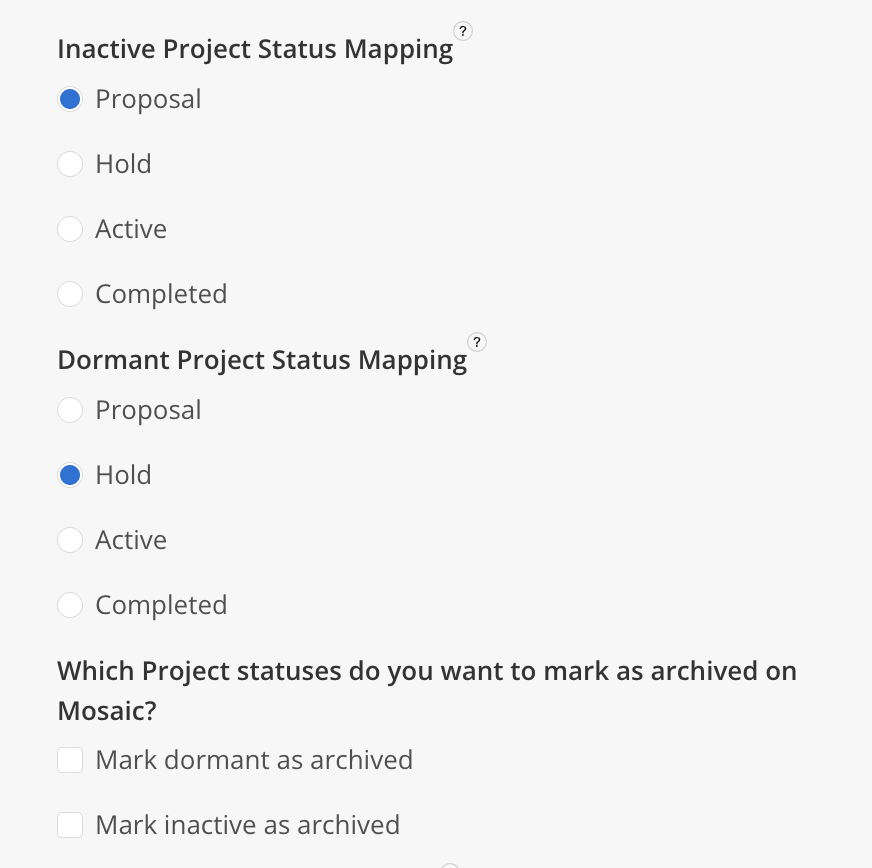
Q: How does Mosaic map Deltek Vision Phase Statuses?
By default, Mosaic maps the Deltek Vision Phase Status in the following way:
Deltek Vision Phase Status | Mosaic Phase Status |
|---|---|
| Active | Active |
| Inactive | Not Started (User-Configurable) |
| Dormant | Hold (User-Configurable) |
Options for Mosaic Phase Status mappings:
- Active
- Hold
- Not Started
- Completed
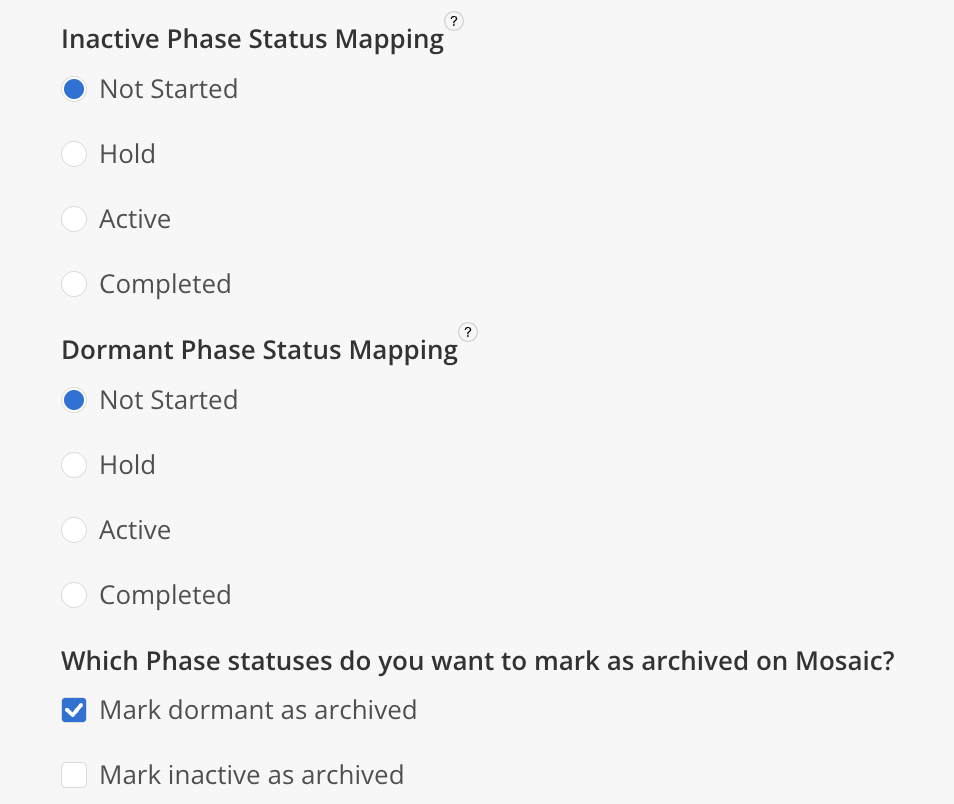
Q: How can I sync Billing Methods and Billing Rates from Deltek Vision to Mosaic?
Mosaic provides seamless integration of Billing Methods and Billing Rates from Deltek Vision. This feature enables you to synchronize the following Billing Methods and Rates from Deltek Vision to Mosaic:
- Rate Times Multiplier
- Rate Table
- By Category
- By Labor Code

How to review and configure Billing Methods and Multipliers on Deltek Vision:
To configure Billing Methods and Multipliers on Deltek Vision, follow these steps:
- In Deltek Vision, navigate to the
Billingmodule. - Click on
Billing Terms. - Select the Project/Phase/Task you're interested in from the top left of the page.
- Go to the
Labortab.- If
Rate tableis selected, make sure to enter a Rate Table.
- If
- Choose a
Methodand input the necessary Multiplier(s) as required.
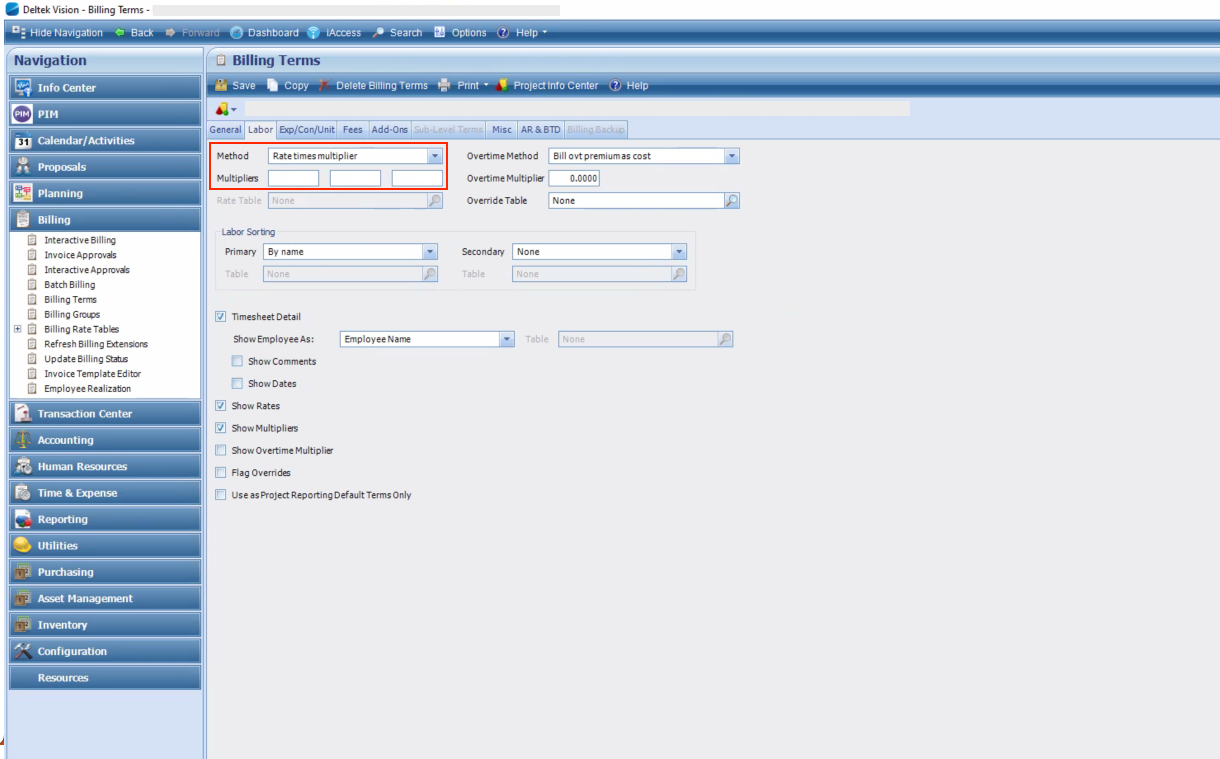
For more detailed information on Deltek Vision Billing Methods, you can refer to Deltek Vision's Labor Methods Overview documentation.
Overview of Mosaic's Deltek Vision Billing Methods Feature
Once you've configured Billing Methods and Multipliers on Deltek Vision and enabled the billing methods feature, here's how Mosaic handles them:
- Project Budget Modal: The
Manage Time Bysetting is automatically set to the corresponding Billing Method from Deltek Vision. - Project Budget Modal > Rate Multipliers: The
Cost Rate Multiplierfield is set to match the corresponding Multiplier from Deltek Vision if the Deltek Vision Billing Method isRate times multiplier. - Project Budget Modal: The
Budget Tracking Levelis set toTrack time by Work Categoryif the Deltek Vision Billing Method isBy Category.
Summary of Mosaic Changes:
| Deltek Vision Billing Method | Mosaic Billing Method | Mosaic Rate Multiplier Fields | Mosaic Budget Tracking Level |
|---|---|---|---|
| Rate Times Multiplier | Member Rates | Cost Rate Multiplier | - |
| Rate Table | Member Rates | - | - |
| By Category | Role Rates | - | - |
| By Labor Code | Work Category Rates | - | Track time by Work Category |
Examples of Mosaic Project Budget Modals (Manage Time Settings)
How to Access the Project Budget Modal (Manage Time Settings):
Manage Time Settings):-
Log in to Mosaic using an Admin account.
-
Navigate to the project's page and click on Budget.
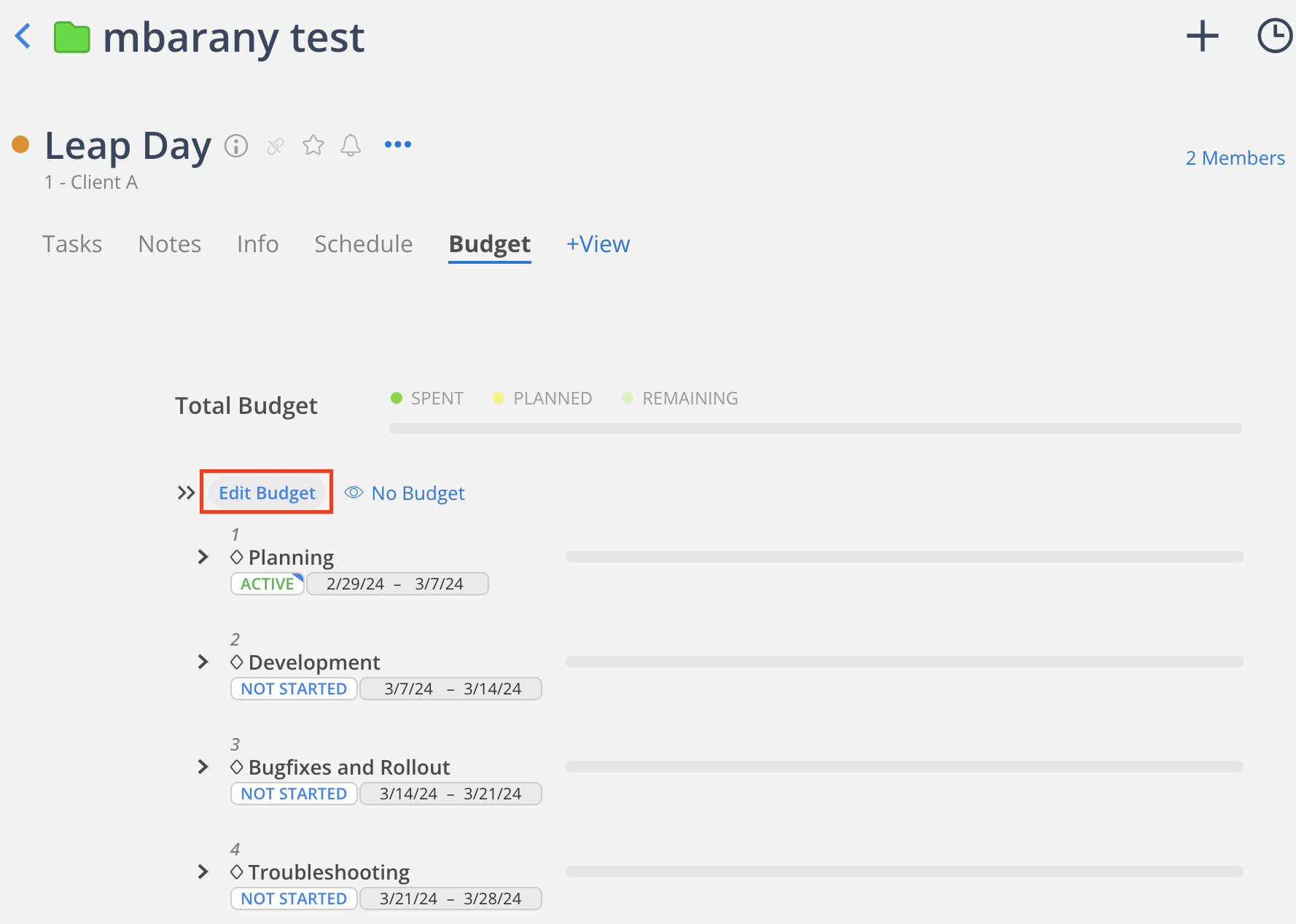
-
Click on the Gear icon to the right of
Manage Timeto open the Manage Time Settings modal.
Example 1: Project Budget Modal Using Deltek Vision Labor Billing MethodBy Category
By CategoryThis example uses a project with:
- Mapped Mosaic Billing Method:
Role Rates - Referenced Deltek Vision Role Rate Table:
RG1234
- The Bill Rate Source is set to Bill Rate.
- Planned time in Mosaic will use the Role Bill Rate, found in Admin Settings > Budget > Rates > Role > Bill Rate/Hr, based on the member's role on the project/phase. This rate may vary by Role Rate Group.
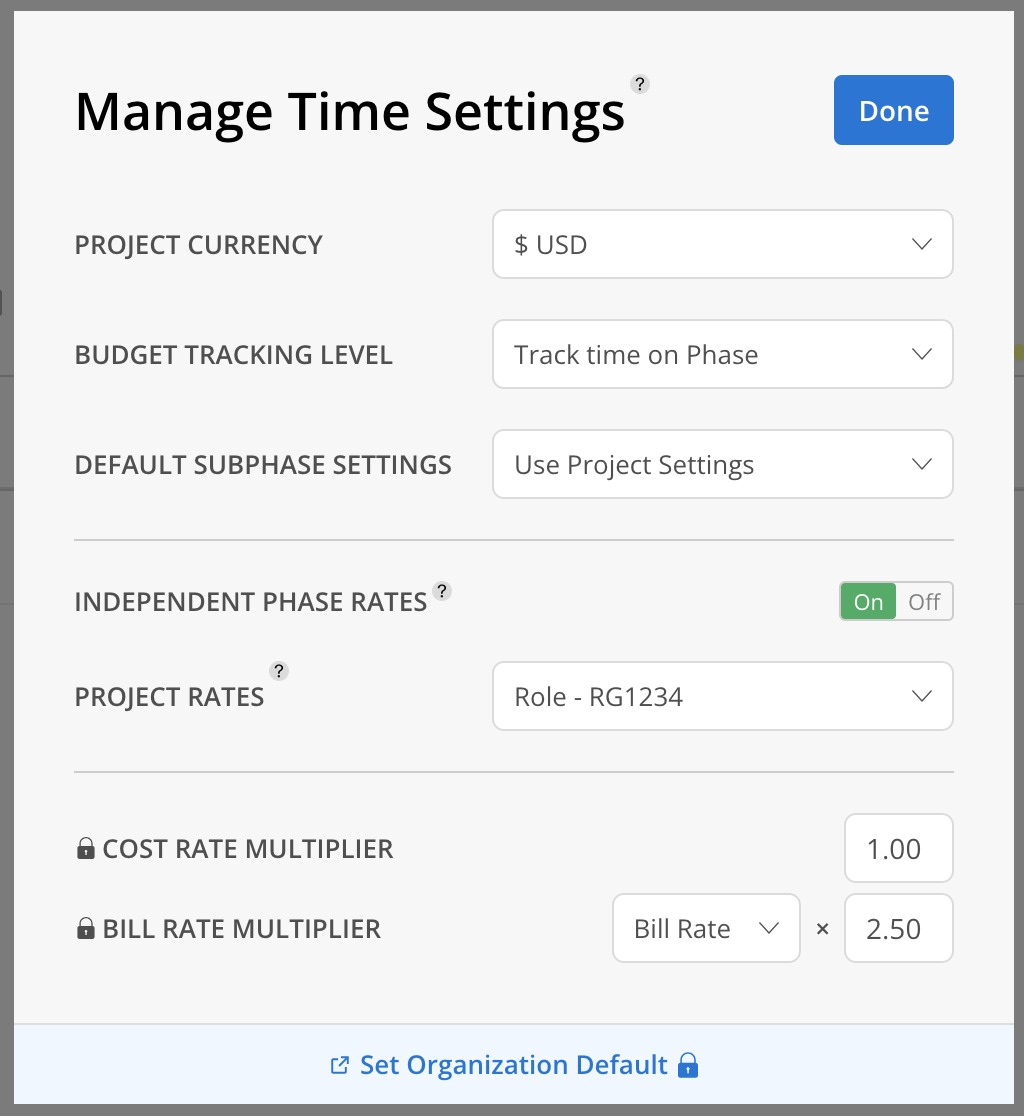
Example 2: Project Budget Modal Using Deltek Vision Labor Billing MethodBy Labor Code
By Labor CodeThis example uses a project with:
- Mapped Mosaic Billing Method:
Work Category Rates - Referenced Deltek Vision Labor Code Rate Table:
AT&T
- The Bill Rate Source is set to Bill Rate.
- Planned time in Mosaic will use the Work Category Bill Rate, found in Admin Settings > Budget > Rates > Work Category > Bill Rate/Hr, based on the work category in the work plan. This rate may vary by Work Category Rate Group.
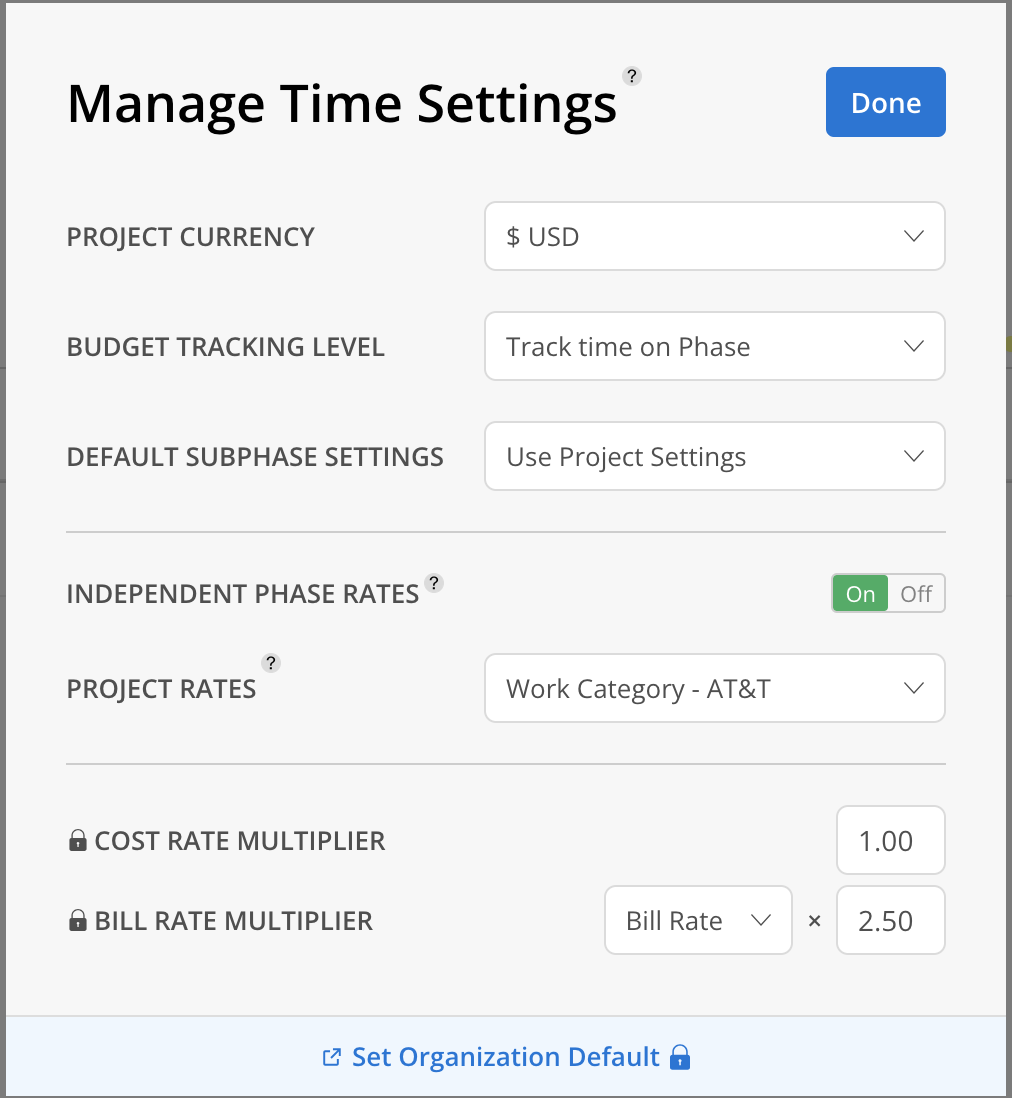
Example 3: Project Budget Modal Using Deltek Vision Labor Billing MethodRate Times Multiplier orRate Table
Rate Times Multiplier orRate TableThis example uses a project with:
- Mapped Mosaic Billing Method:
Member Rates
- Planned time for members in Mosaic will use the Member Cost Rate, found in Admin Settings > Members > Rates > Cost Rate. This rate does not vary by project.
- For unassigned roles (open roles), it references the
RG1234Role Rate Table.- In this example, the Bill Rate Source is set to Cost Rate.
- Planned time for open roles in Mosaic will use the Role Cost Rate, found in Admin Settings > Budget > Rates > Role > Cost Rate/Hr, based on the member's role on the project/phase. This rate may vary by Role Rate Group.
- In this example, the Bill Rate Source is set to Cost Rate.
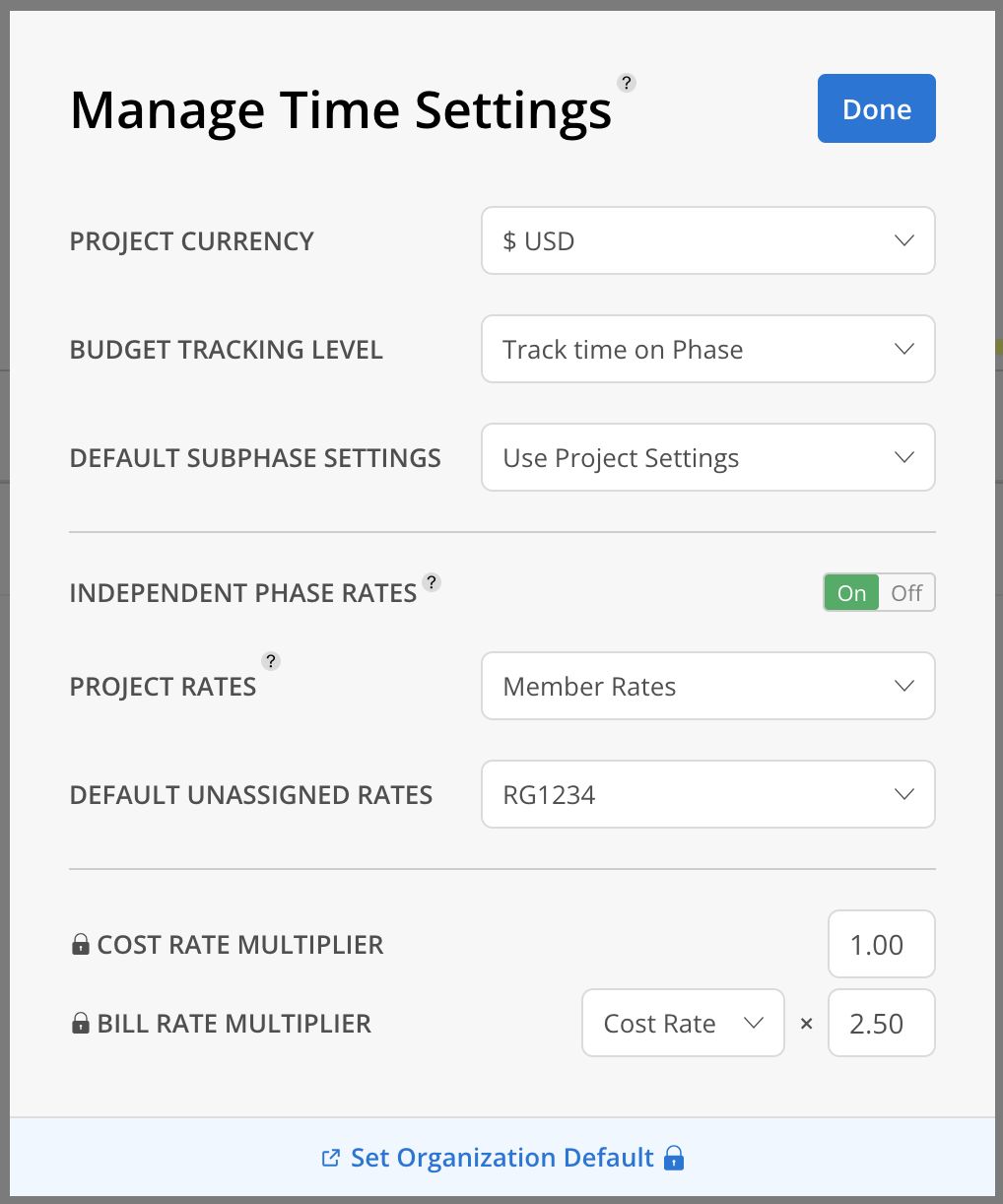
How to Configure Either Cost Rate or Bill Rate as the Bill Rate Source
Cost Rate or Bill Rate as the Bill Rate SourceTo Configure Projects/Phases Billing by Member Rates:
- Navigate to Integration Settings > Project Bill Rate Source for Employee Billing Type:
- To use the
Bill Rate = Member Cost Rate * Multipliercalculation:- Select Use Cost Rate.
- Note: This uses the member's organization-level Cost Rate, found in Admin Settings > Members > Rates > Cost Rate. The Cost Rate does not vary by project.
- Select Use Cost Rate.
- To use the
Bill Rate = Member Bill Rate * Multipliercalculation:- Select Use Bill Rate.
- Note: This uses the member's team-level Bill Rate, found in Admin Settings > Members > Rates > Bill Rate. The Bill Rate does not vary by project.
- Select Use Bill Rate.
- To use the
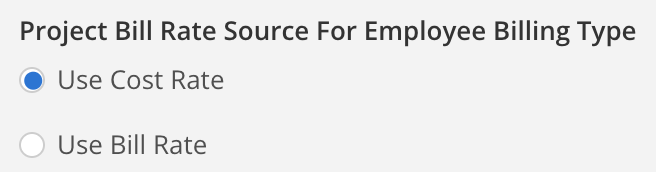
To Configure Projects/Phases Billing by Role Rate Groups:
- Navigate to Integration Settings > Project Bill Rate Source for Role Billing Type:
- To use the
Bill Rate = Role Cost Rate * Multipliercalculation:- Select Use Cost Rate.
- Note: Planned time in Mosaic will use the Role Cost Rate, found in Admin Settings > Budget > Rates > Role > Cost Rate/Hr, based on the member's role on the project/phase. This may vary by Role Rate Group.
- Select Use Cost Rate.
- To use the
Bill Rate = Role Bill Rate * Multipliercalculation:- Select Use Bill Rate.
- Note: Planned time in Mosaic will use the Role Bill Rate, found in Admin Settings > Budget > Rates > Role > Bill Rate/Hr, based on the member's role on the project/phase. This may vary by Role Rate Group.
- Select Use Bill Rate.
- To use the
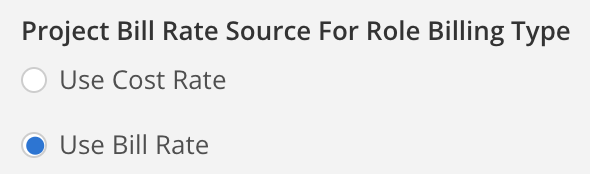
To Configure Projects/Phases Billing by Work Category Rate Groups:
- Navigate to Integration Settings > Project Bill Rate Source for Work Category Billing Type:
- To use the
Bill Rate = Work Category Cost Rate * Multipliercalculation:- Select Use Cost Rate.
- Note: Planned time in Mosaic will use the Work Category Cost Rate, found in Admin Settings > Budget > Rates > Work Category > Cost Rate/Hr, based on the Work Category in the work plan. This may vary by Work Category Rate Group.
- Select Use Cost Rate.
- To use the
Bill Rate = Work Category Bill Rate * Multipliercalculation:- Select Use Bill Rate.
- Note: Planned time in Mosaic will use the Work Category Bill Rate, found in Admin Settings > Budget > Rates > Work Category > Bill Rate/Hr, based on the Work Category in the work plan. This may vary by Work Category Rate Group.
- Select Use Bill Rate.
- To use the
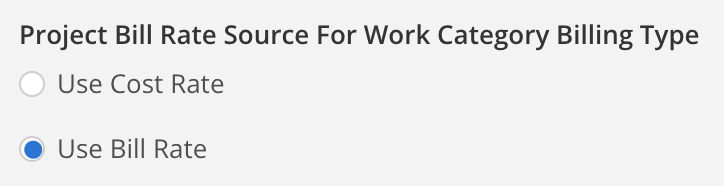
Enabling Deltek Vision Billing Methods
Before you can make use of the Deltek Vision Billing Methods feature in Mosaic, there are prerequisites to ensure a smooth experience. The requirements may differ based on whether you are using the Deltek Vision Cloud or Deltek Vision On-Premise integrations.
Vision Billing Methods Feature Prerequisites:For Deltek Vision Cloud Users:
To enable this feature in your Deltek Vision Cloud environment, you will need to have the following in place:
- Stored Procedures: Ensure that the necessary stored procedures are uploaded to your Deltek Vision Cloud environment. These procedures are essential to support the functionality of the Deltek Vision Billing Methods feature.
- If you have any questions or need assistance with acquiring the required stored procedures, please don't hesitate to reach out to your Customer Success Manager.
For Deltek Vision On-Premise Users:
For users on the Deltek Vision On-Premise environment, the prerequisites are slightly different:
- Tables and Columns: Ensure that your replication includes the required tables and columns to support the Deltek Vision Billing Methods feature. These specific data structures are essential for the feature's proper functioning.
- If you're unsure whether your replication includes the necessary tables and columns or if you need to have additional ones added, please contact your Customer Success Manager for clarification and assistance.
To sync Deltek Vision Billing Methods to Mosaic, follow these steps:
- Go to your Organization Settings > Integrations > Deltek Vision integration.
- Click the
Gearicon to open the Integration Settings modal. - Enable the following settings:
- Rate Groups > Send rate groups (and their rates) one-way from Deltek Vision to Mosaic.
- Member Project Rates > Send member project rates one-way from Deltek Vision to Mosaic.
- Roles > Send roles one-way from Deltek Vision to Mosaic.
- Member Roles > Send member roles one-way from Deltek Vision to Mosaic.
Please Note:
Enabling
Rate Groups,Member Project Rates,RolesandMember Rolessync are required if you would like to sync Deltek Vision'sRate Table,By CategoryandBy Labor CodeLabor Billing Methods.Enabling the
Member Rolessync will overwrite any existing Member Default Roles manually entered in Mosaic.Enabling the
Member Project RatesandRate Tablesync will overwrite any existing Member Project Rates manually entered in Mosaic.
- Select the setting
Do you want to sync Vision Labor Billing Terms to Mosaic's Project Rate Types?to sync:- Project and Phase Level Multipliers from Deltek Vision.
- Project and Phase Level Labor Billing Method from Deltek Vision.
- Project and Phase Level Associated Rate Tables from Deltek Vision.
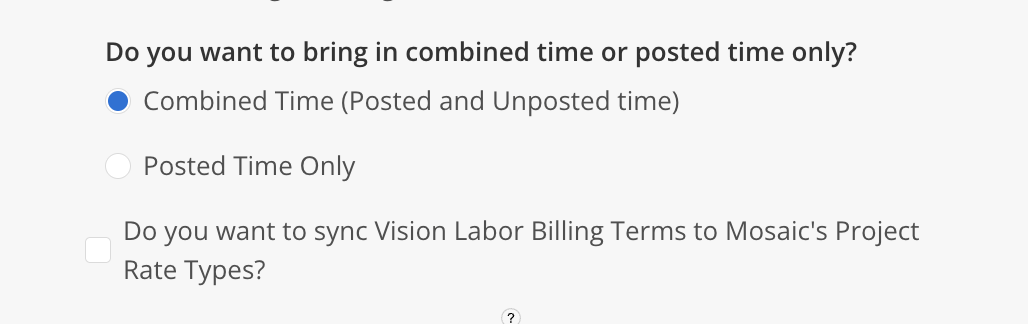
Please Note:Enabling the
Vision Labor Billing Termssetting will overwrite any existing Billing Methods manually entered in Mosaic, including:
Manage Time ByfieldRate MultipliersfieldsUnassigned Rate Groupfield
- (Optional) If you would like to sync Cost Rates, enable the following setting:
- Cost Rates > Send cost rates one-way from Deltek Vision to Mosaic.
Please Note:Enabling
Cost Ratessync is only required if you would like to sync Deltek Vision'sRate Times MultiplierLabor Billing Method.If you plan on enabling
Cost Ratessync from Deltek Vision, please ensure that you have Cost Rates enabled in your account.If you need to Disable Cost Rates, contact your CSM to make a request.
How Deltek Vision's Integrated Bill Rates Work
-
Integrated Bill Rates will be applied to:
- Work Plans (Planned Time) created within Mosaic.
- Time Entries (Spent Time) created within Mosaic.
-
Integrated Bill Rates will not be applied to:
- Time Entries created within Deltek Vision.
Q: How Do I Implement a Custom Field for Multipliers?
Mosaic supports using the Vision MultAmt field for the Project/Phase Multiplier.
However, since the MultAmt field can act as either a Multiplier or an Amount field, Mosaic will need clarification on the specific conditional logic to apply.
Once you provide the conditional rules to your Customer Success Manager, the Mosaic team will configure the necessary logic for your account and update the Project Phase Multiplier Source to 'Custom Field'.
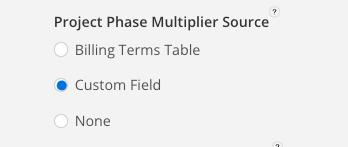
Q: How Do I Implement a Fallback Fee for Projects Without a Signed Contract?
To apply Project Fees from Vision's Contract Details to projects lacking a signed contract, enable the Fallback to Contract Details option in the Fallback Project/Phase/Task Fee Source setting.
- This ensures that even without signed contracts, your projects can still have structured fee guidance.
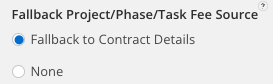
Q: How does Mosaic sync Project/Phase/Task Fees from Vision?
Mosaic can sync the following Project/Phase/Task fields from Vision to the Mosaic Project or Phase Fee:
- Direct Labor Fee
- Direct Labor Fee + Expense Fee
- Direct Labor Fee + Expense Fee + Consultant Fee
- Fee Billing Terms
- Labor Budgets: Budgeted Billing Amount for Labor Code
- Labor Budgets: Budgeted Cost Amount for Labor Code
- Custom Field
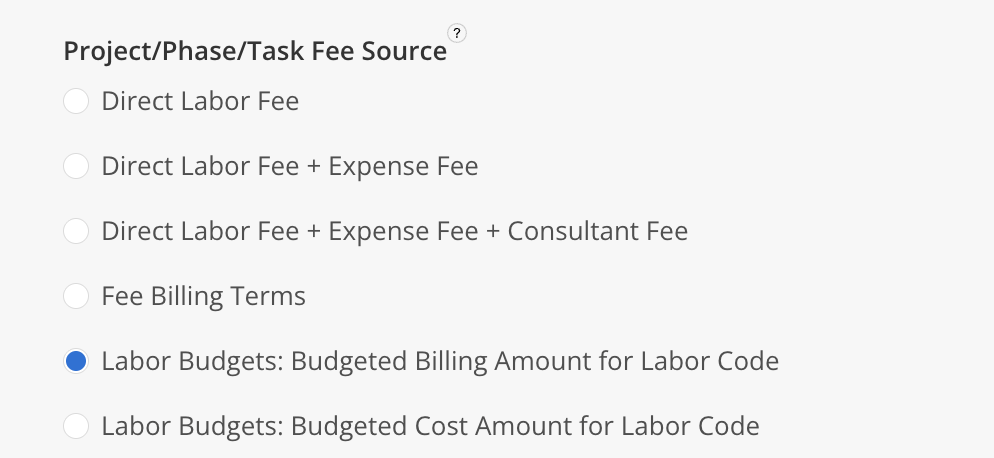
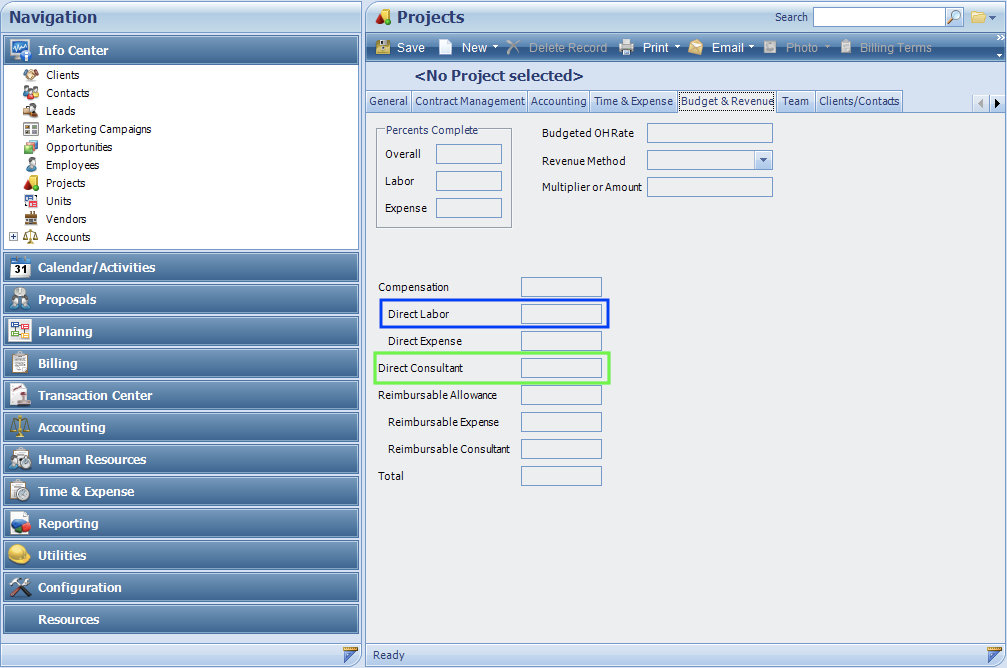
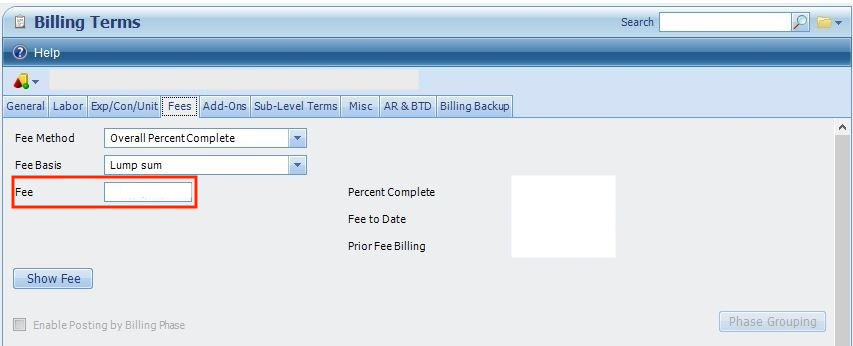
Updated 4 days ago
