MFA Setup
How to enable Multi-Factor Authentication (MFA) for your organization
Please Note:An Admin account is required to access the Organization Settings and enable MFA for your organization.
- Navigate to the Organization Settings
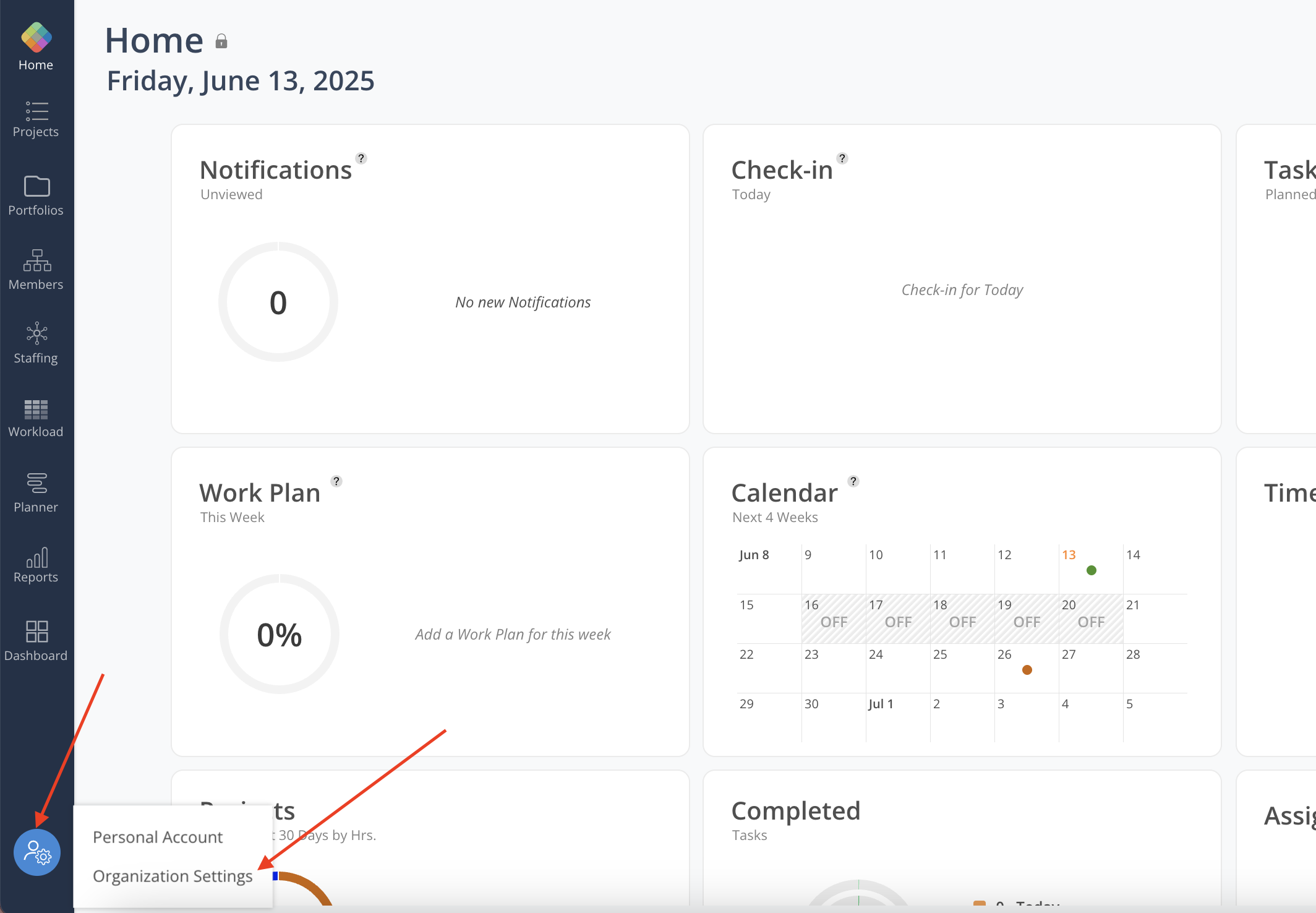
- Under Settings, navigate to the Authentication tab and select Enable for Multi-factor Authentication (MFA)
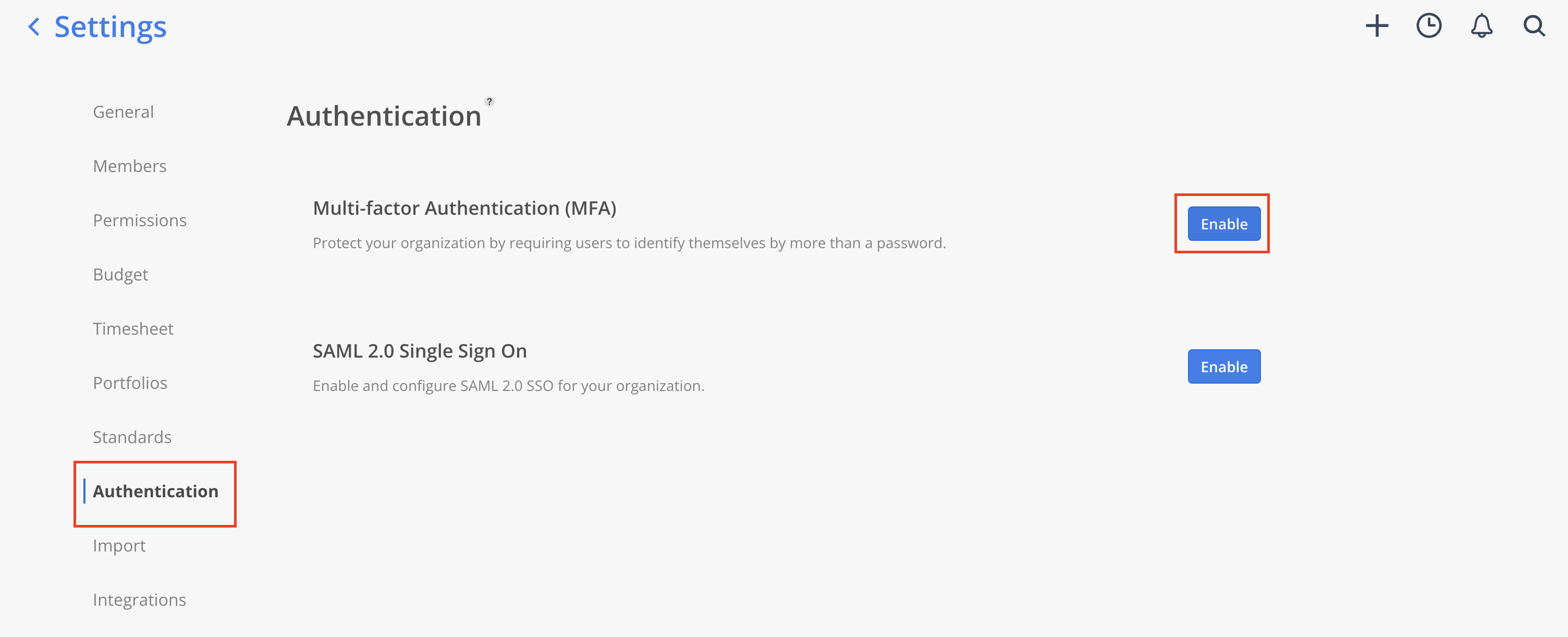
- Select your Preferred MFA Method (Authenticator App, SMS Text Message, or either) and click Next
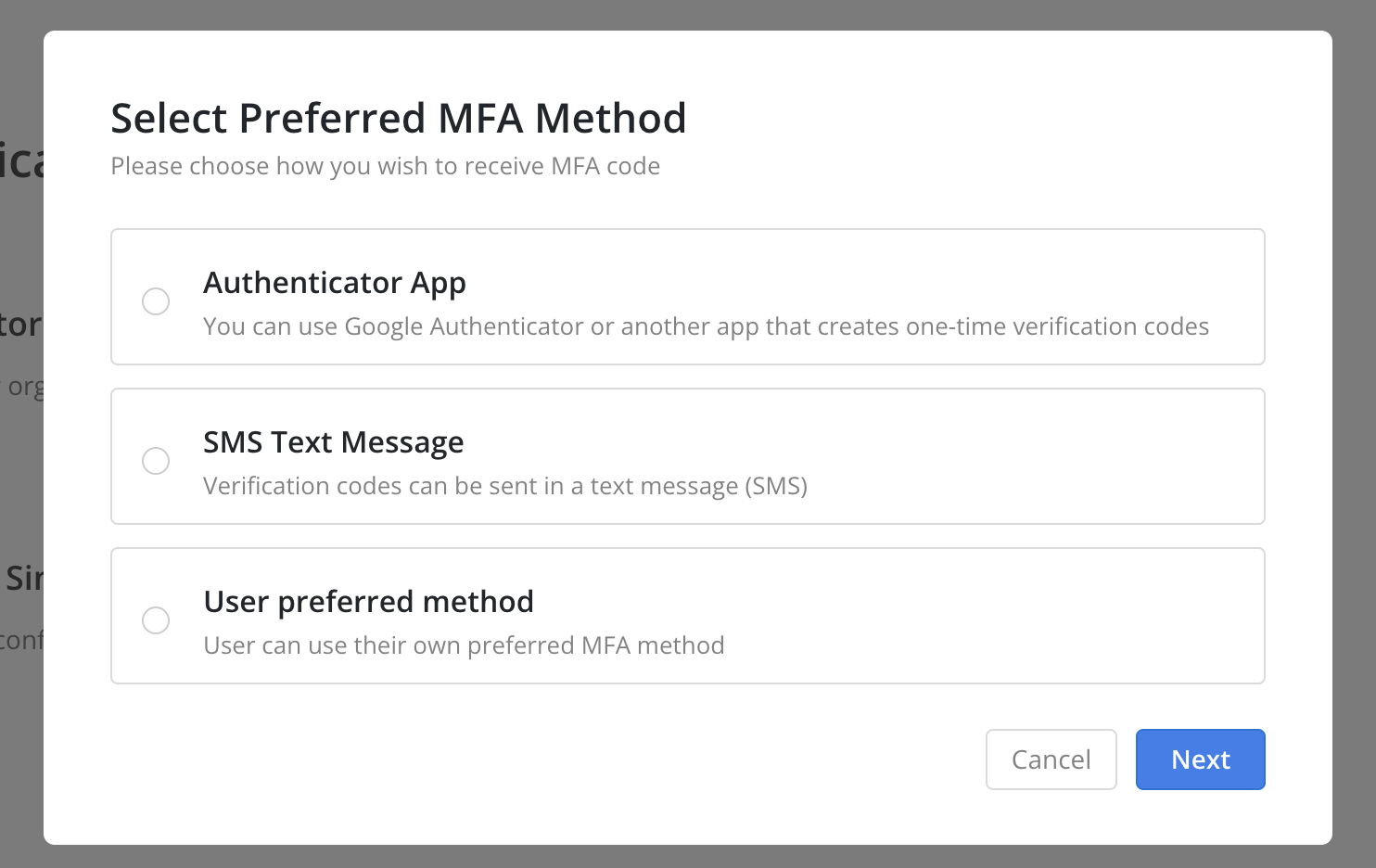
- Once enabled, users will be prompted with MFA when they log back into Mosaic
- If MFA is enabled with Authenticator App, scan the QR Code or type the secret key into your authenticator app and then input the 6 digit verification code generated from the app:
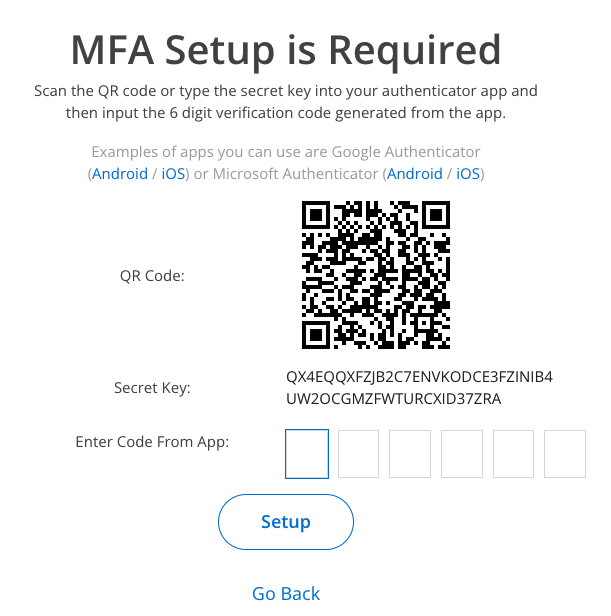
- If MFA is enabled with SMS Text Message:
- Input your mobile phone number to setup the multi-factor authentication:
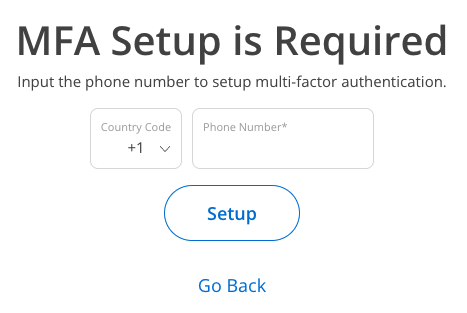
- Enter the 6 digit verification code sent to your phone:
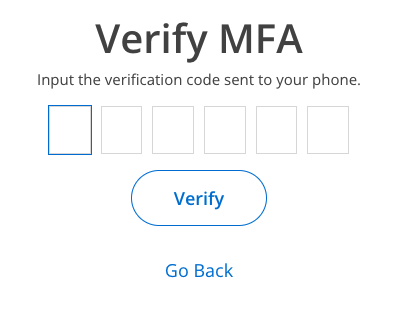
- If MFA is enabled with User Preferred Method:
- Choose your preferred MFA method
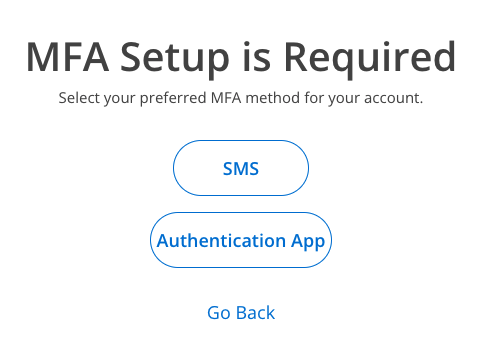
- Follow the steps above for MFA by Authentication App or SMS Text Message
Updated 3 months ago
