Phase Exclusions from Auto Import
Mosaic offers the convenience of excluding certain phases and their subphases from the automatic import and linking feature.
To Add a Phase Exclusion:
- Log in to your Mosaic account using an Admin account.
- Navigate to the Integration page.
- Click on the Gear icon to open the Integration Settings modal.
- Under Phase Import, select
Excluding some Phases, and then click onExclusions.
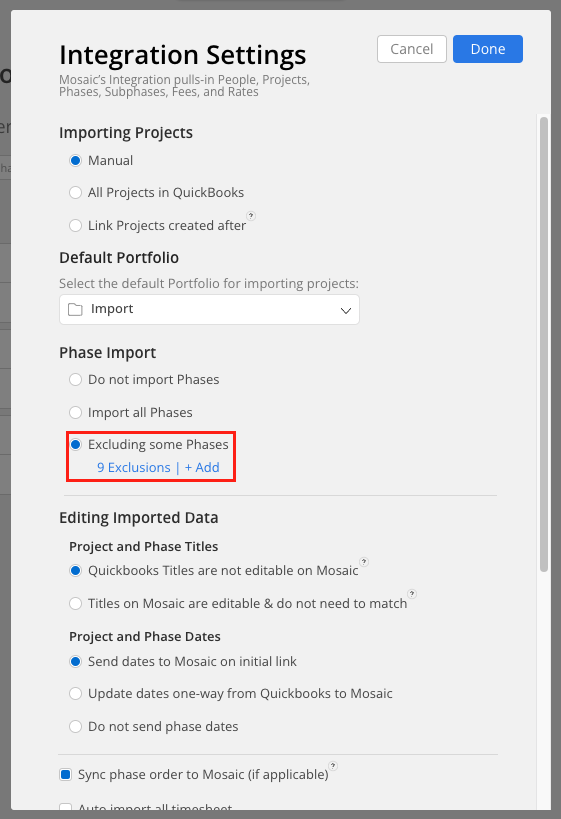
- Click on
+ Exclusionsand choose the phase you want to exclude.
Please Note:The Phase Exclusion Rule also applies to the phase's child subphases.
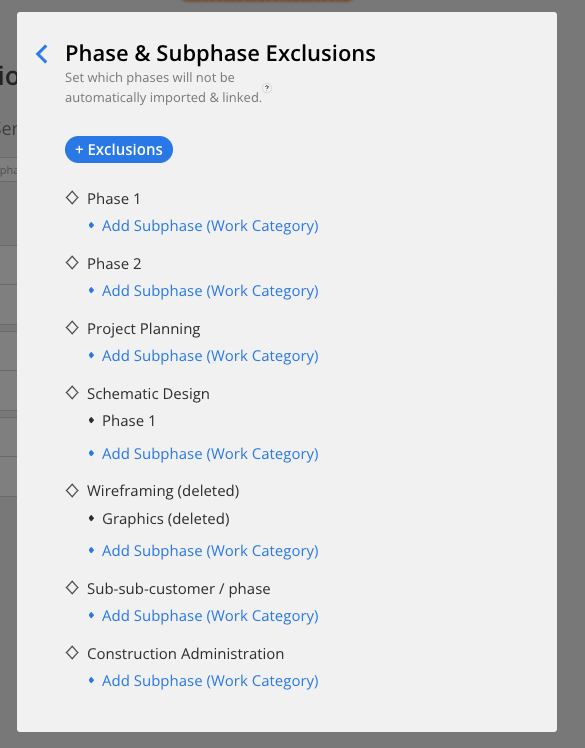
- To remove a phase from the Exclusions List, click on
+ Exclusions,find the phase, and click on the redRemovebutton.
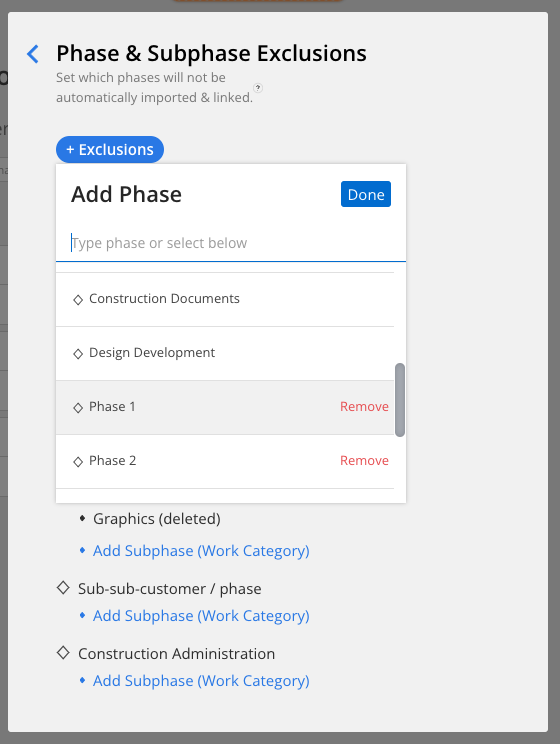
By using this simple process, you can manage phase exclusions to streamline your automatic import and linking functionality effectively.
Updated 2 months ago
