BQE Core Integration
| Direction | Est. Data Transfer Time | Vendor | Vendor Docs |
|---|---|---|---|
| 1-way from BQE to Mosaic. | Up to 12 hours. | BQE Core Product Website | BQE Core API Docs |
Integration Overview
This integration enables users to access and manage key BQE data within Mosaic, including employee details, clients, projects, billing rates, team roles, budgets, and time entries. By syncing these data points, users can enhance workflow efficiency, ensuring accurate project tracking and financial oversight. For more details please see "Integrated Data" section under the readme.
Integration Setup
-
Ensure that you have an API Admin account in BQE Core.
-
Login to Mosaic and navigate to the company settings from the Home screen.
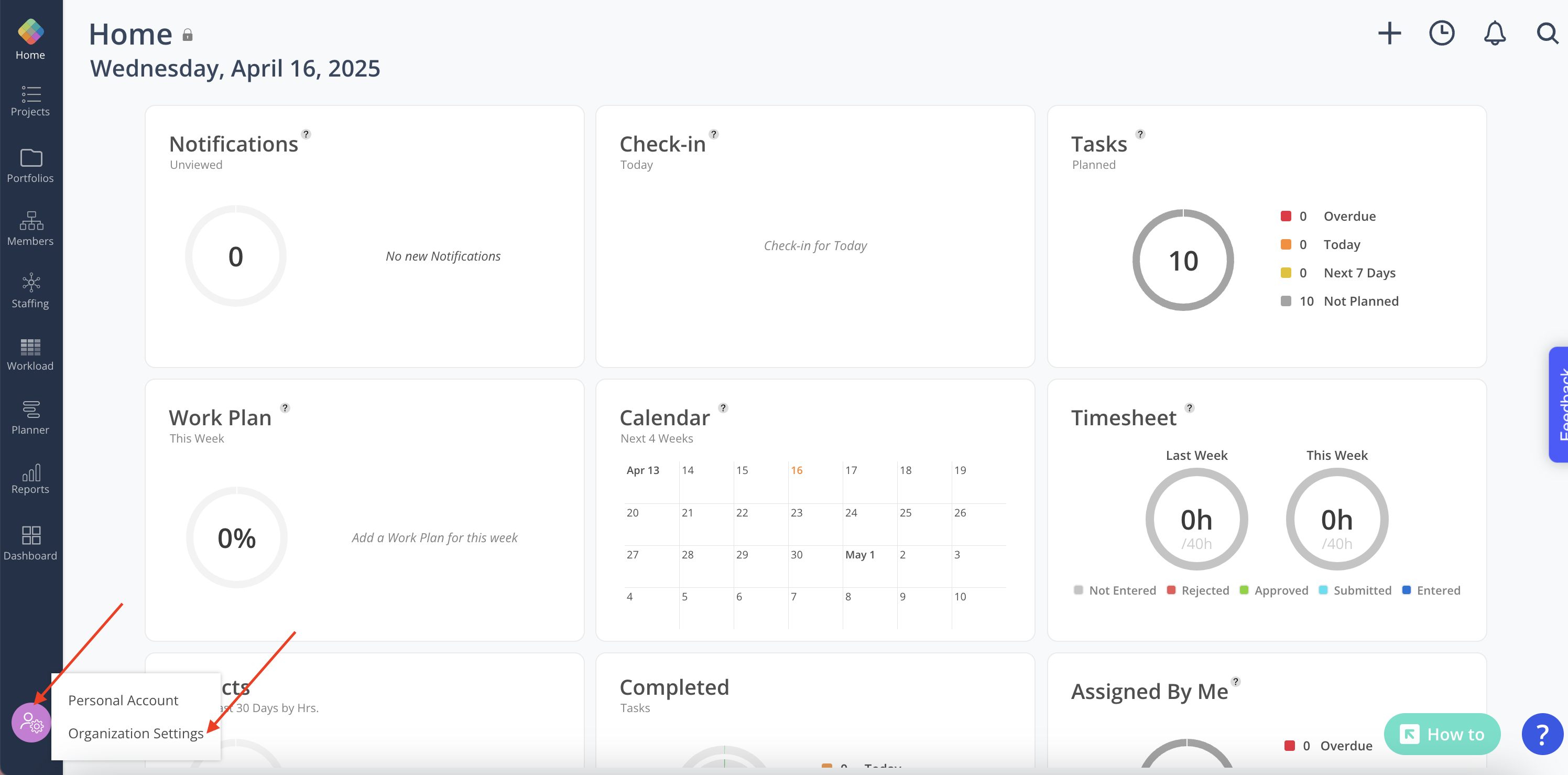
-
Select Integrations from the Settings menu.
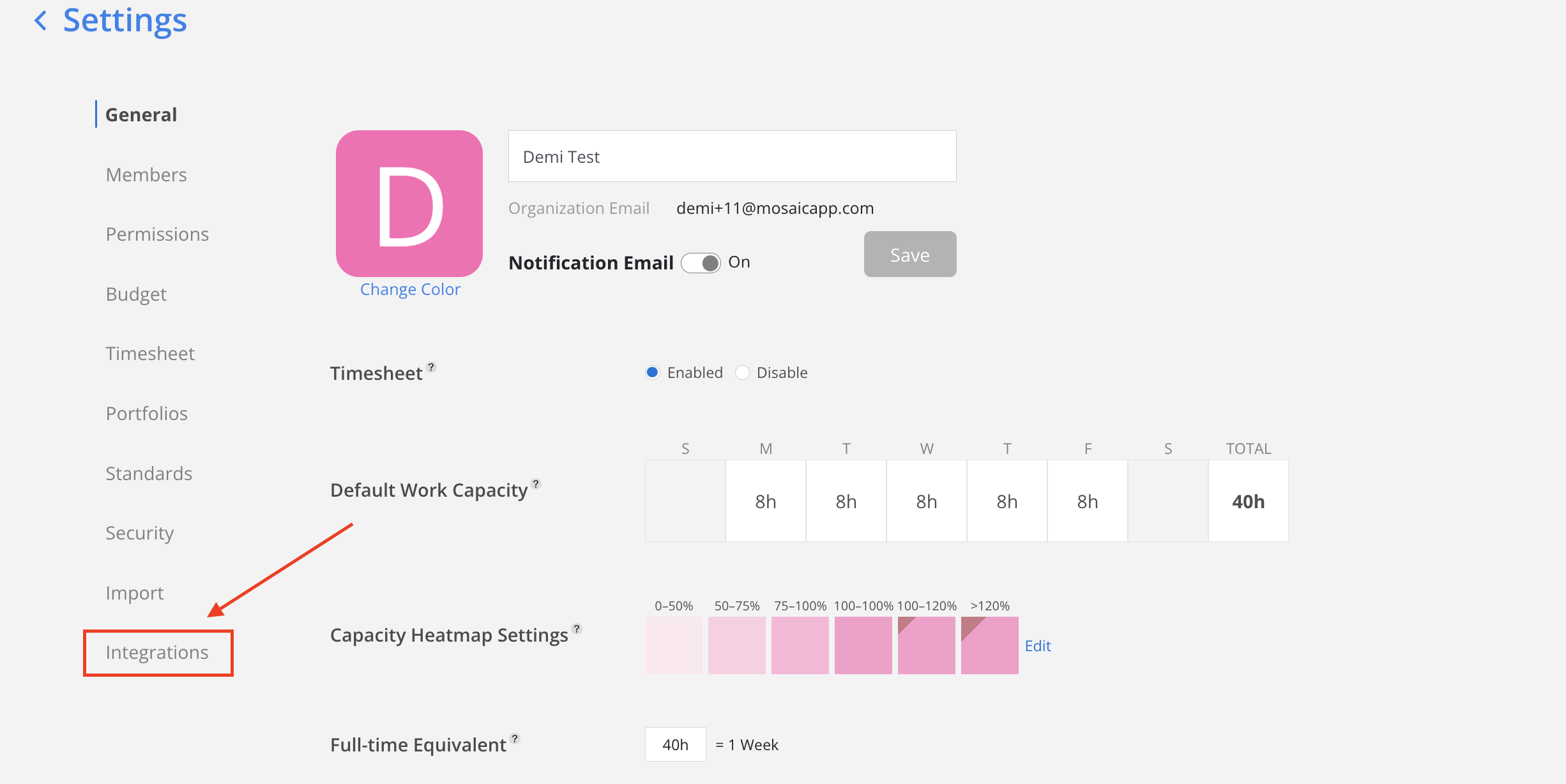
-
Select BQE Core from the Financial section.
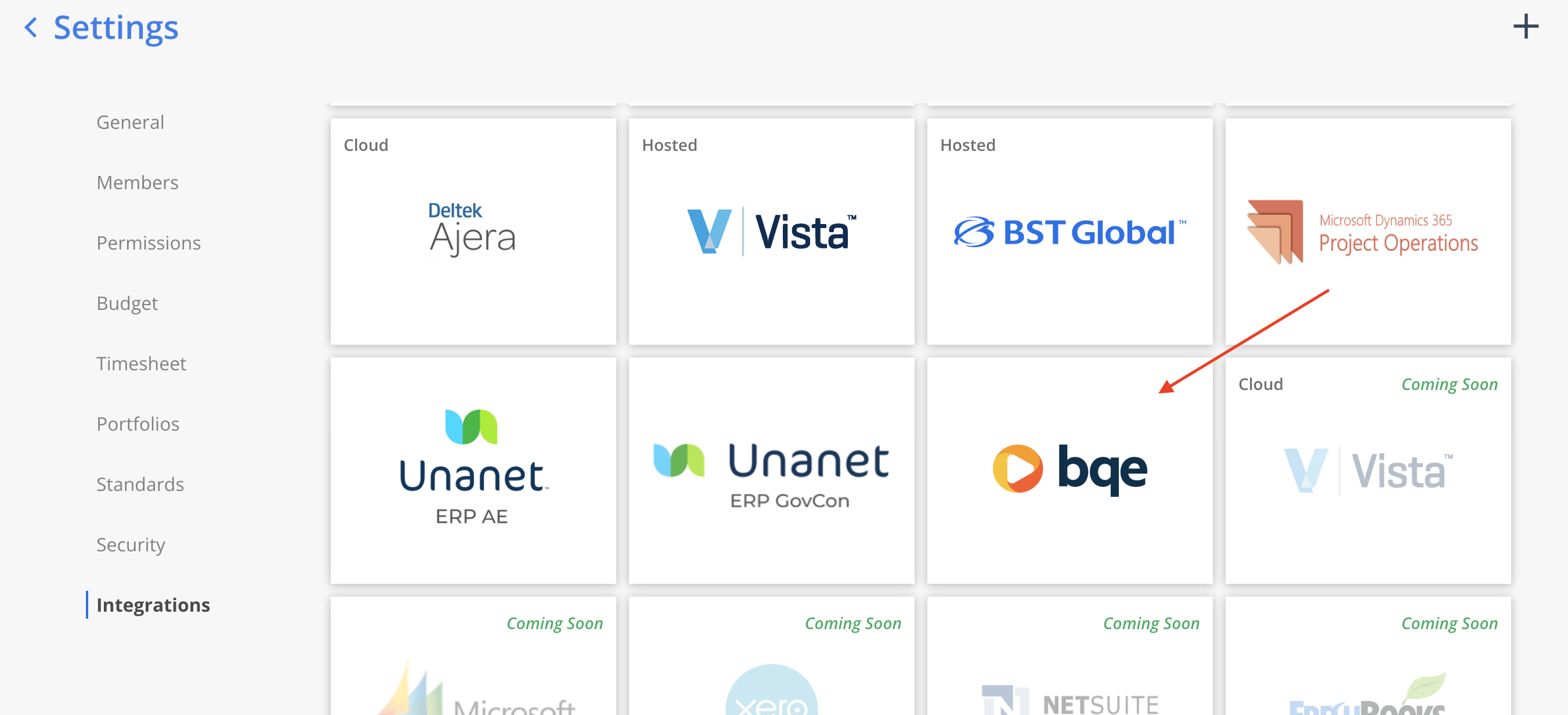
-
Complete the settings for each data type section. A green checkmark will appear next to the section header once all required fields have been completed. Use the
Save As Draftbutton to save progress and return to complete the settings later if needed.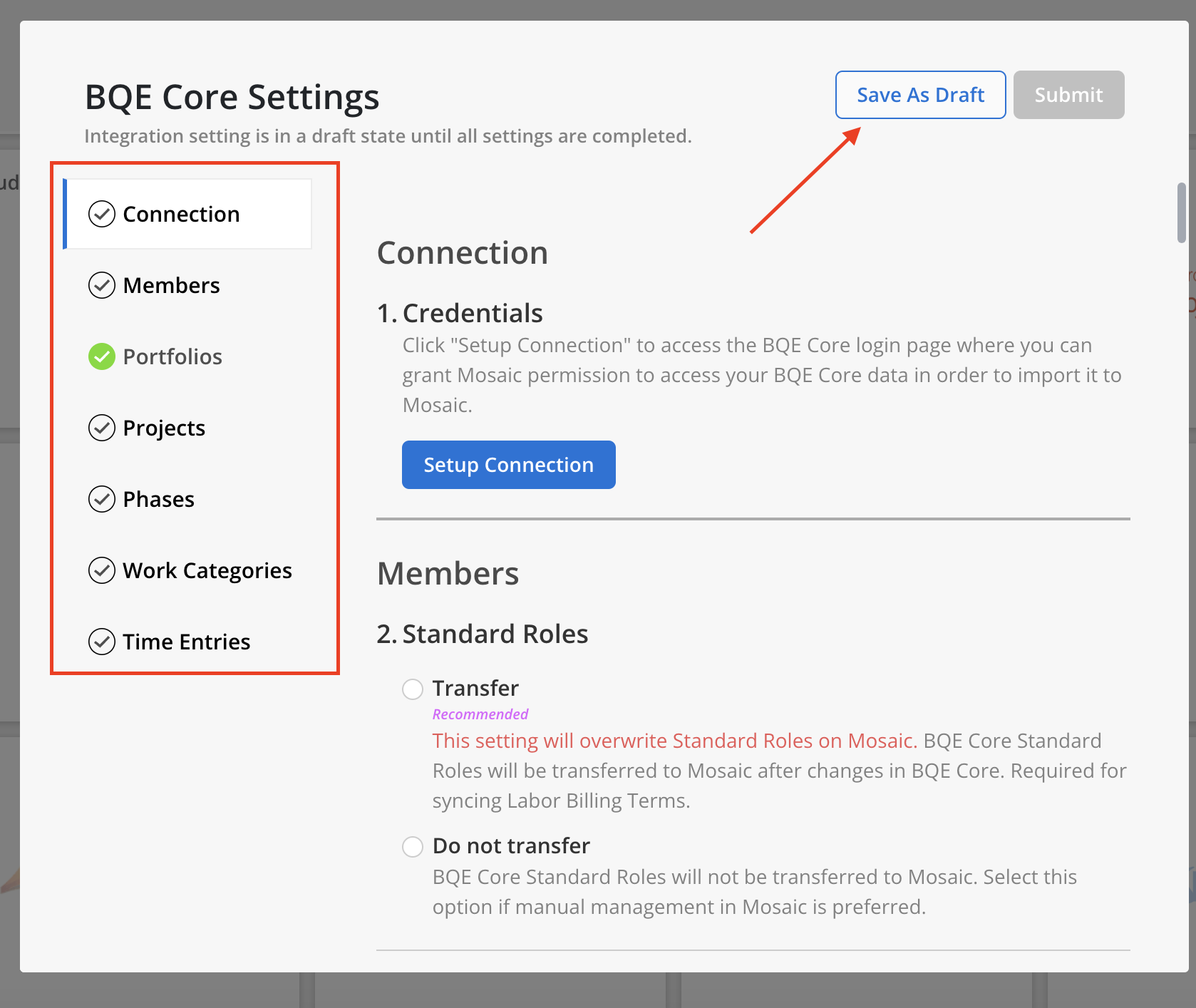 Integration Status and Edit History
Integration Status and Edit HistoryA green banner means the integration is connected, while an orange banner indicates it is not connected. The banner also displays the last edited date and the member who made the most recent update.
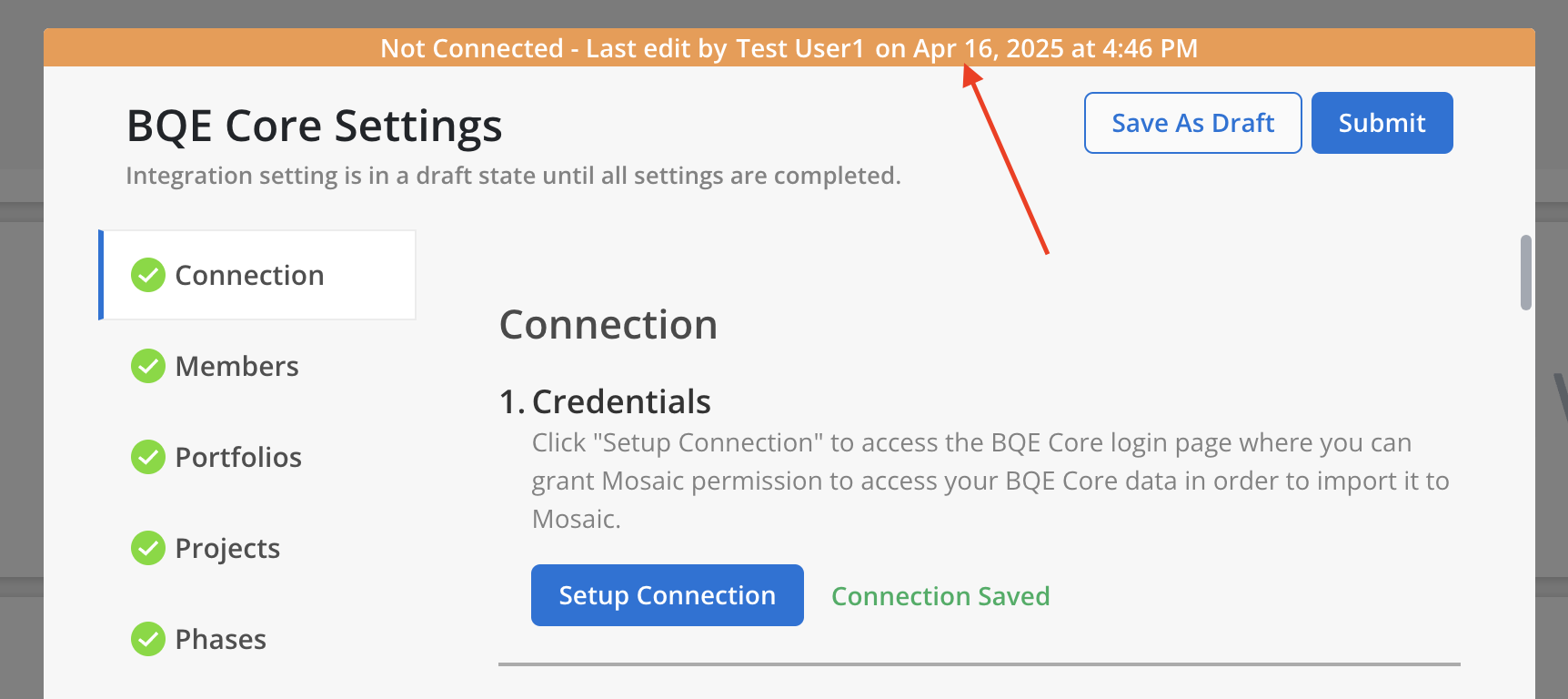
-
Click
Setup Connection, the page will be redirect to BQE log in page. Enter the email and password to log in.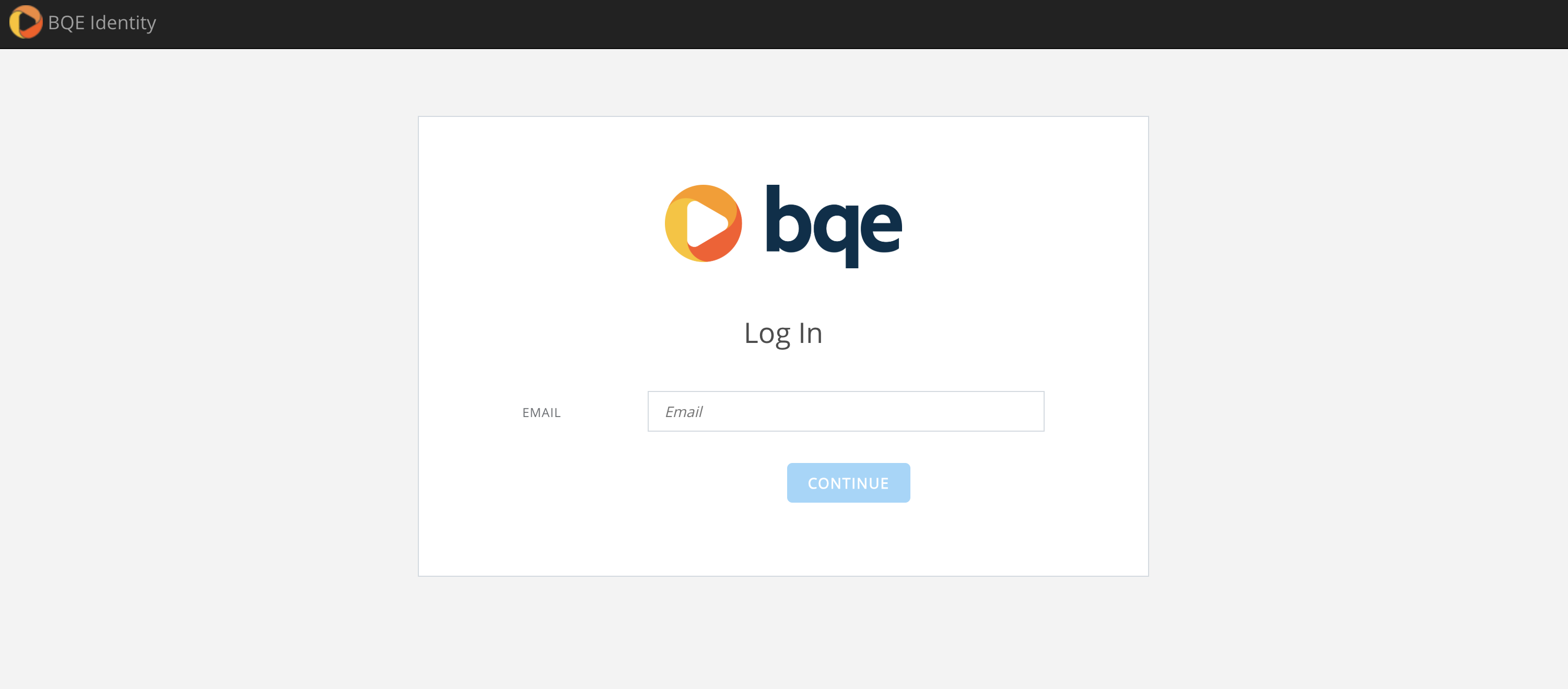
-
Then click the
Grant Permissionbutton. You will be redirect back to Mosaic company settings page.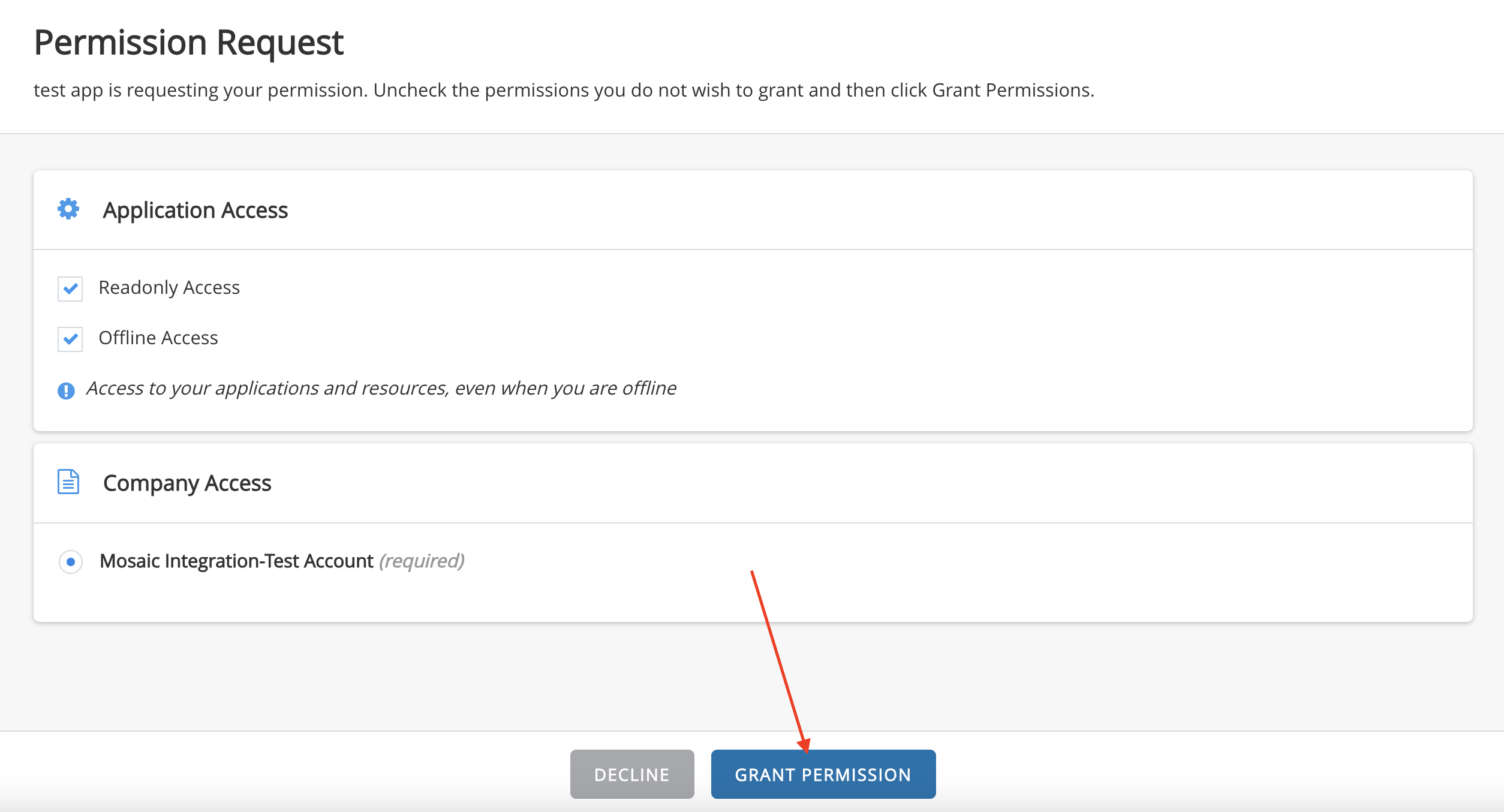
-
Click BQE option on the page again to open the modal and continue completing all required settings, if they have not already been filled out.
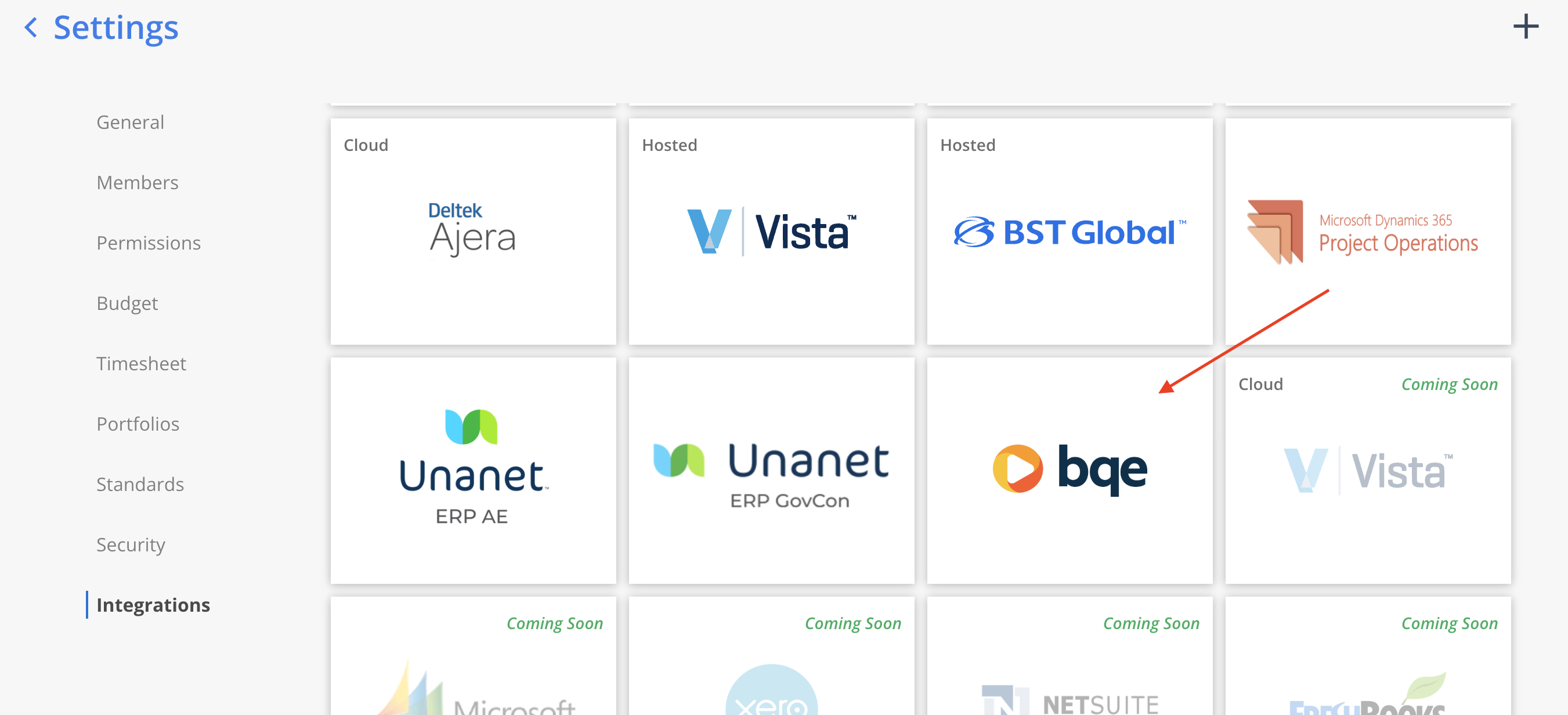
-
After all data types display a green checkmark, select the
Submitbutton at the top to finalize the connection to the integration.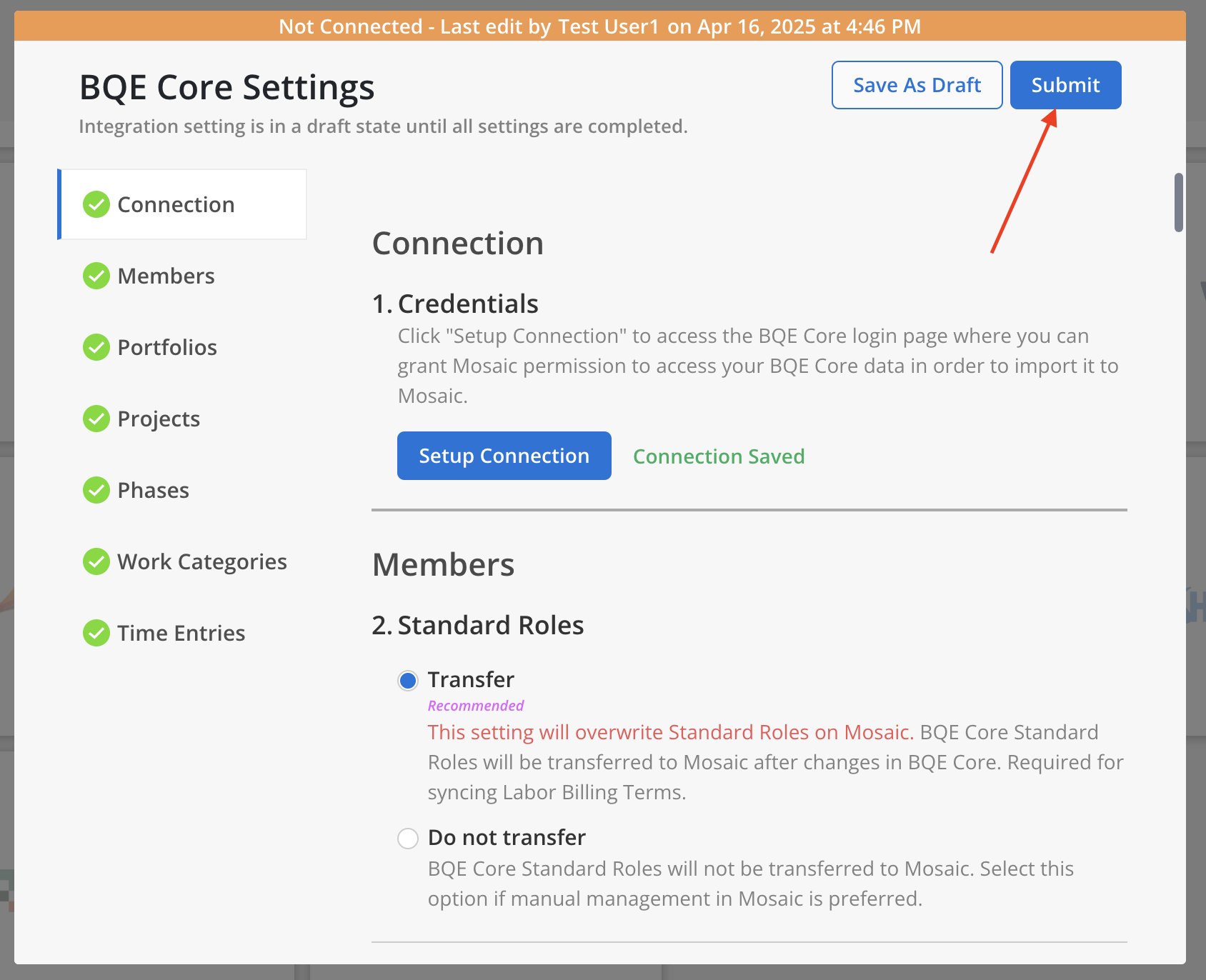
-
That’s it! Once connected Mosaic’s team will confirm your data is populating correctly, and schedule a call to review
Updated about 2 months ago
