Importing Data From Your Integration
Integrations Settings
To begin the process of importing or linking your data on Mosaic, navigate to the Settings > Integrations page for your organization
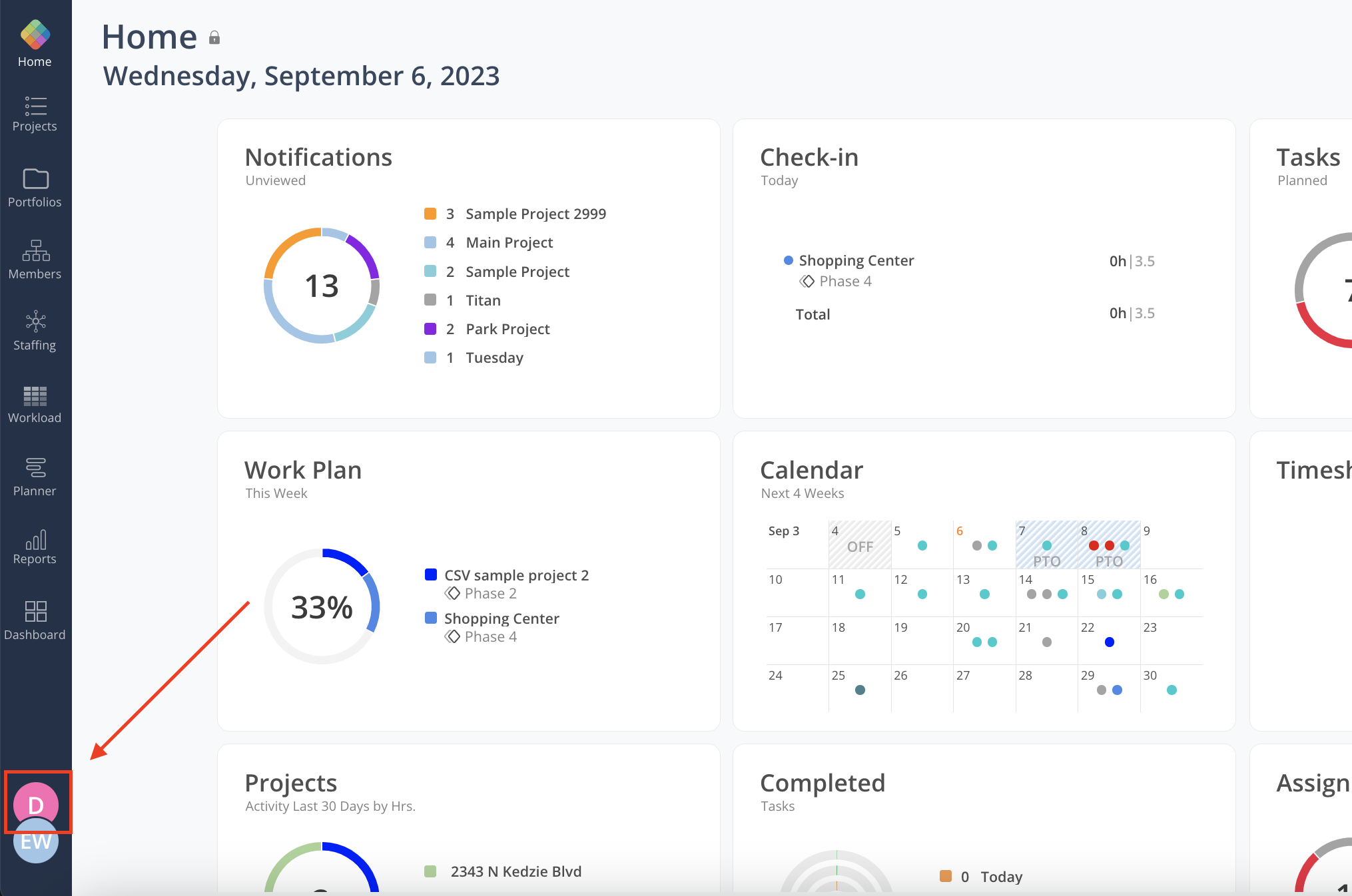
Select your integration from the Current Integrations menu
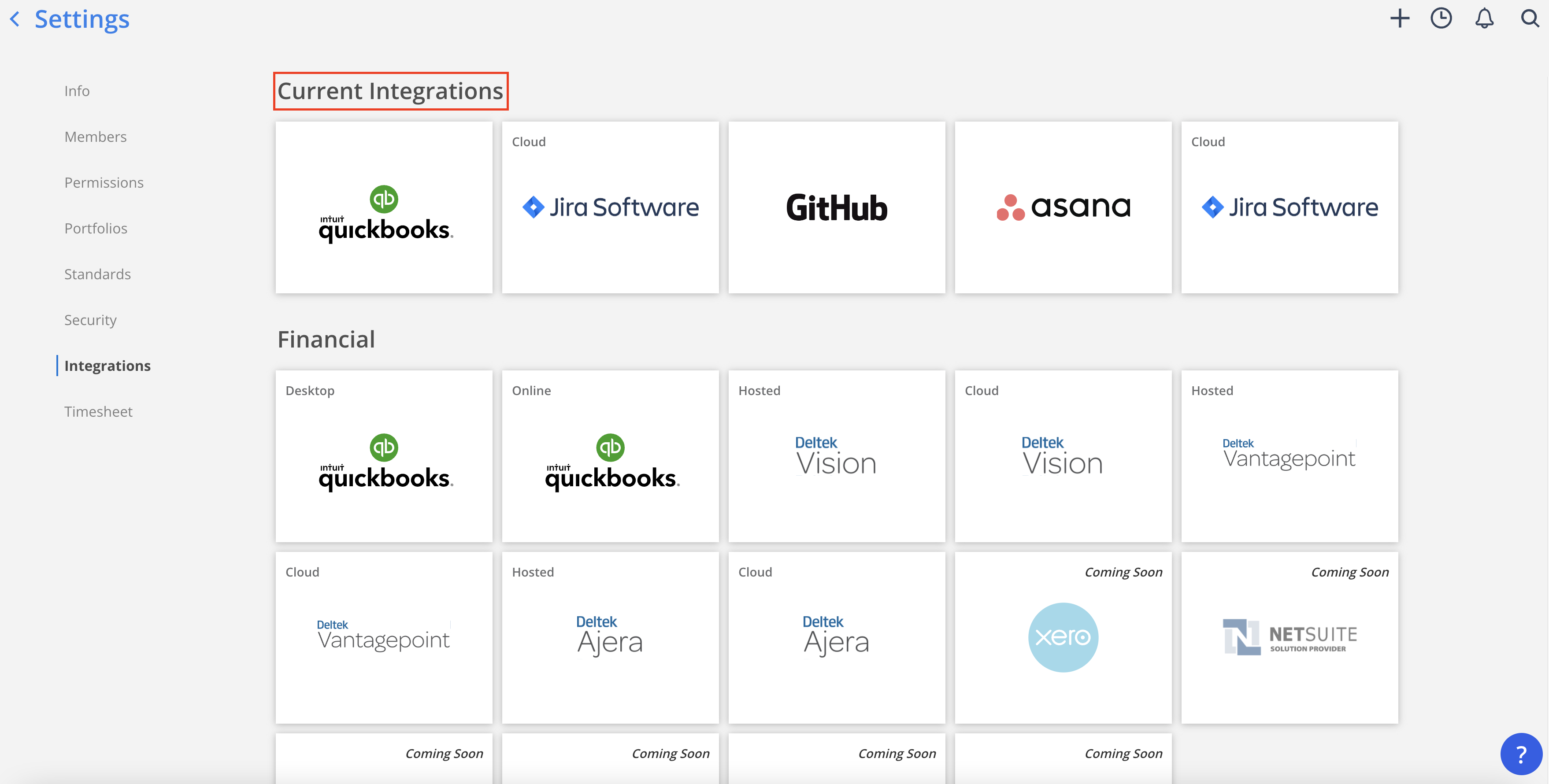
Importing Data
Members
Members (employees) can be either imported as new or linked to an existing member on Mosaic. To bring in a member into Mosaic for project planning, select that member and click either Import as New or Link w/Existing. Use Link w/Existing if there is an existing Mosaic account for that team member.
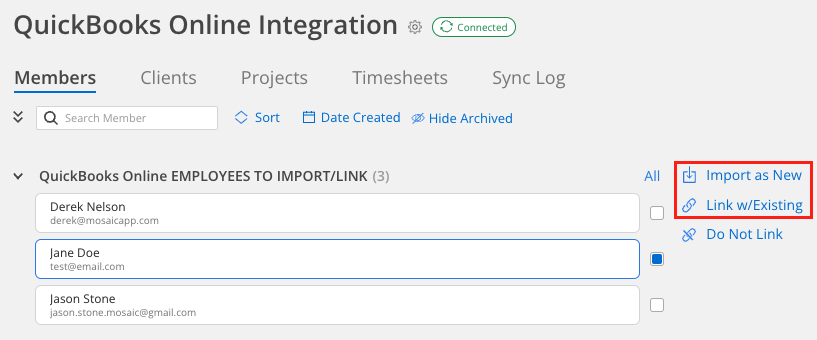
To link the member with an existing account, select the Mosaic member from the dropdown menu. To import a new member, confirm the Name and Email of the member and click Import 1. You can edit these fields as needed.
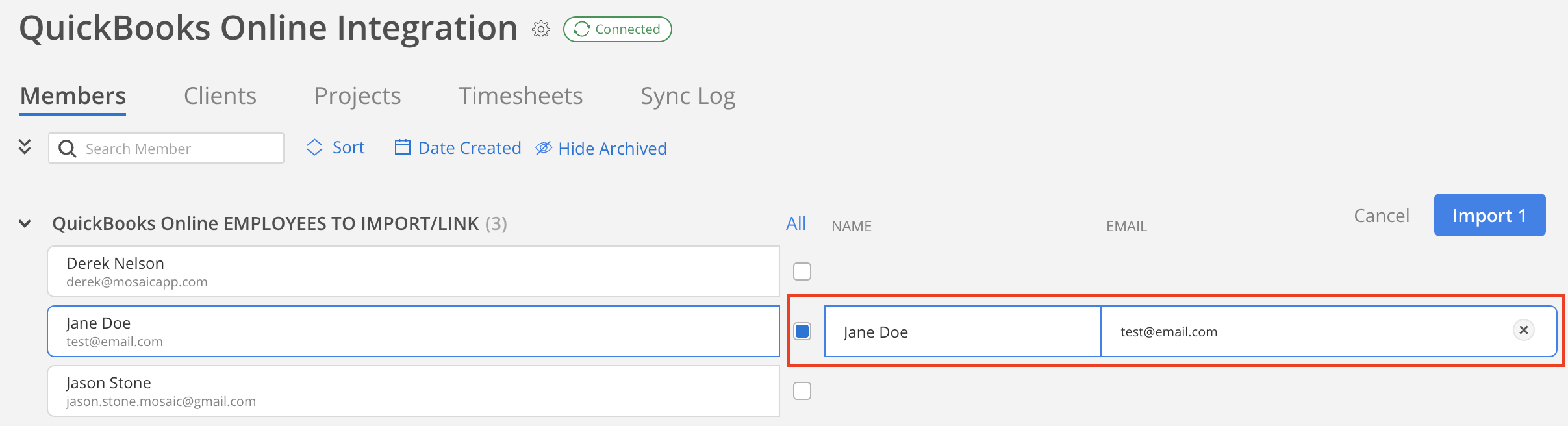
Once linked, you'll be able to see all the linked members between your integration and Mosaic under Linked to Mosaic.
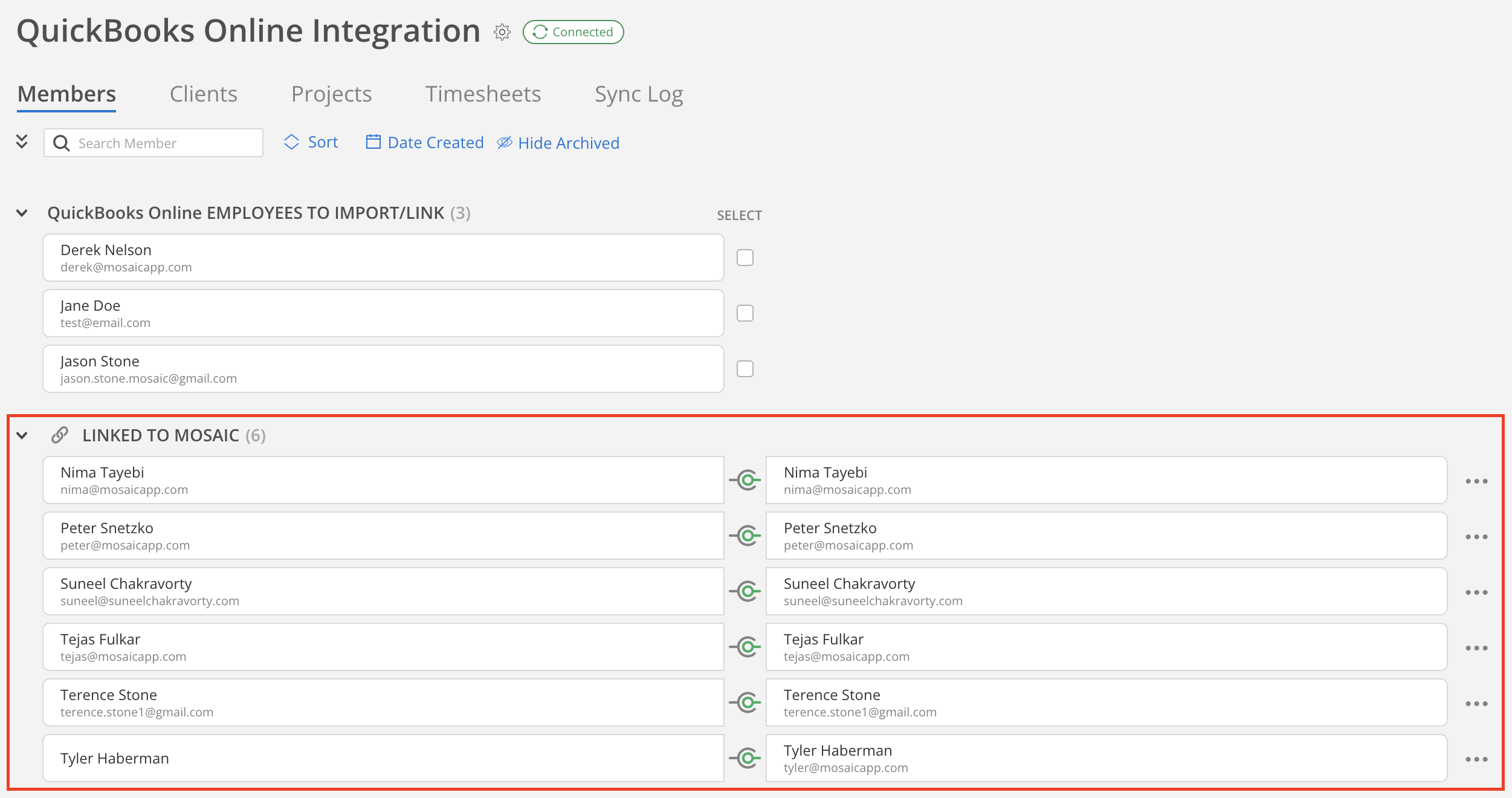
Please NoteUser activation is not required for time entry integration. On Deltek, time will sync even if a user's account was not created by accepting an invitation to Mosaic.
Projects
Projects can be imported or linked between your integration and Mosaic. Both active and archived projects can be brought into Mosaic for project planning by selecting the project, and either clicking Import 1 as new under the Import tab or linking the project to an existing project on Mosaic under the Link tab.
Importing a project as new into Mosaic:
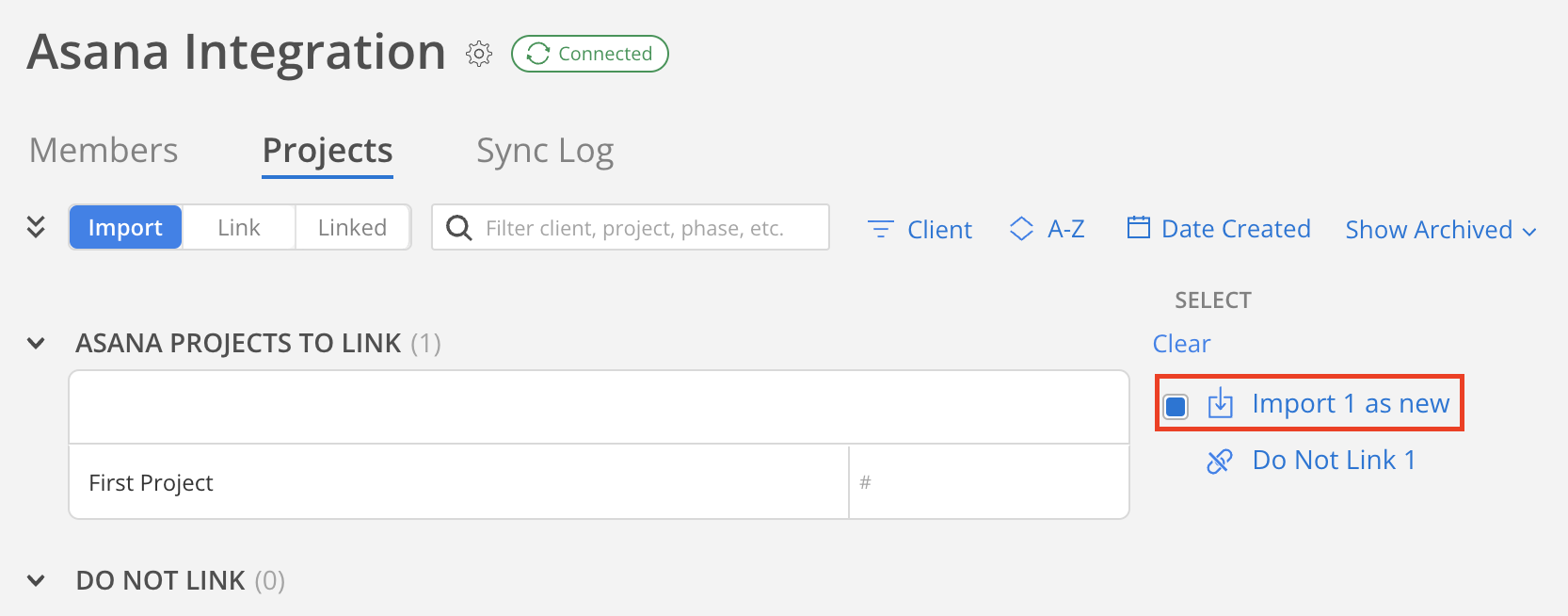
Linking the project to an existing project on Mosaic:
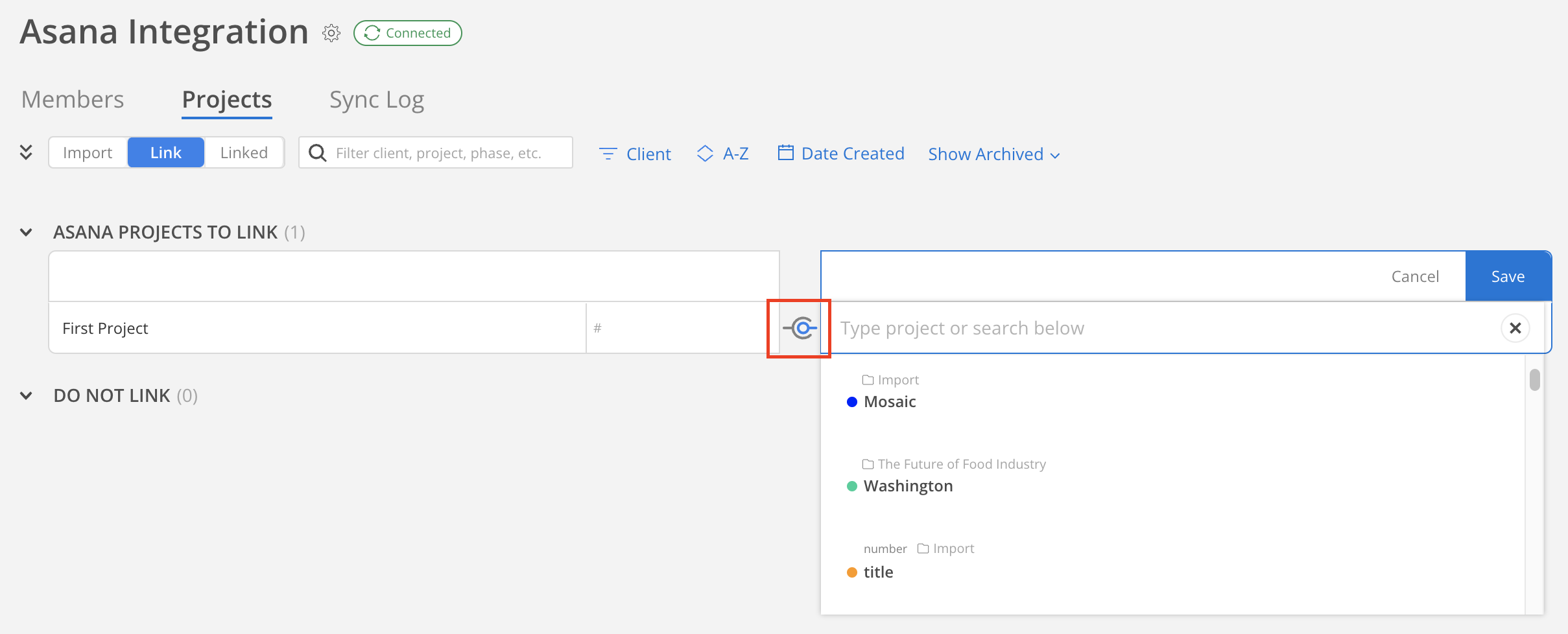
Once linked, you will be able to see all your linked projects under the Linked tab.
Phases
Phases can be created as new or linked to an existing phase on Mosaic under the Projects tab > Linked.
To Import a Phase as New
- Click the
Linkicon on the right side of the unlinked Phase (e.g.,Phase 2).
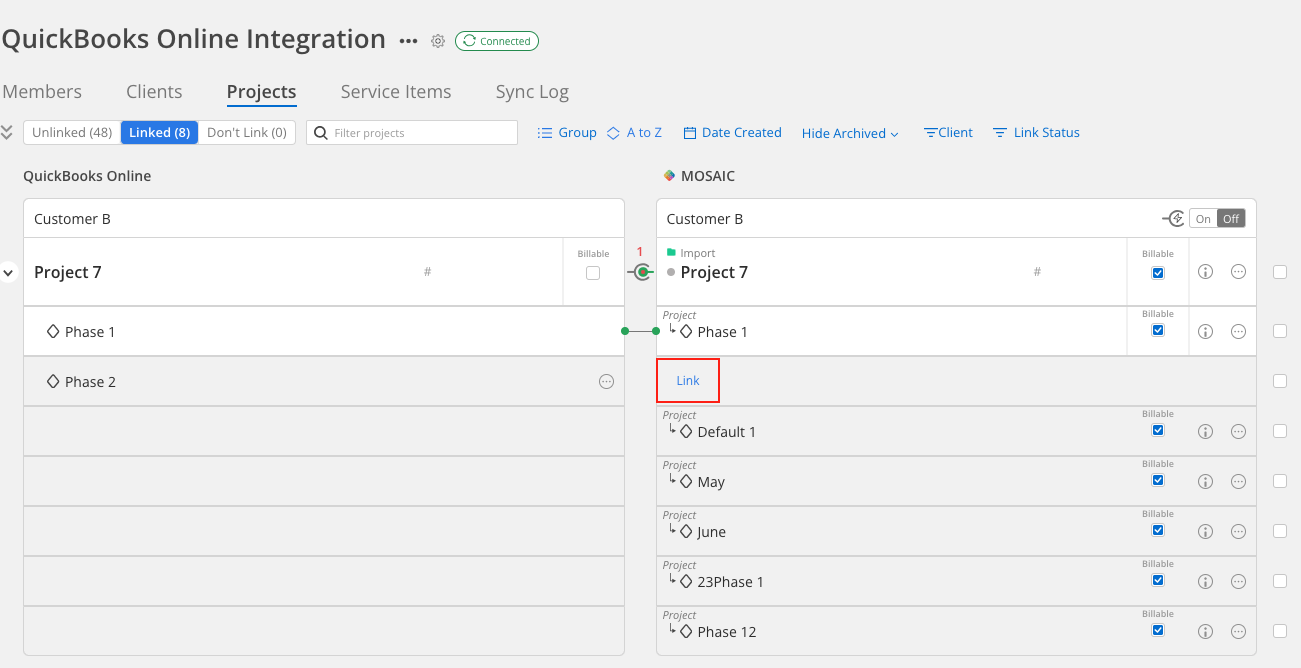
- Review the Phase Name and click
Save.
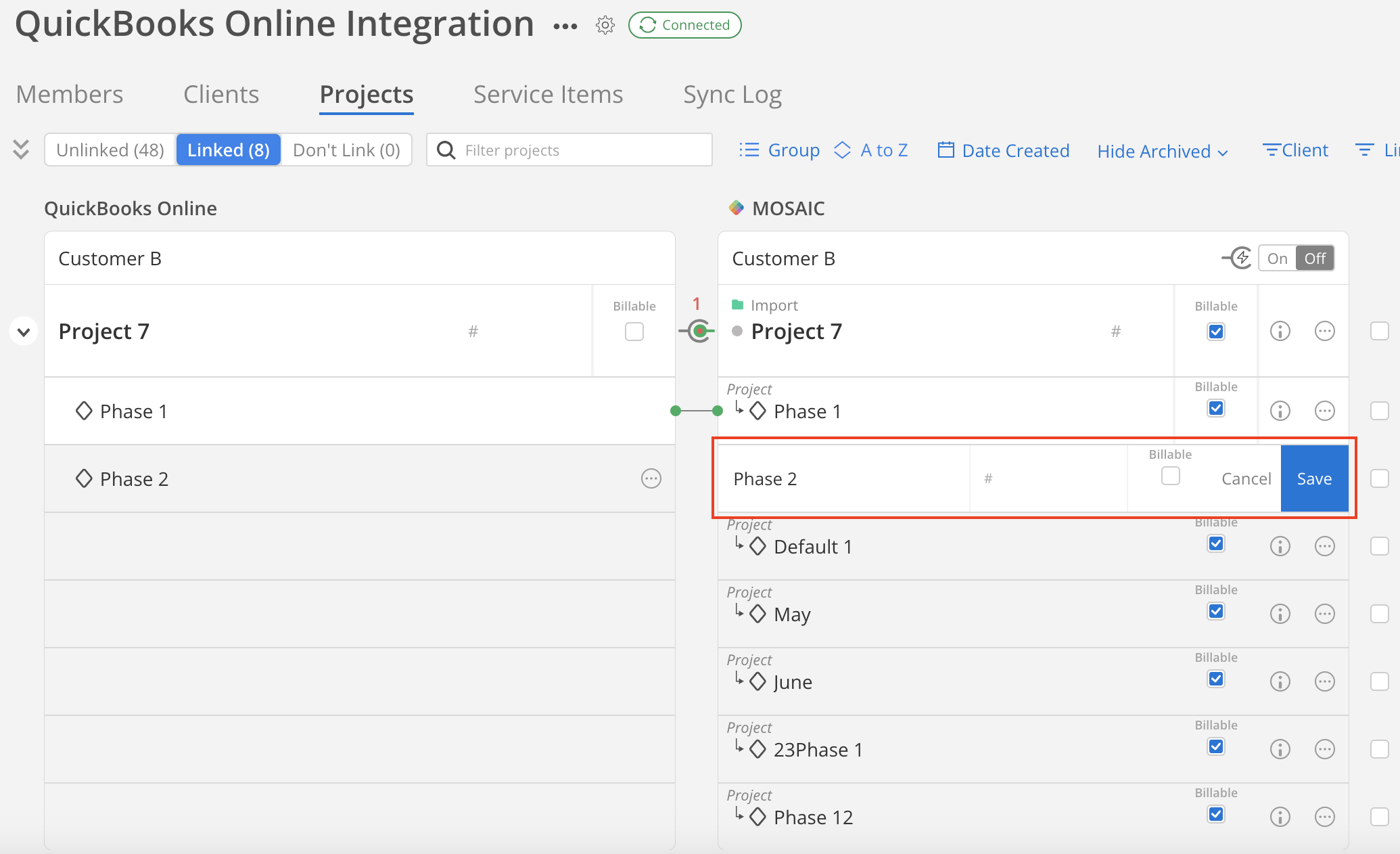
- Refresh the page. Once the phase is successfully linked, a green link icon will appear next to each linked phase.
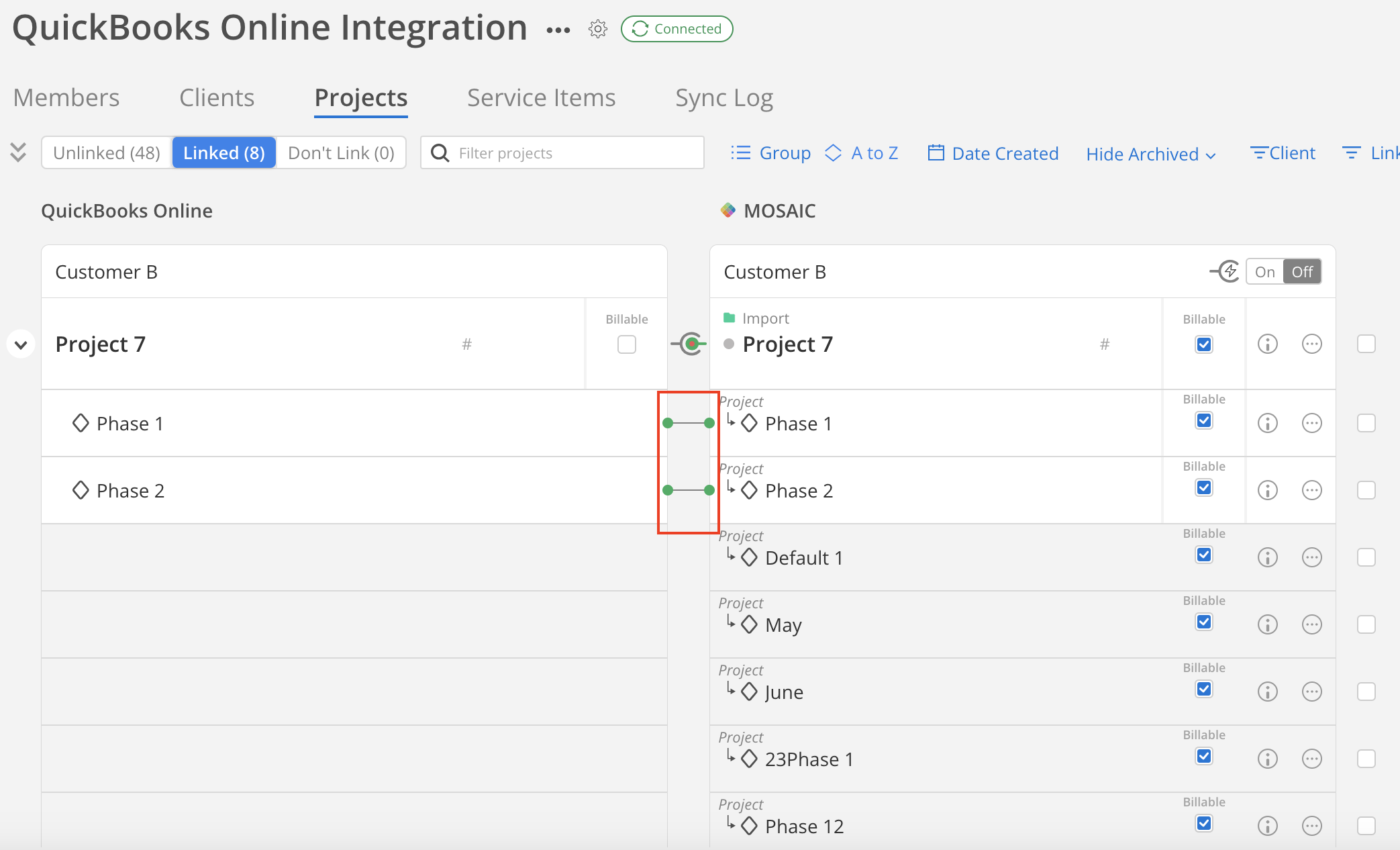
To Link a Phase with an Existing Phase
- Click on the 3-dot menu located on the right side of the Mosaic phase.
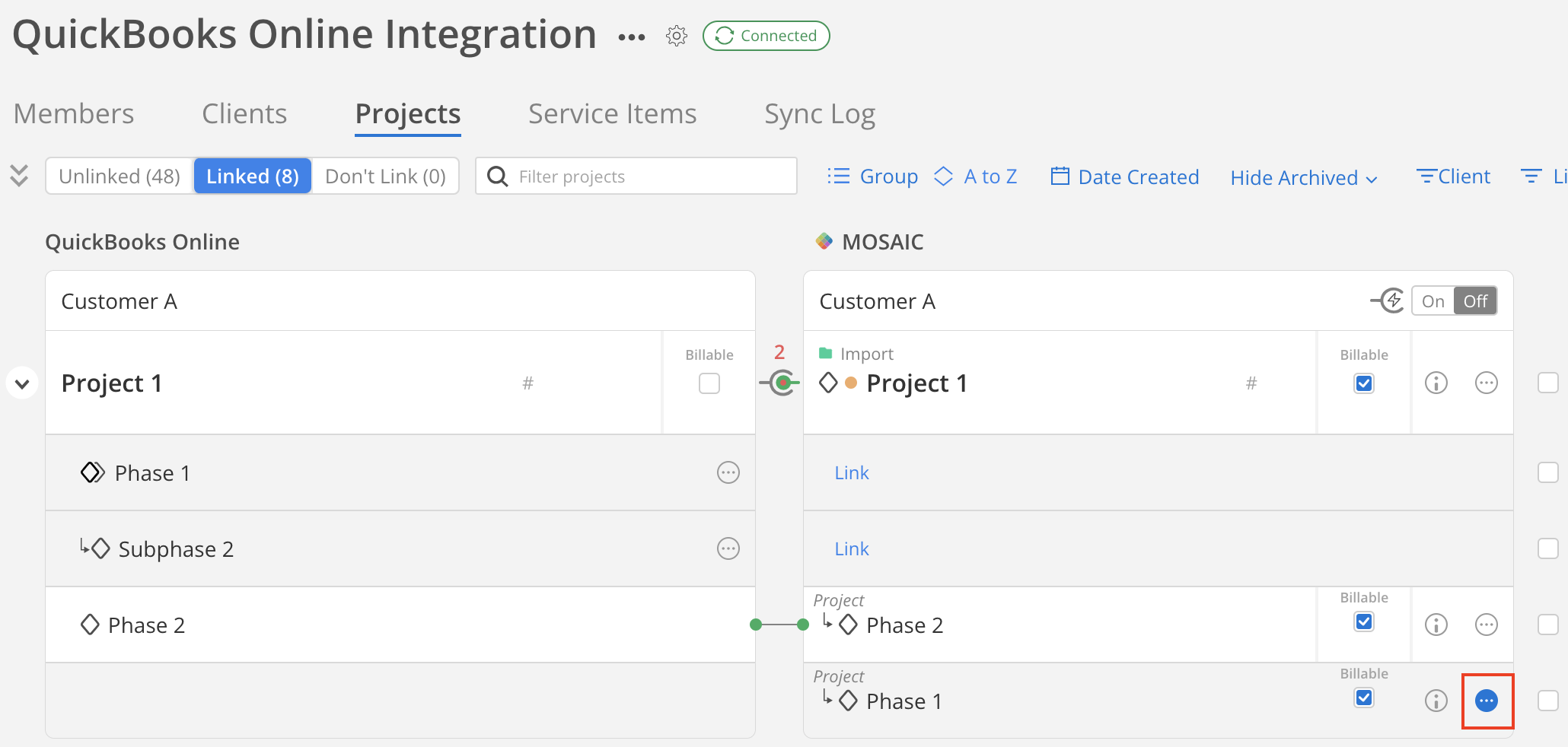
- Select
Link w/ Existing Phase.
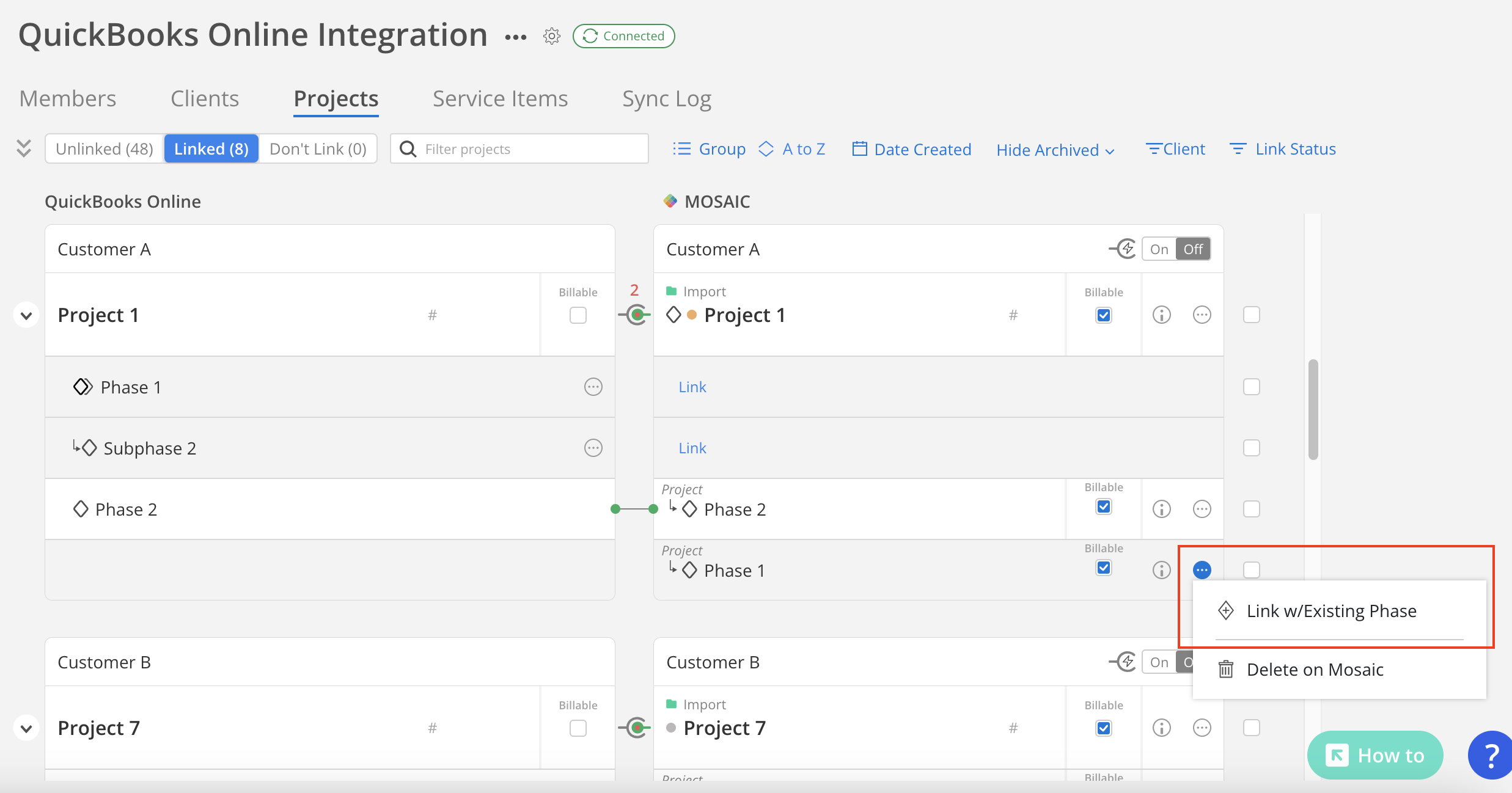
- Hover over the phase on the integration side (left-hand side) that you wish to link, and click
Link.
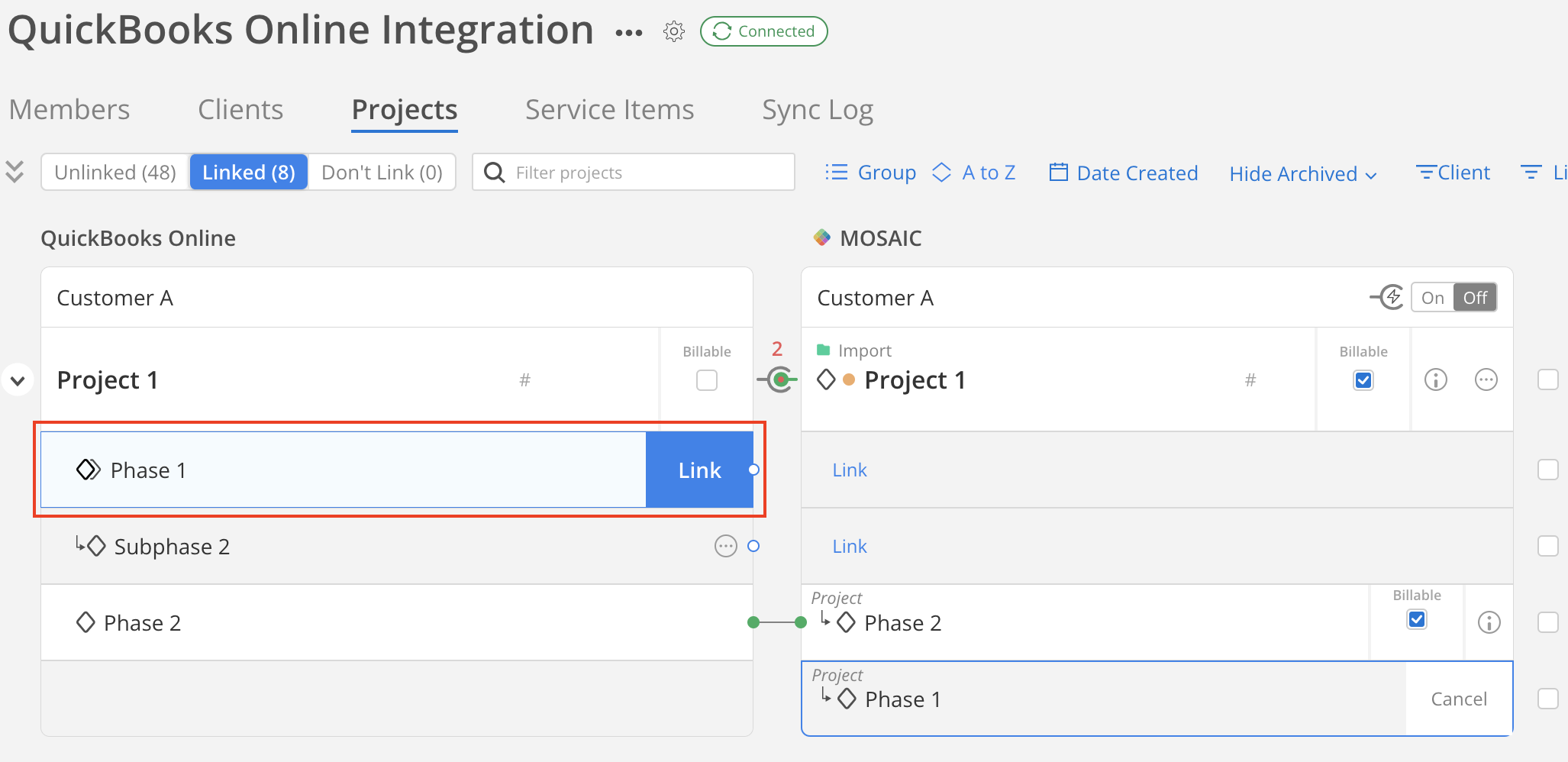
- Confirm by clicking
Link Phase.
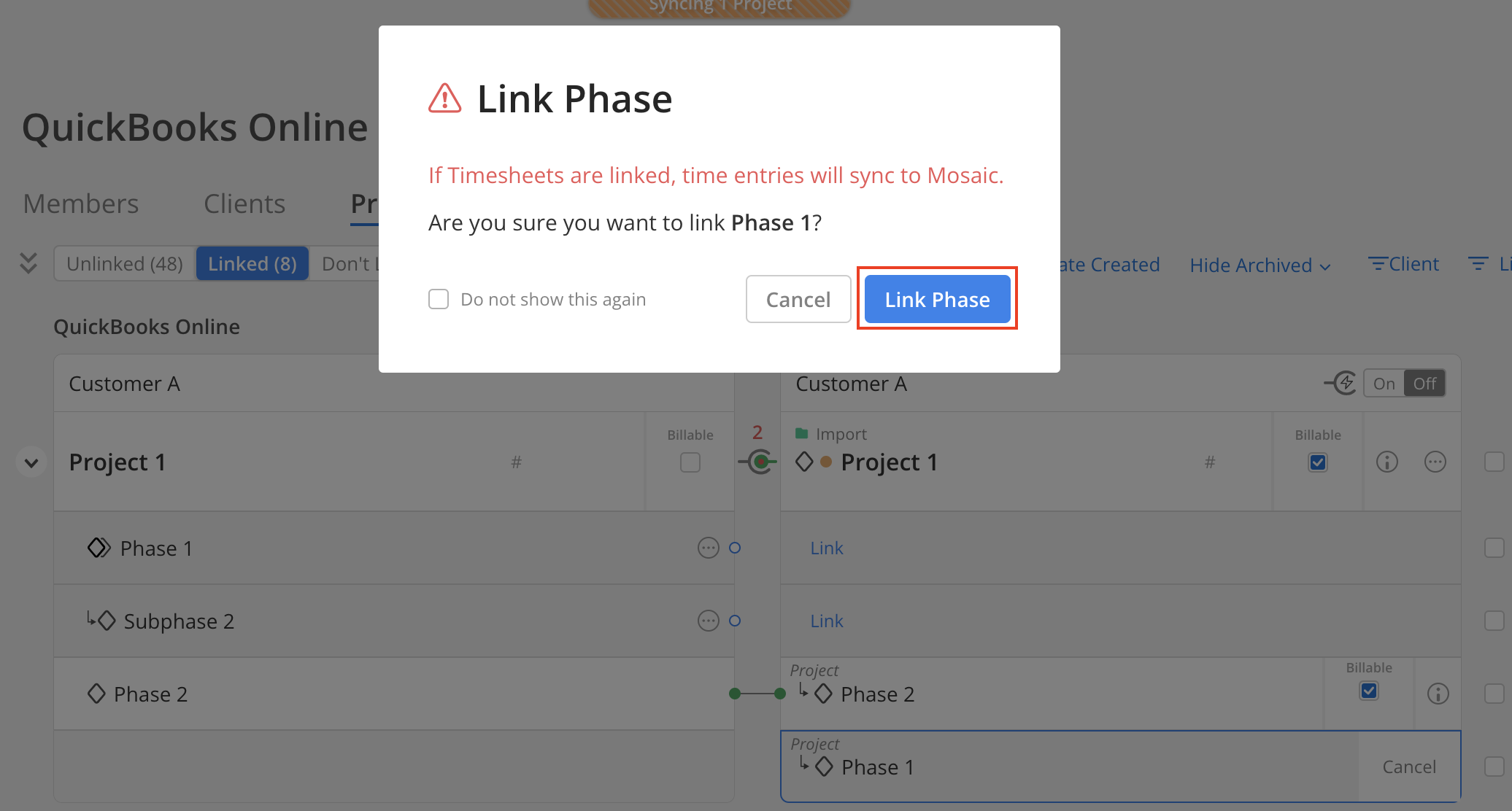
- Refresh the page. Once the phase is successfully linked, a green link icon will appear next to each linked phase.
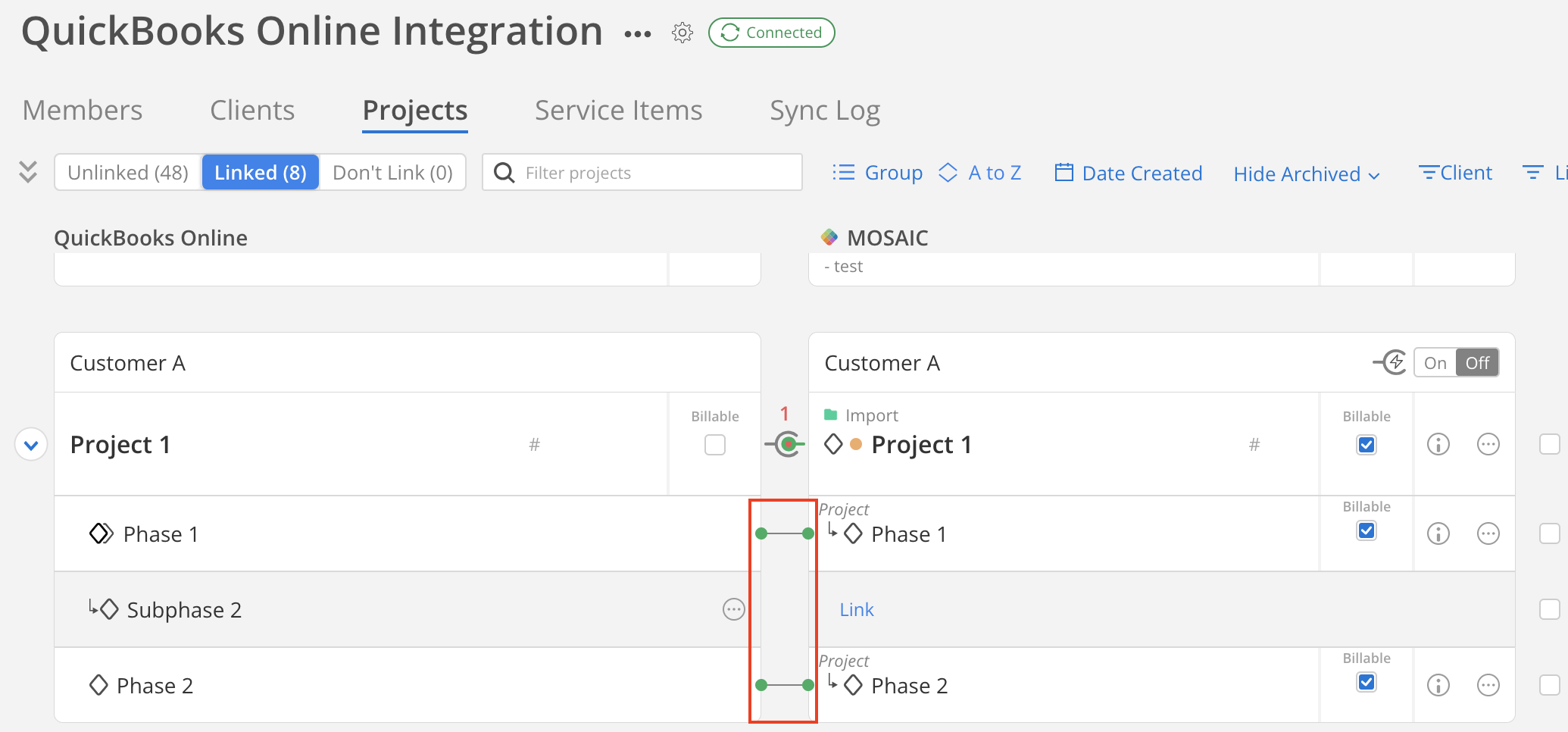
Clients
Clients are an optional field associated with project data types and can be used as a filter when creating reports on Mosaic. Clients can be imported as new or linked to an existing client in Mosaic.
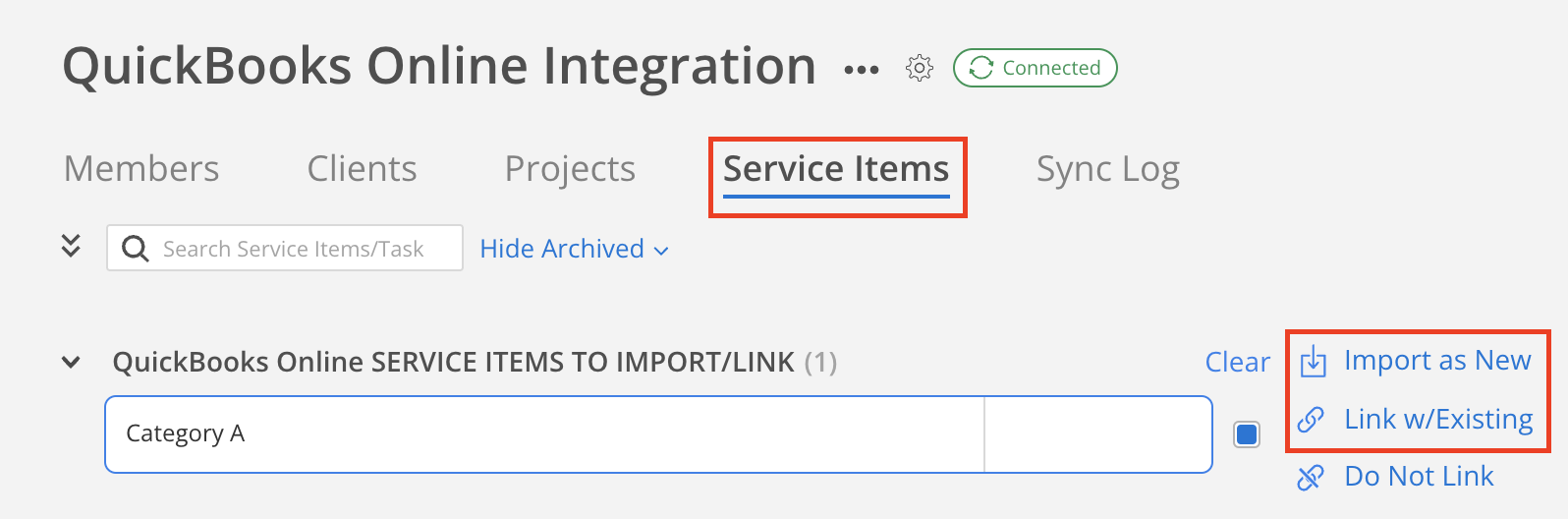
Work Categories
Work categories can be imported as new or linked with existing work categories in Mosaic under the Service Items (QuickBooks), Labor Codes (Vision and Vantagepoint), or Activities (Ajera) tab.
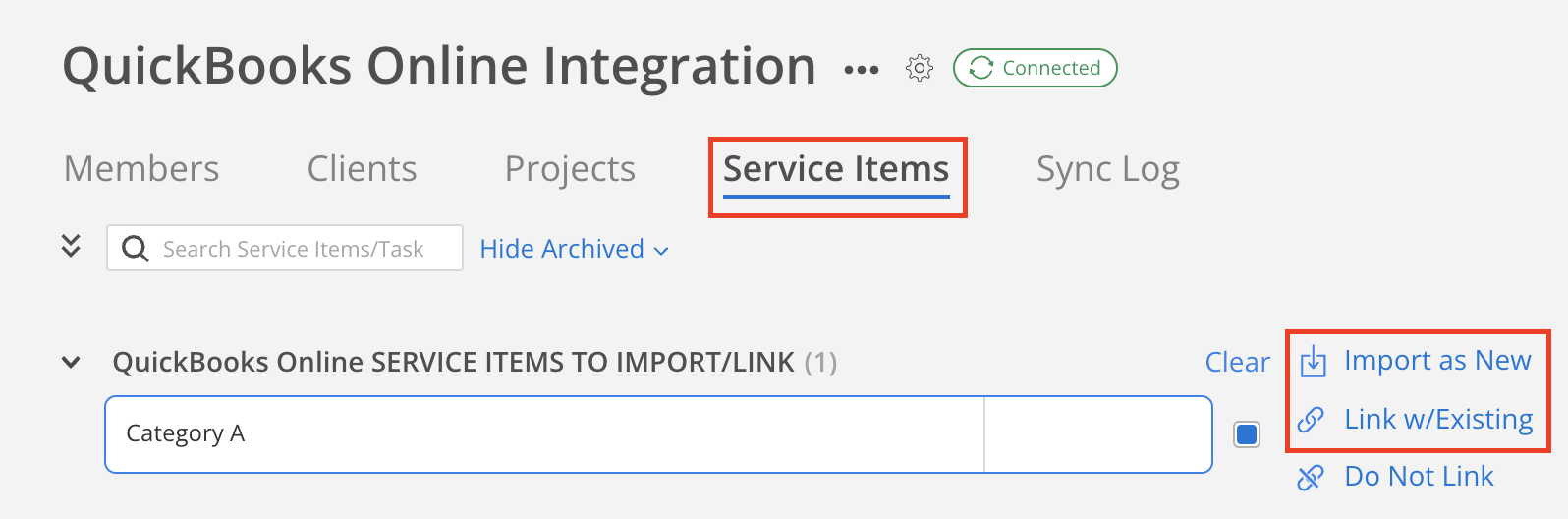
Time Entries
Time entries will sync automatically when all the following requirements are met:
- The Member is linked
- The Project is linked
- The Phase is linked (if applicable).
- If there are no phases under the project, you must make the main project a phase for time entries to sync:
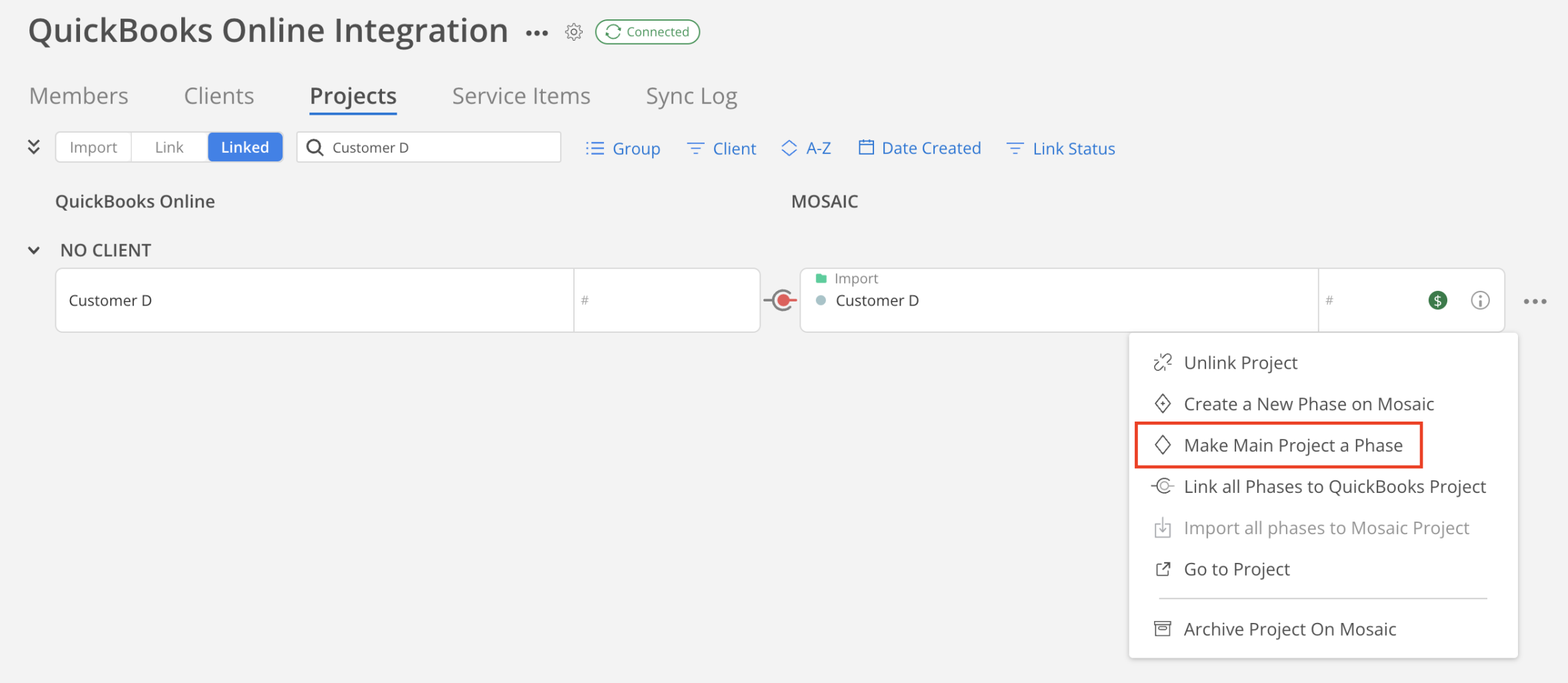
- The Work Category is linked. This is only applicable if you are syncing time entries from:
- Deltek Ajera (and you use Activities)
- Deltek Vision (and you use Labor Codes)
- Deltek Vantagepoint (and you use Labor Codes)
- QuickBooks (and you use Service Items)
Updated 3 months ago
