Vision Cloud Troubleshooting
How to Update Credentials for the API User
Part 1: Update Credentials on Vision Cloud
- On Vision, update the Username and/or Password for your API User.
- Make sure to unselect the Force User to Reset Password at Next Login box in the General Tab of the Users Form.
Note:
Every password reset defaults back to this being checked.

- Verify that you can log into Vision with the new credentials for the API User.
Part 2: Enable the Login for the Mosaic API User on Vision
A user's login is automatically disabled after a certain number of consecutive unsuccessful login attempts or when a password is reset. To re-enable and activate a user's access rights and ability to use Vision, follow the steps below:
- From Vision Navigation, click Configuration > Security > Users
- Click List View on the toolbar of the General Tab of the Users Form.
- Locate and select the Mosaic API User.
- Clear the Disable Login checkbox and click Save.
Please refer to this Deltek Vision Guide for the complete set of instructions.
Part 3: Update Your Credentials on Mosaic
- On Mosaic, navigate to the Company Settings > Integrations tab, and select your integration.
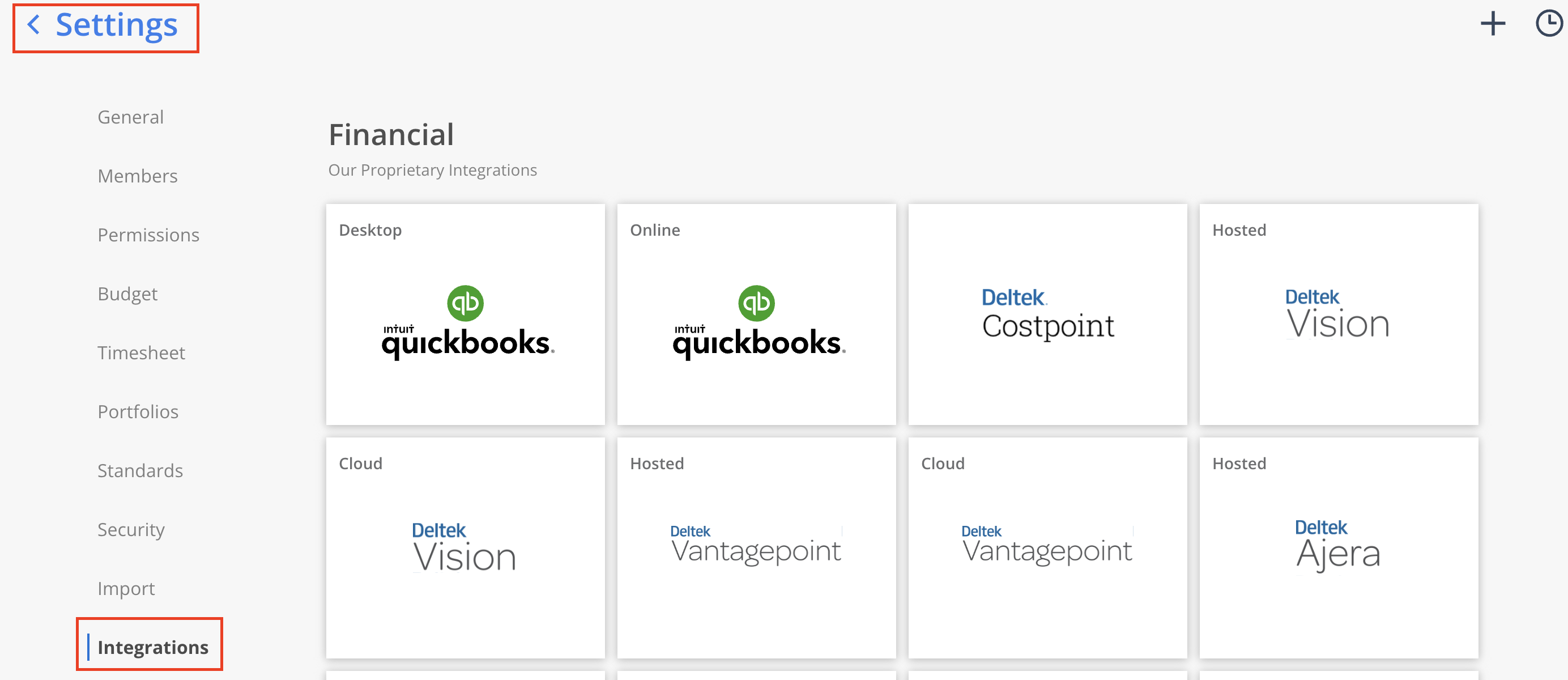
- Click on the Gear icon besides the Integration Name.
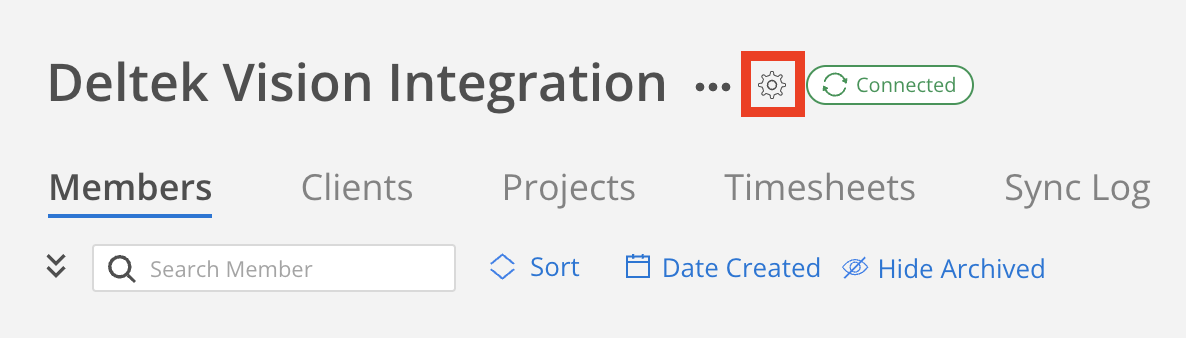
- Scroll to the bottom of the Integration Settings Modal, and click on Update credentials.
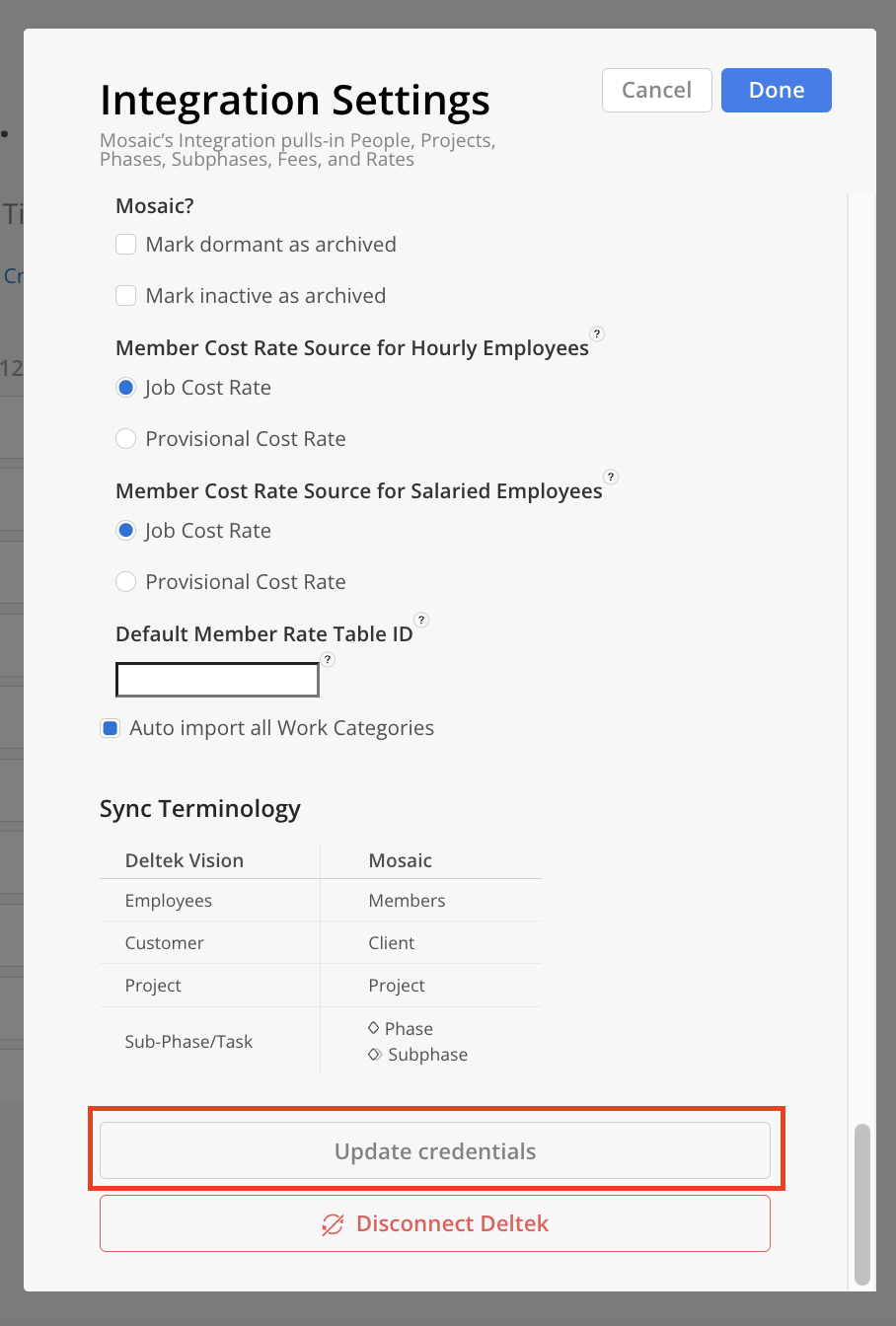
- Enter your new API Username and click Reconnect. If you need to update the API password as well, check the "Update API Password" box to enter the new password for your API User.
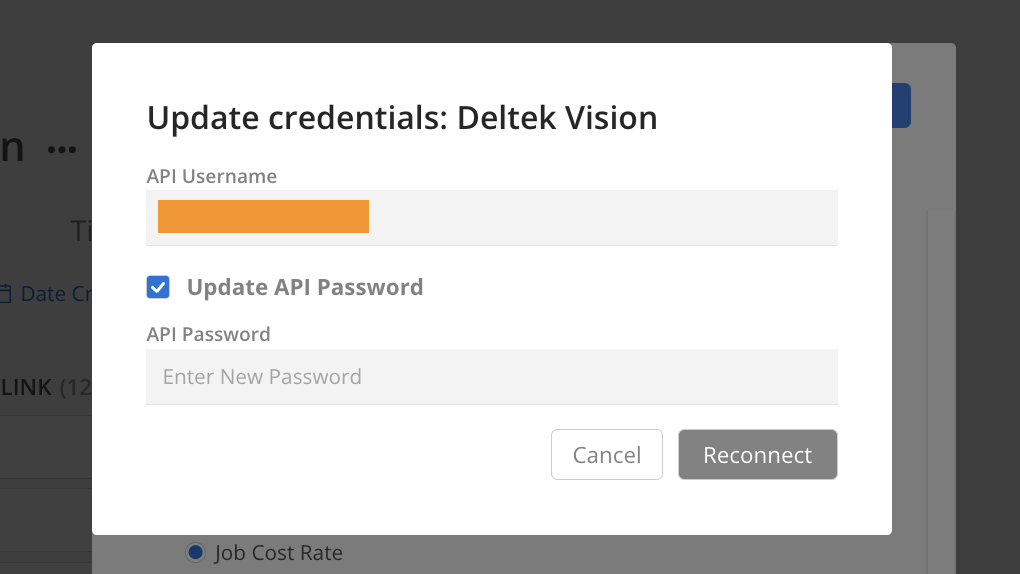
- Ensure you see a confirmation message that reads:
Successfully updated credentials.
Updated 20 days ago
