MS Project Online Integration (Coming Soon)
| Direction | Est. Data Transfer Time | Vendor | Vendor Docs |
|---|---|---|---|
| 1-way from MS Project Online to Mosaic. | Up to 24 hours. | Project Online Product Website | Project Online Help Documentations |
Integration Setup
NoteThis integration is only for Project Web App or Project Online. This won't work for Project for the web. Read more on Project for the web and Project Online - Microsoft Support
If Multi-Factor Authentication (MFA) has been enabled for your Project Online Application, particularly for the admin account that is responsible for authorizing Mosaic. It is necessary to grant the Mosaic the permissions to bypass this requirement within their Conditional Access policy. This action requires a specific Microsoft subscription.
In the event that all accounts available to you have MFA enabled, and you are unable to proceed or access your account, we kindly request that you contact Mosaic. Our team will be happy to assist you in resolving the matter and finding a suitable solution.
- Login to Mosaic and navigate to the company settings from the Home screen.
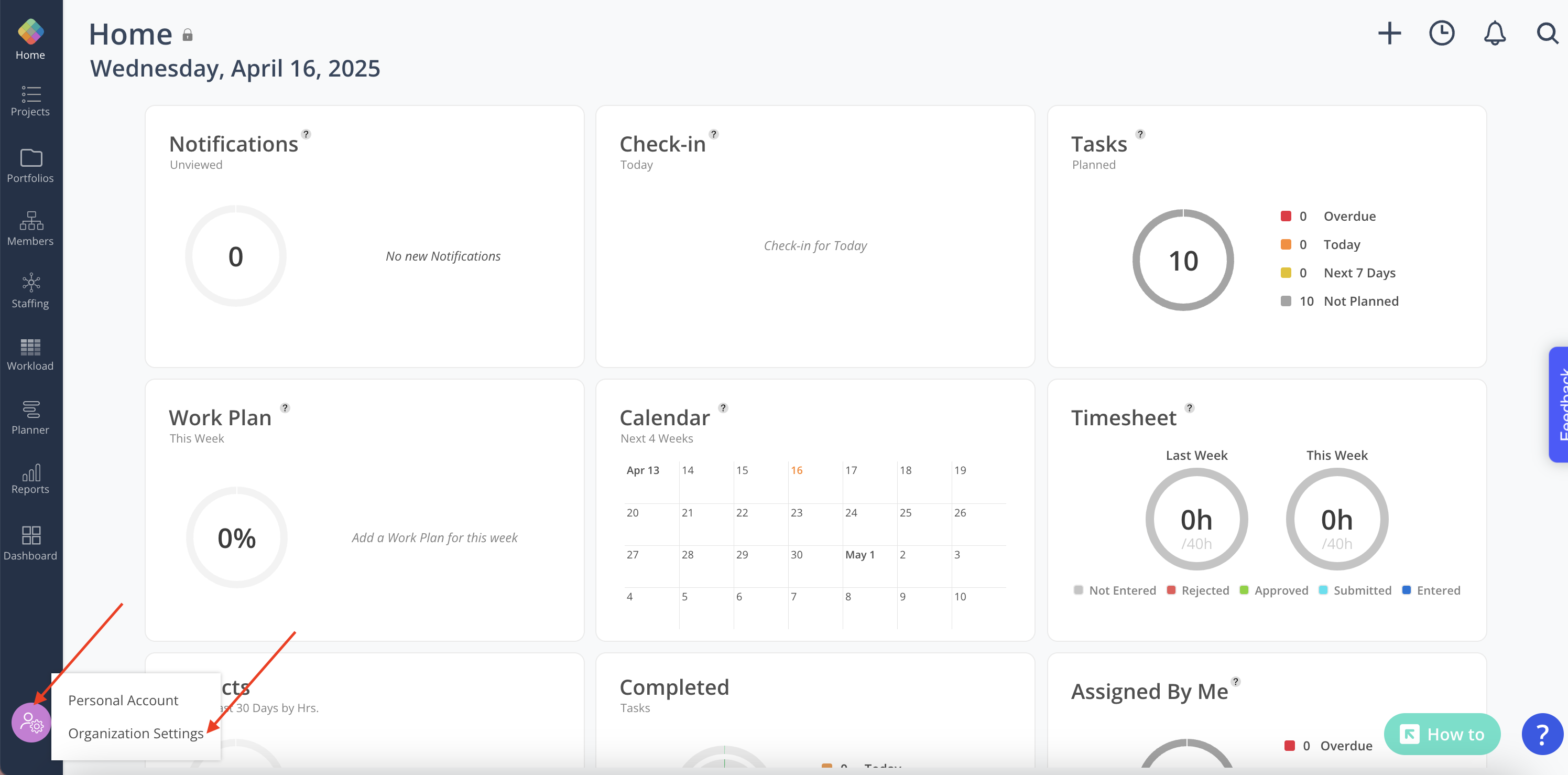
- Select Integrations from the Settings menu
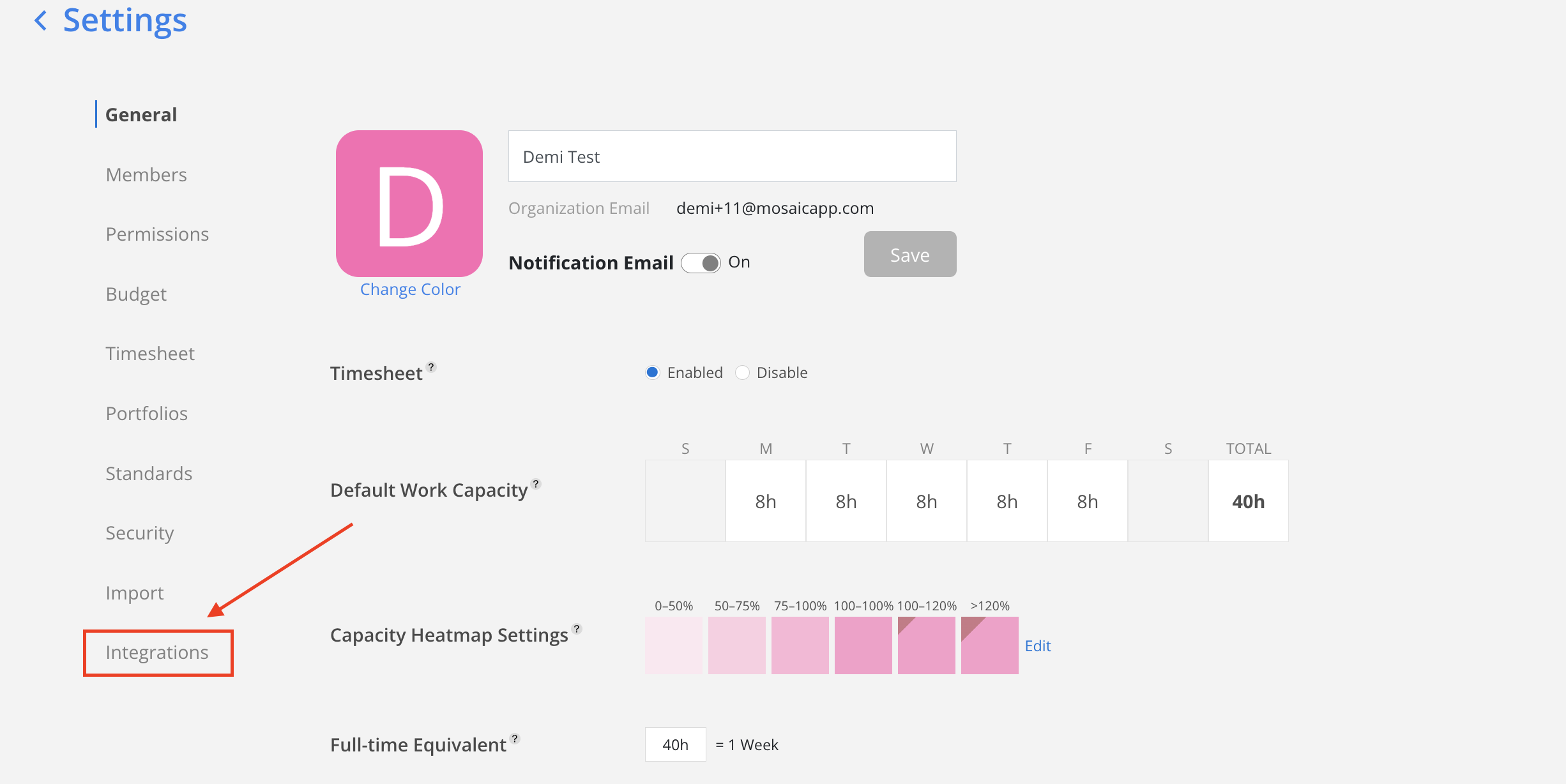
- Select Project Online from the Project Management options.
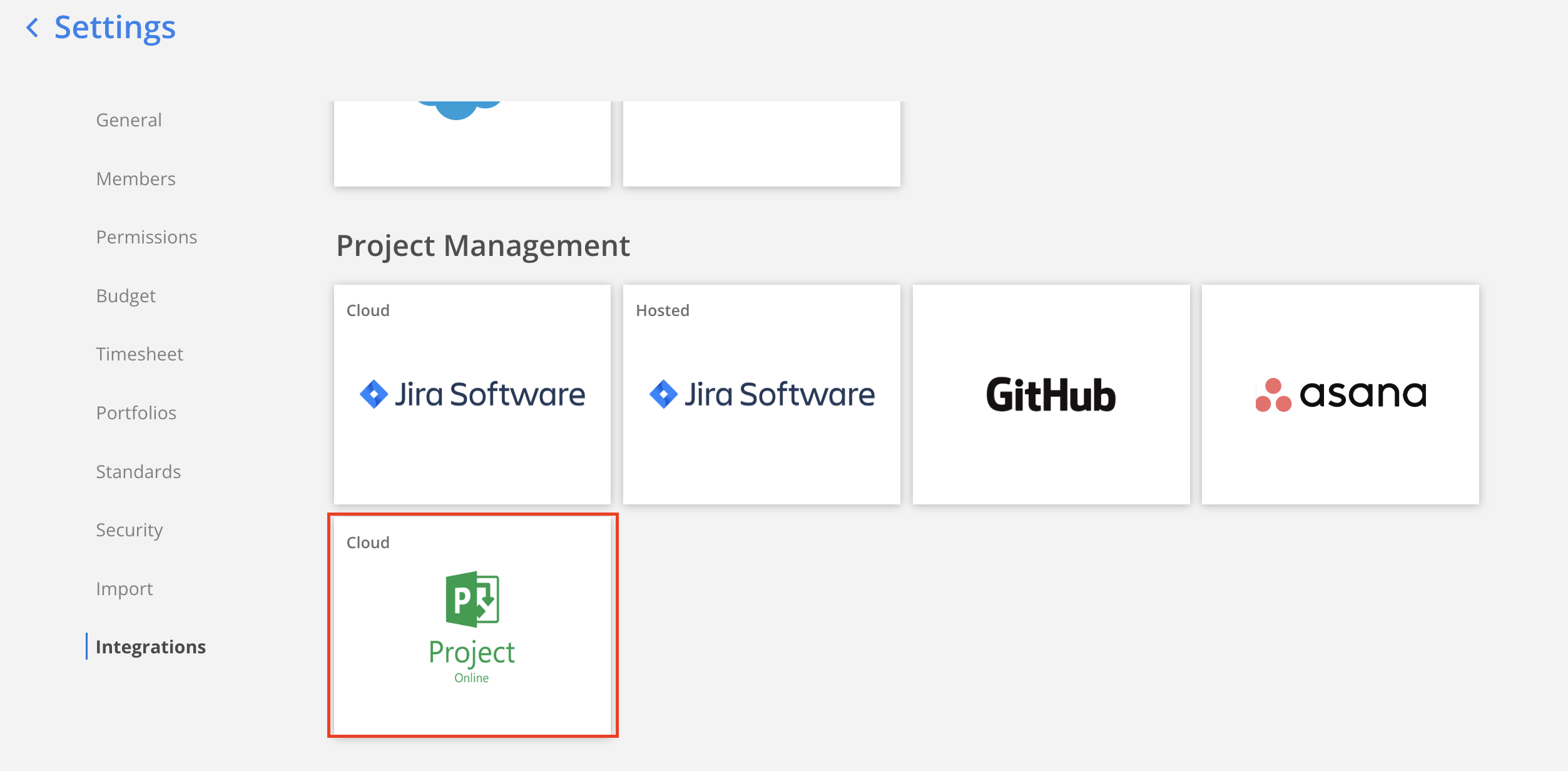
- Enter the Server URL. Server URL will be the url of your Project Online platform, but only the part that is before "/pwa" and no "/" at the end. It should be in this form: https://
<organization_name>.sharepoint.com/sites
For example:
The Project Online URL is https://<mycompanyname>.sharepoint.com/sites/pwa/Projects.aspx
The server URL will be https://<mycompanyname>.sharepoint.com/sites
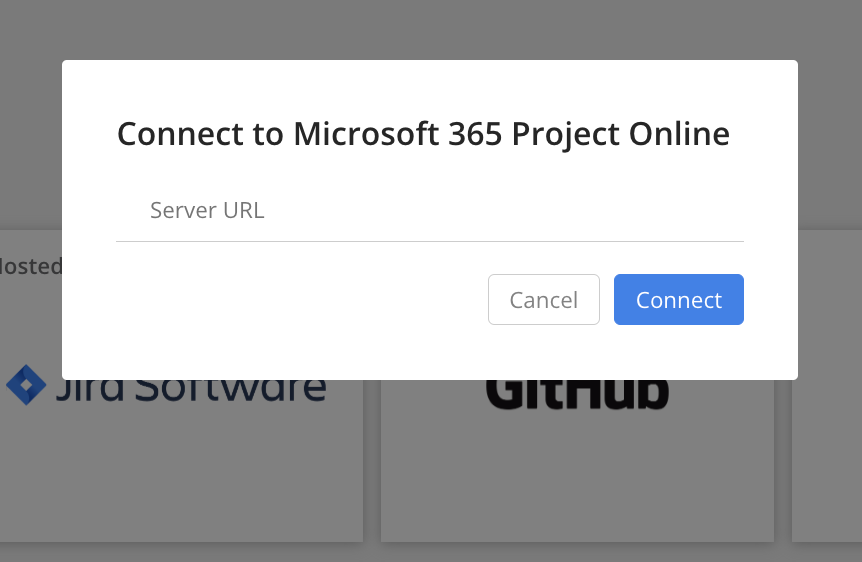
- After clicking connect, you will be redirected to MS page to log in and ask for your permissions. Click accept here.
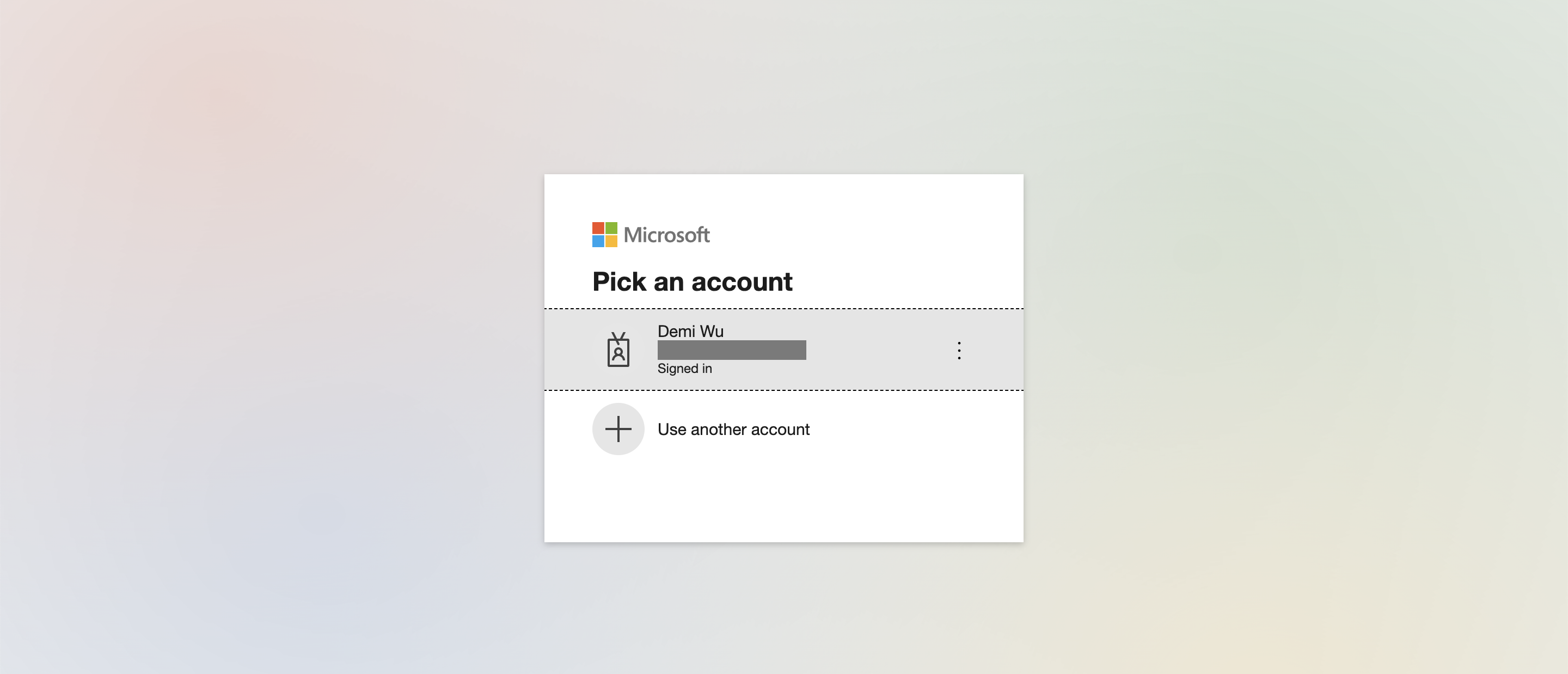
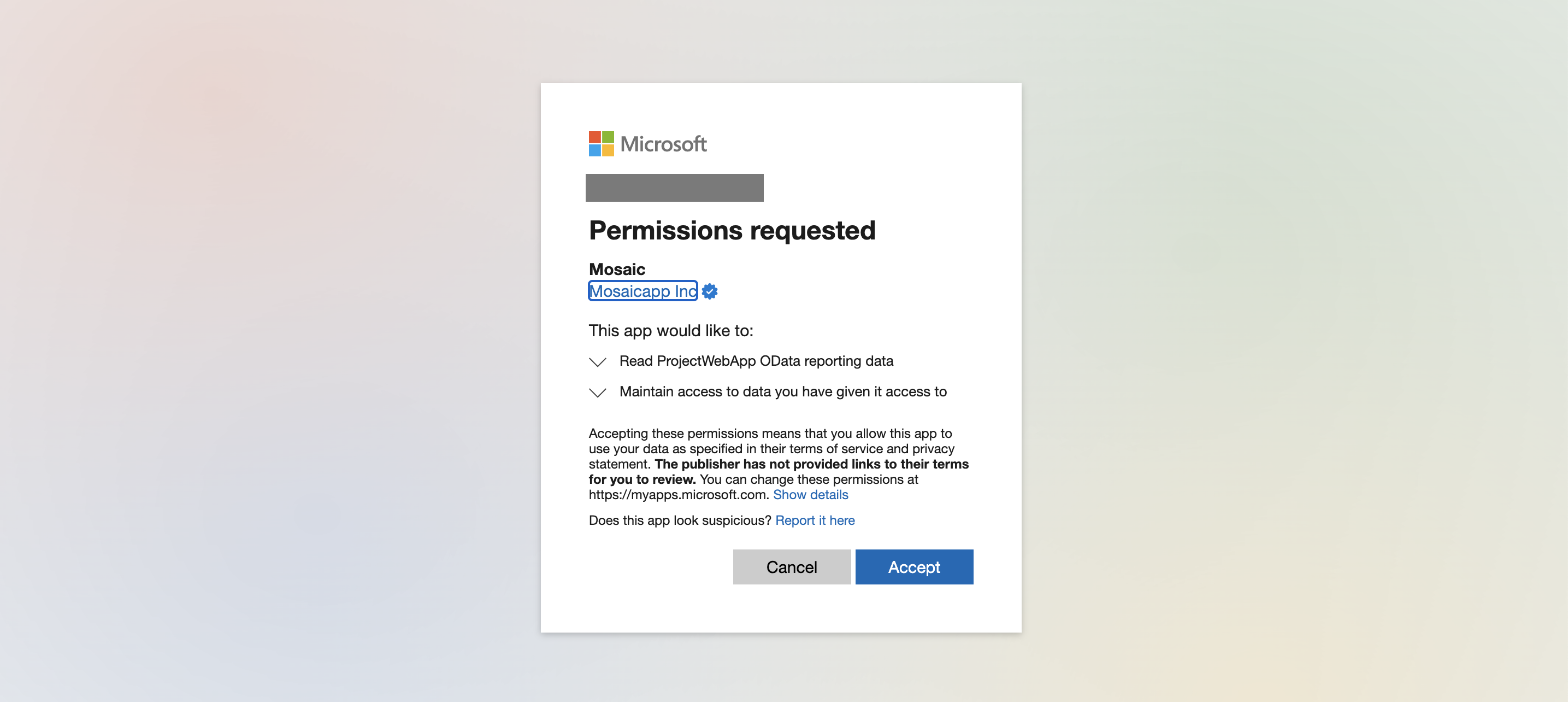
- That’s it! Once connected Mosaic’s team will confirm your data is populating correctly, and schedule a call to review
Updated 2 months ago
