Adding Stored Procedures to Vision Cloud
To facilitate the integration of specific data types from Vision Cloud into Mosaic, one or more stored procedures must be uploaded into your Cloud application. After discussing your organization's unique requirements with your Mosaic Customer Success Manager, they will supply you with the necessary files containing these stored procedures, tailored for your integration needs.
Required Stored Procedures for Specific Data Types
Integration of the following data types from Vision Cloud into Mosaic requires the upload of specific stored procedures:
- Time Entries
- Requires the
Combined TimeStored Procedure.
- Requires the
- Profit Centers
- Requires the
Profit CenterStored Procedure.
- Requires the
- Bill Rates
- This data type requires multiple stored Procedures:
Billing TermsStored ProcedureBilling Rate TablesStored ProcedureBilling Rate Table RatesStored ProcedureLabor Category DescriptionsStored Procedure
- This data type requires multiple stored Procedures:
Please refer to your Recapped Onboarding Plans for Stored Procedure download links and detailed information.
Steps to Upload Stored Procedures to Your Vision Cloud Application
- Visit Deltek's support portal at Deltek Support.
- Navigate to the “Cloud Solutions” section.
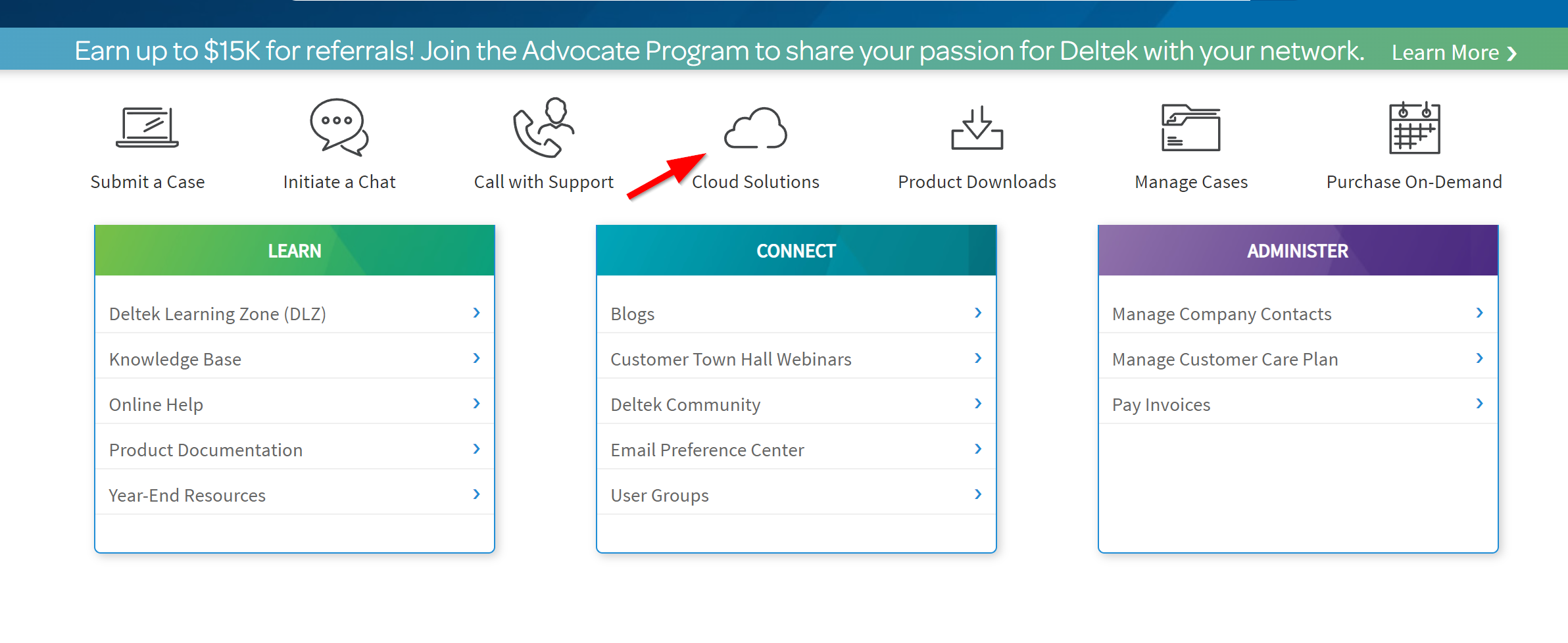
- Choose 'Vision' as your product.
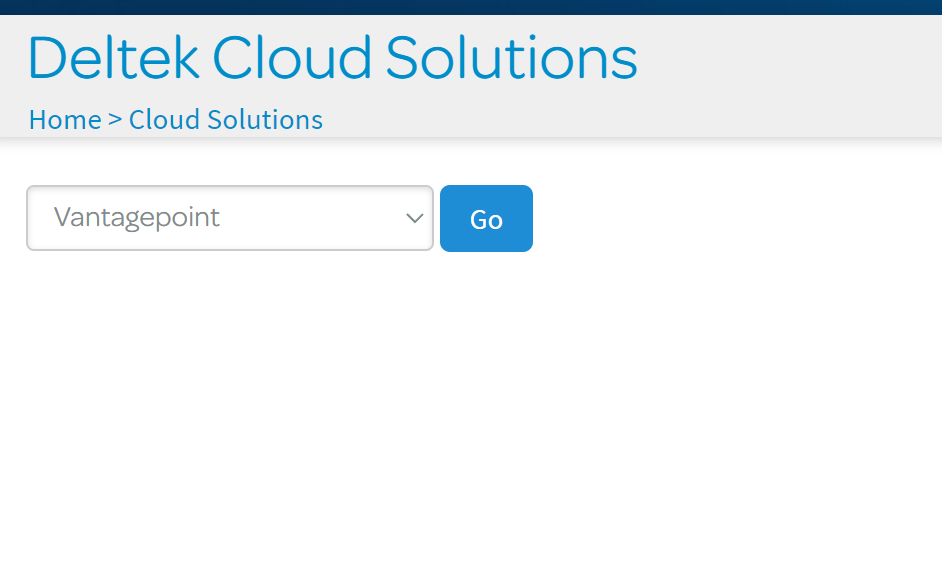
- On the Vision page, scroll to the right. Under the “SERVICE REQUESTS” heading, select “SQL Script Upload.”
- Choose the appropriate environment and database where the script should be applied.
- Upload the stored procedure script.
- Click on 'Submit' to finalize your request.
Please note that the execution of these requests may take up to 3 business days.
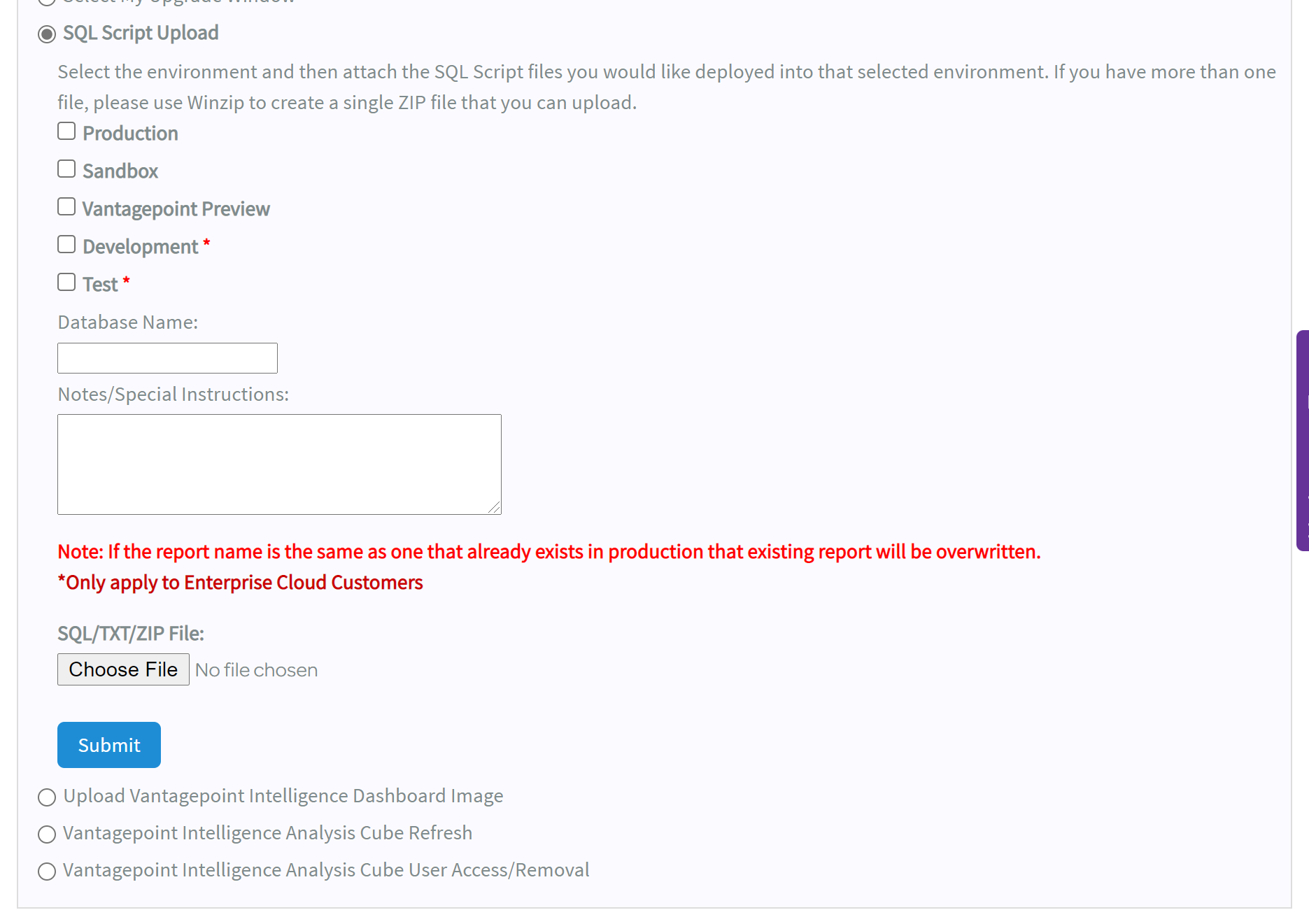
Choosing a Deltek Environment and Database Name:Choose the Environment and Database that you have an integration with Mosaic set up for.
The Database Name will be the same one that matches your Server URL as well as the Database that you select in your Vision Login for the Vision instance that is integrated with Mosaic.
The Environment will likely be Production (i.e., your live database). If you are using a Sandbox (test environment), you will have an option to choose a "xxx_Sandbox" database in your login screen. The Production Database is usually a selection with your client name.
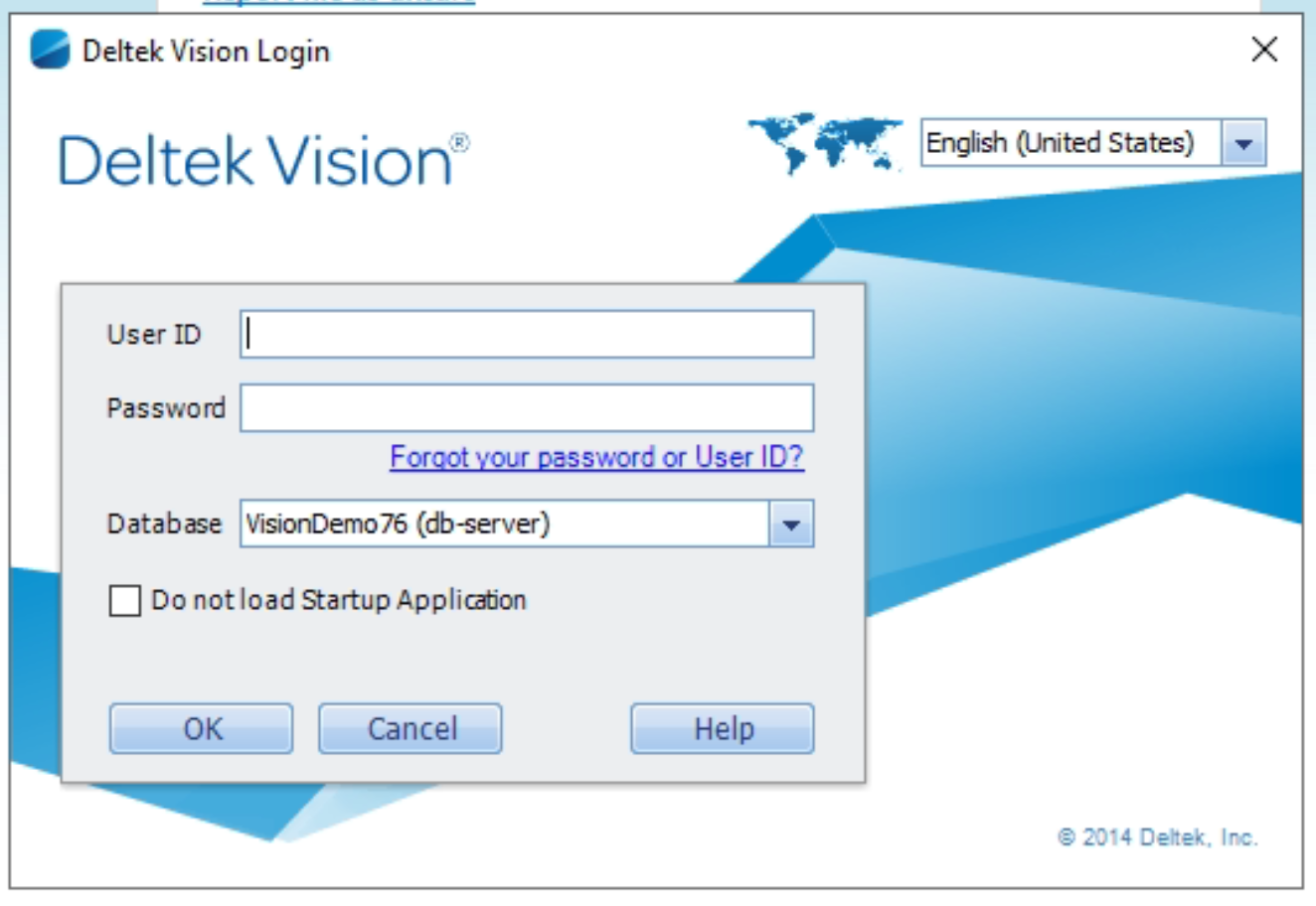
Updated 3 months ago
