Google Calendar Integration (Coming Soon)
| Direction | Est. Data Transfer Time | Vendor | Vendor Docs |
|---|---|---|---|
| 1-way from Google Calendar to Mosaic. | Up to 12 hours. | Google Calendar Product Website | Google Calendar training and help |
Integration Setup
Prerequisite:Make sure you have a business Google account and have assigned the Super Admin, Groups Admin or User Management Admin role to your user.
- Login to Mosaic and navigate to the company settings from the Home screen
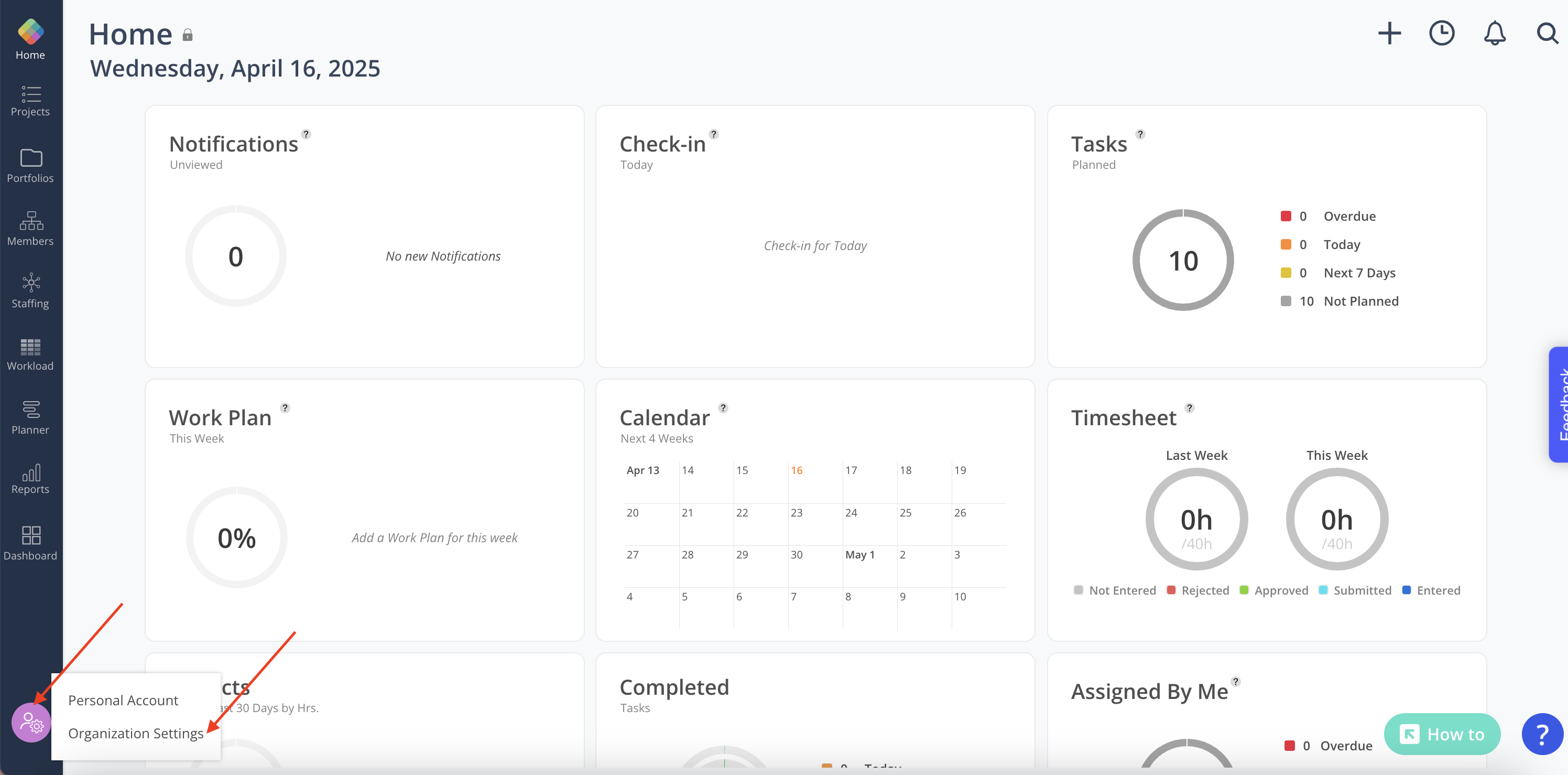
- Select Integrations from the Settings menu
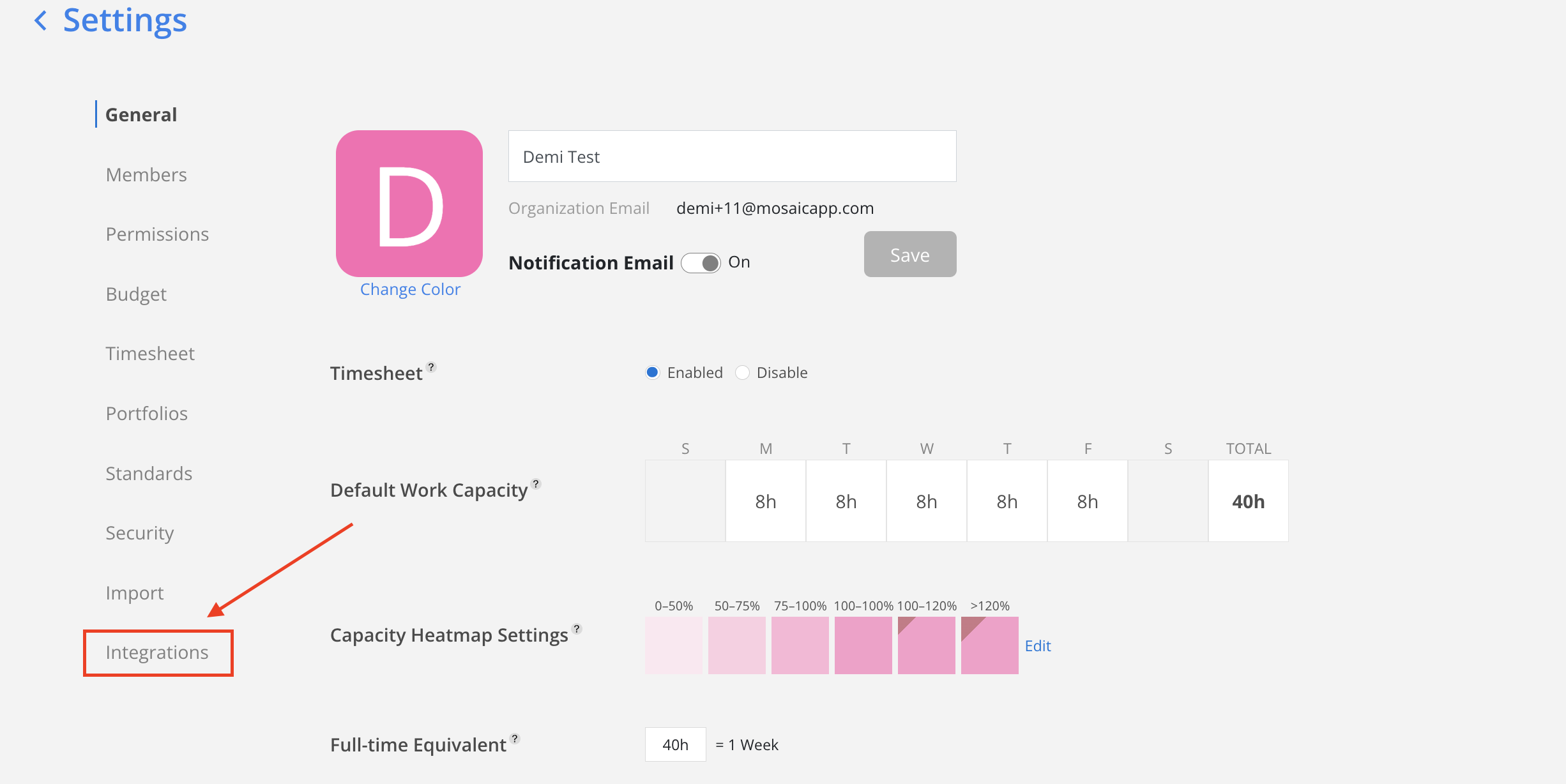
- Select Google Calendar from the Calendar options. You will be redirected to sign in with Google.
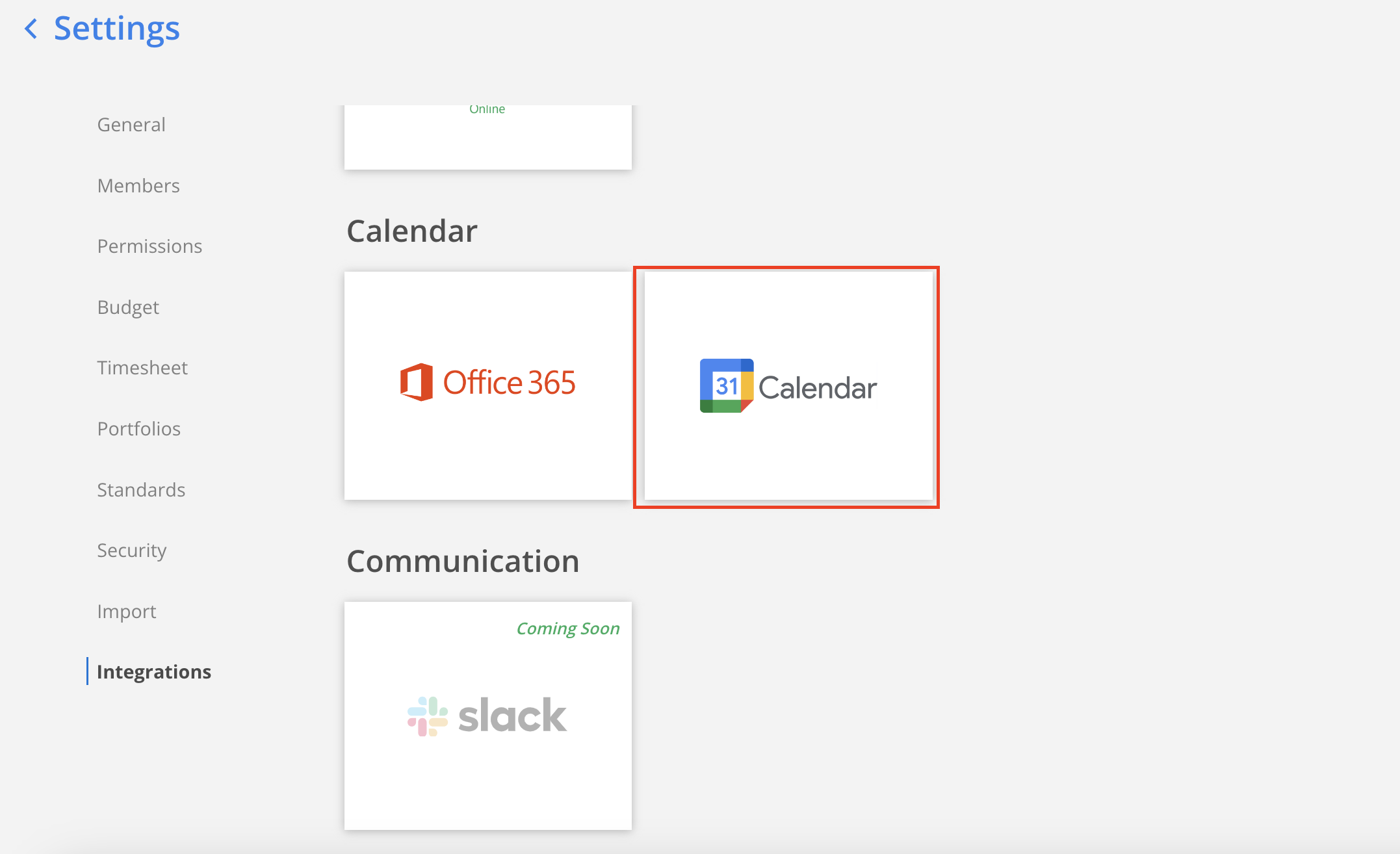
- Enter your Google credentials to connect your Google Calendar to Mosaic
Please Note:Make sure you use a Google account with at least the User Management Admin role assigned (see Prerequisite above).
- That’s it! Once connected Mosaic’s team will confirm your data is populating correctly, and schedule a call to review
Updated about 2 months ago
