Jira Cloud Integration
| Direction | Est. Data Transfer Time | Vendor | Vendor Docs |
|---|---|---|---|
| 1-way from Jira Cloud to Mosaic. | Up to 12 hours. | Jira Product Website | Jira Product Guide |
Integration Setup
Note: If you are not the product or site administrator, during installation you will get this prompt:
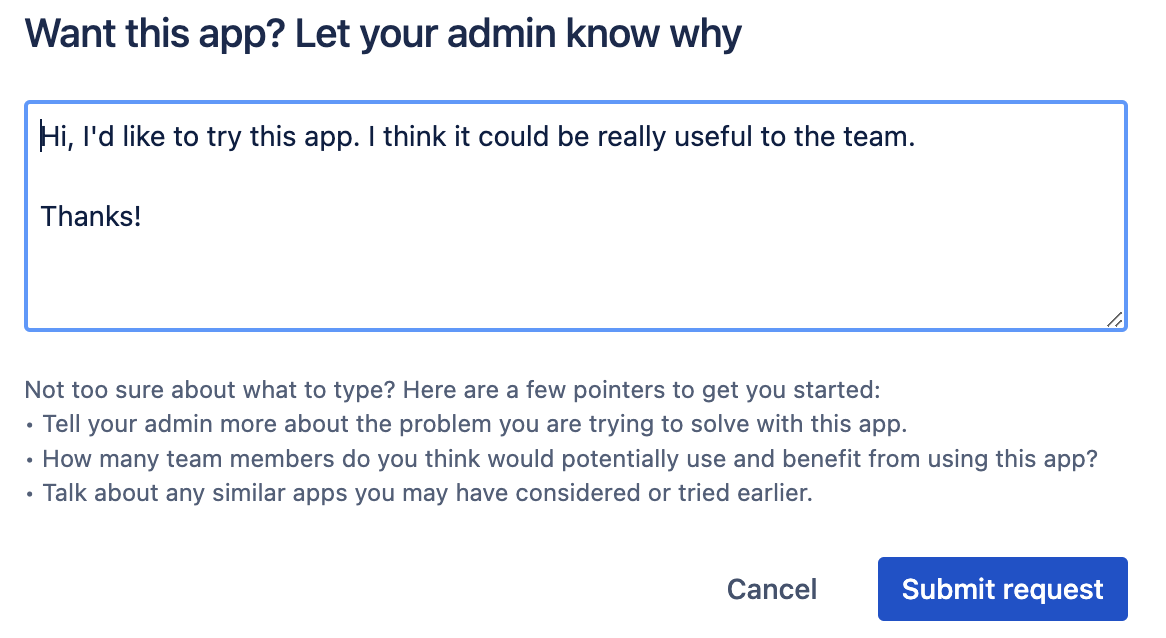
If this is the case the site administrator will need to install the app as in step 1. The request you send them can also be used to navigate to the marketplace listing. They can find this under the apps dropdown, by selecting view apps requests, and finally selecting Mosaic AI as shown below
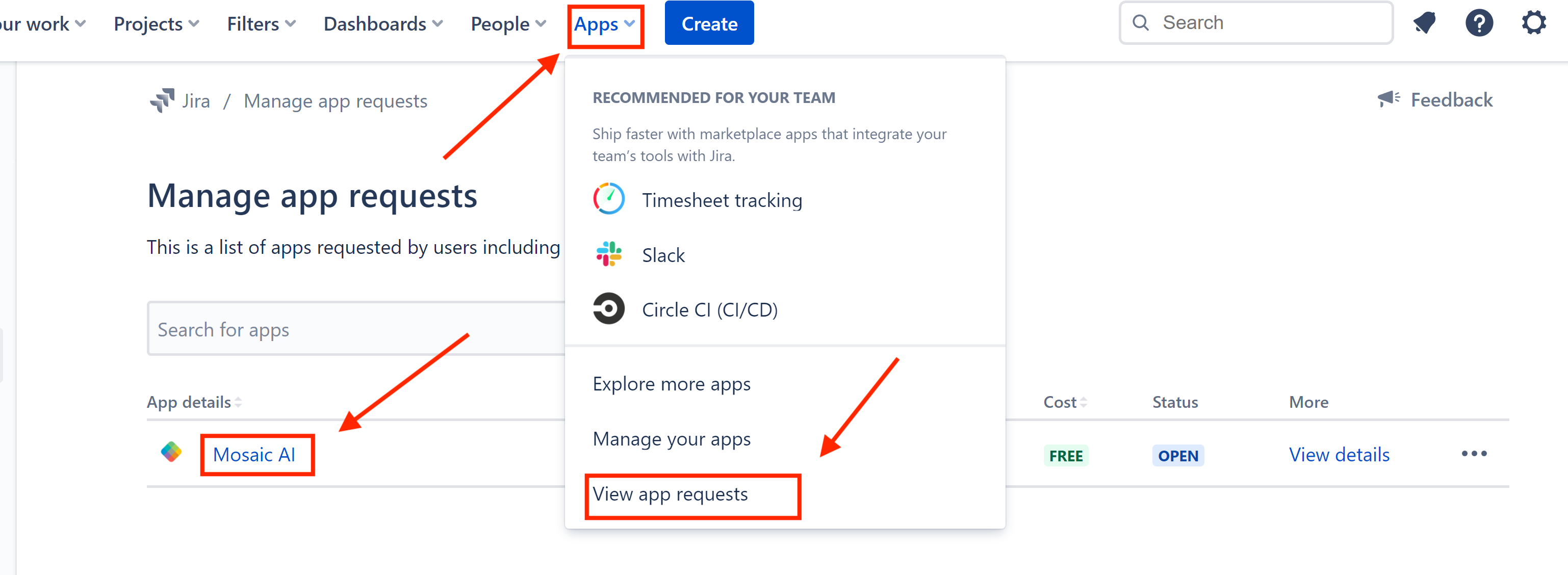
- Login to projects.mosaicapp.com and navigate to the company settings from the Home screen
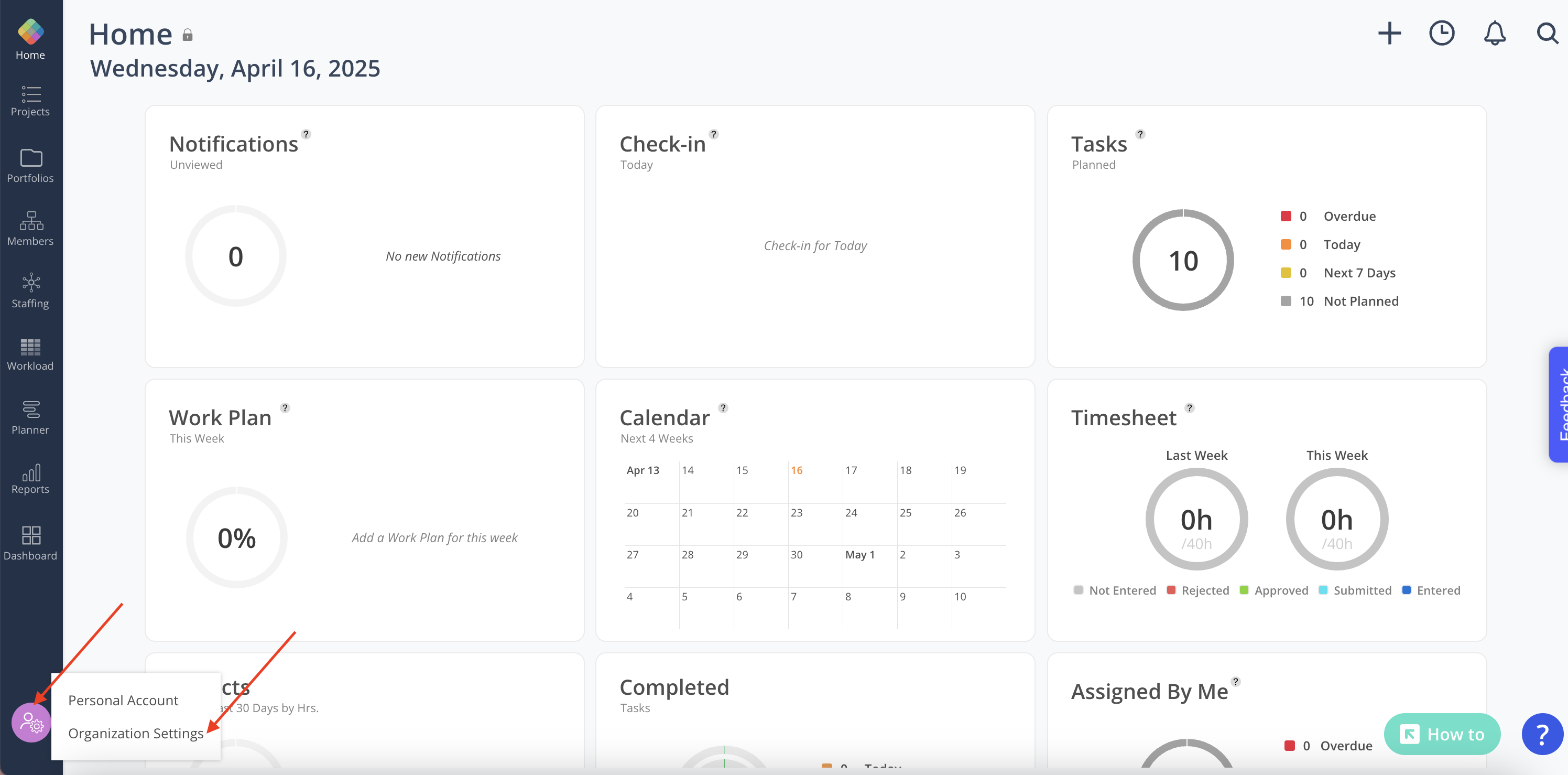
- Select Integrations from the Settings menu
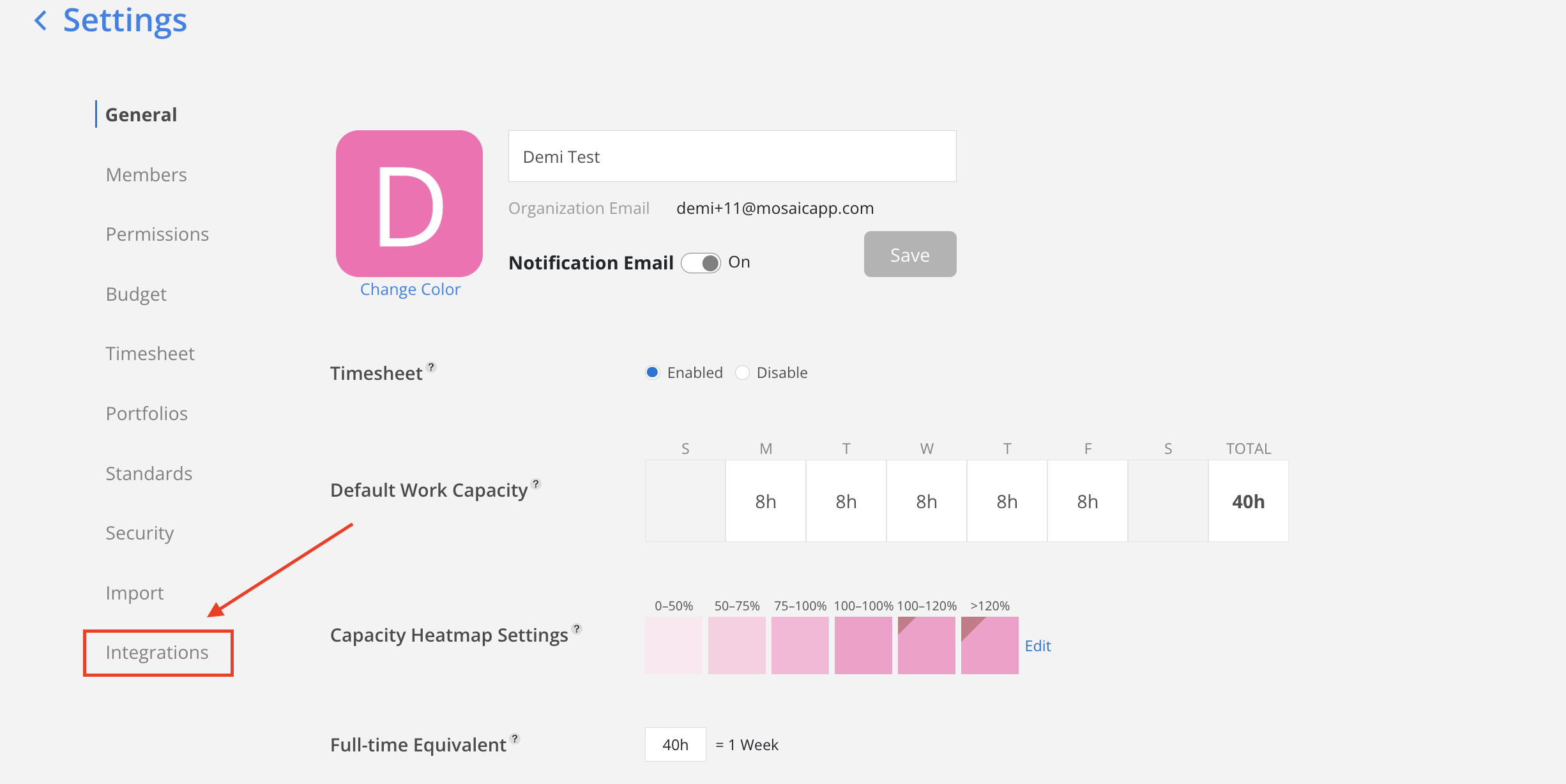
- Select Jira Cloud from the Project Management options
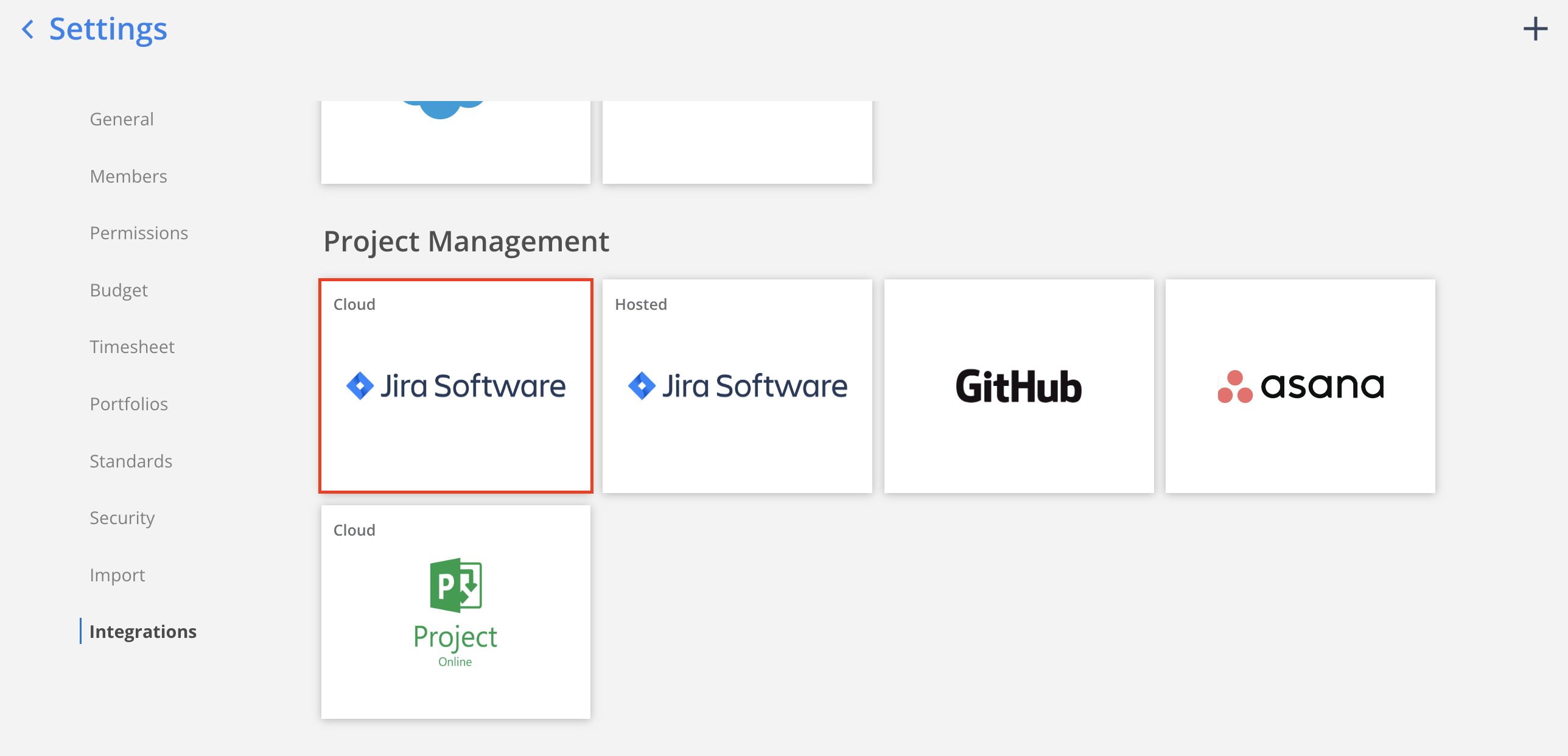
- Enter the Server URL (Jira site URL) that you use to access Jira to connect your Jira instance to Mosaic
For example: https://mycompany.atlassian.net (without " / " at the end)
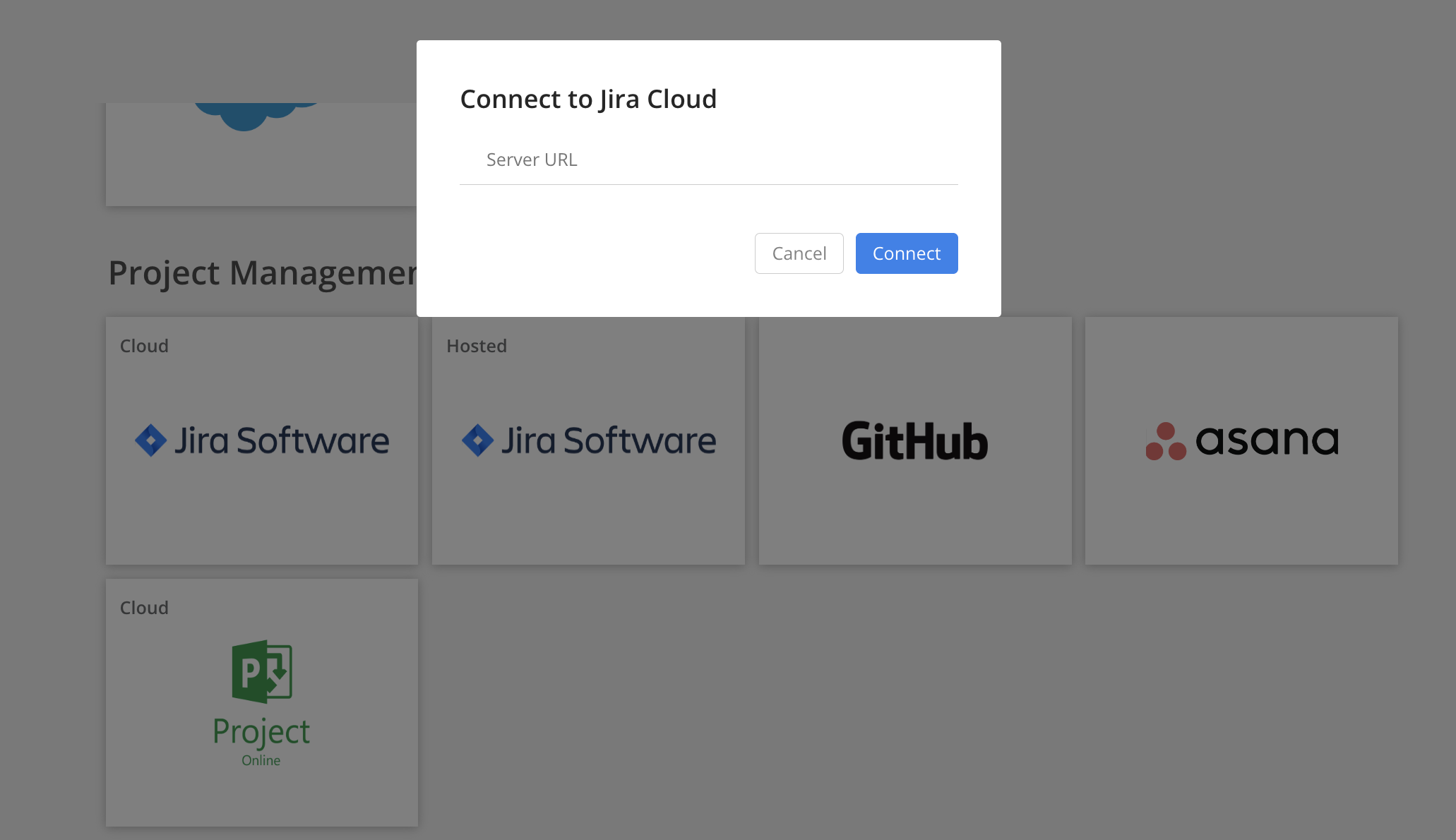
- That’s it! Once connected Mosaic’s team will confirm your data is populating correctly, and schedule a call to review
Updated 2 months ago
