Asana Integration
| Direction | Est. Data Transfer Time | Vendor | Vendor Docs |
|---|---|---|---|
| 1-way from Asana to Mosaic. | Up to 3 hours. | Asana Product Website | Asana Guide |
Integration Setup
-
Create a
Personal Access Tokenon Asana following these instructions (under Personal Access Tokens). -
Login to Mosaic and navigate to the company settings from the Home screen.
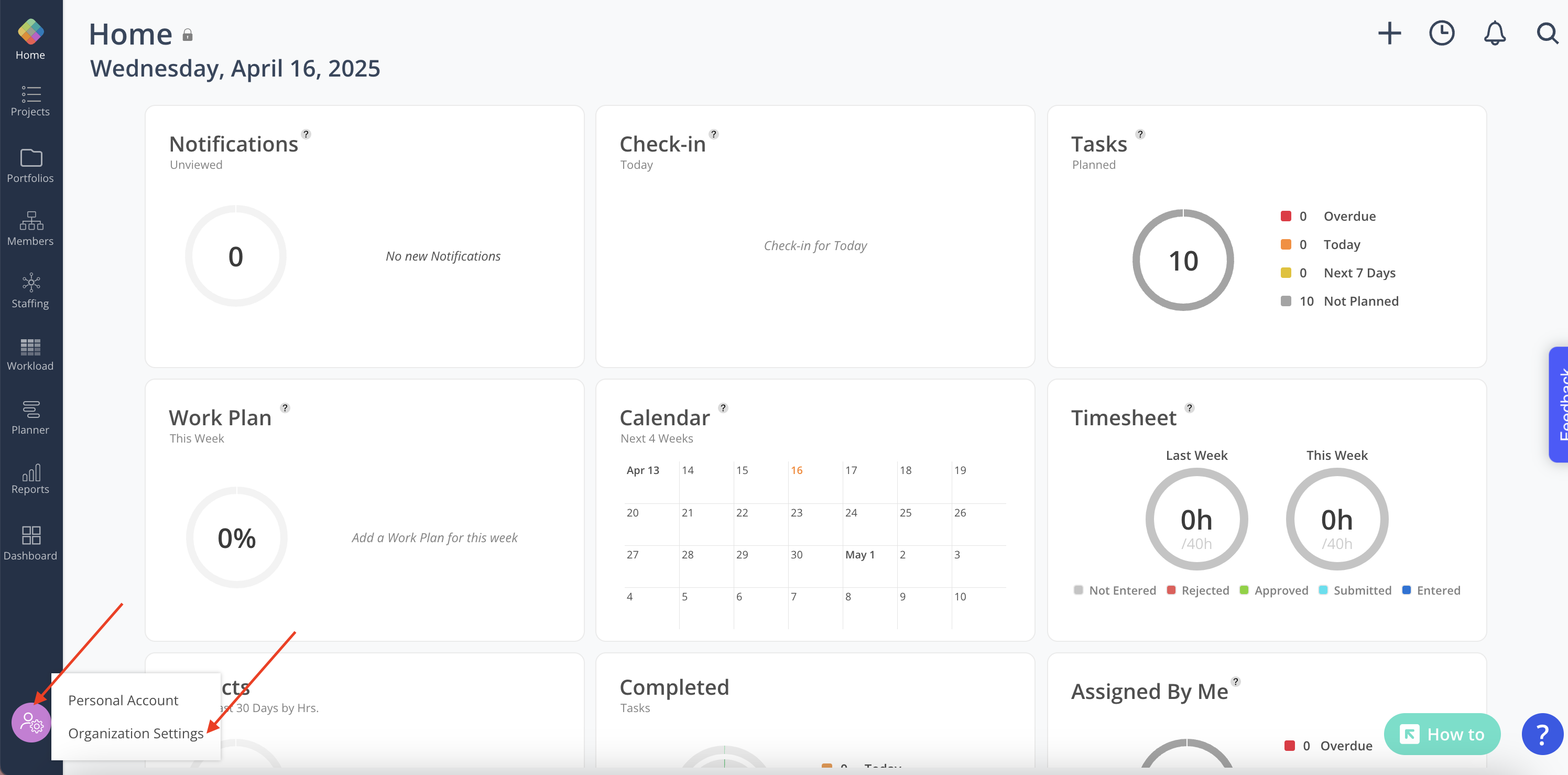
-
Select Integrations from the Settings menu.
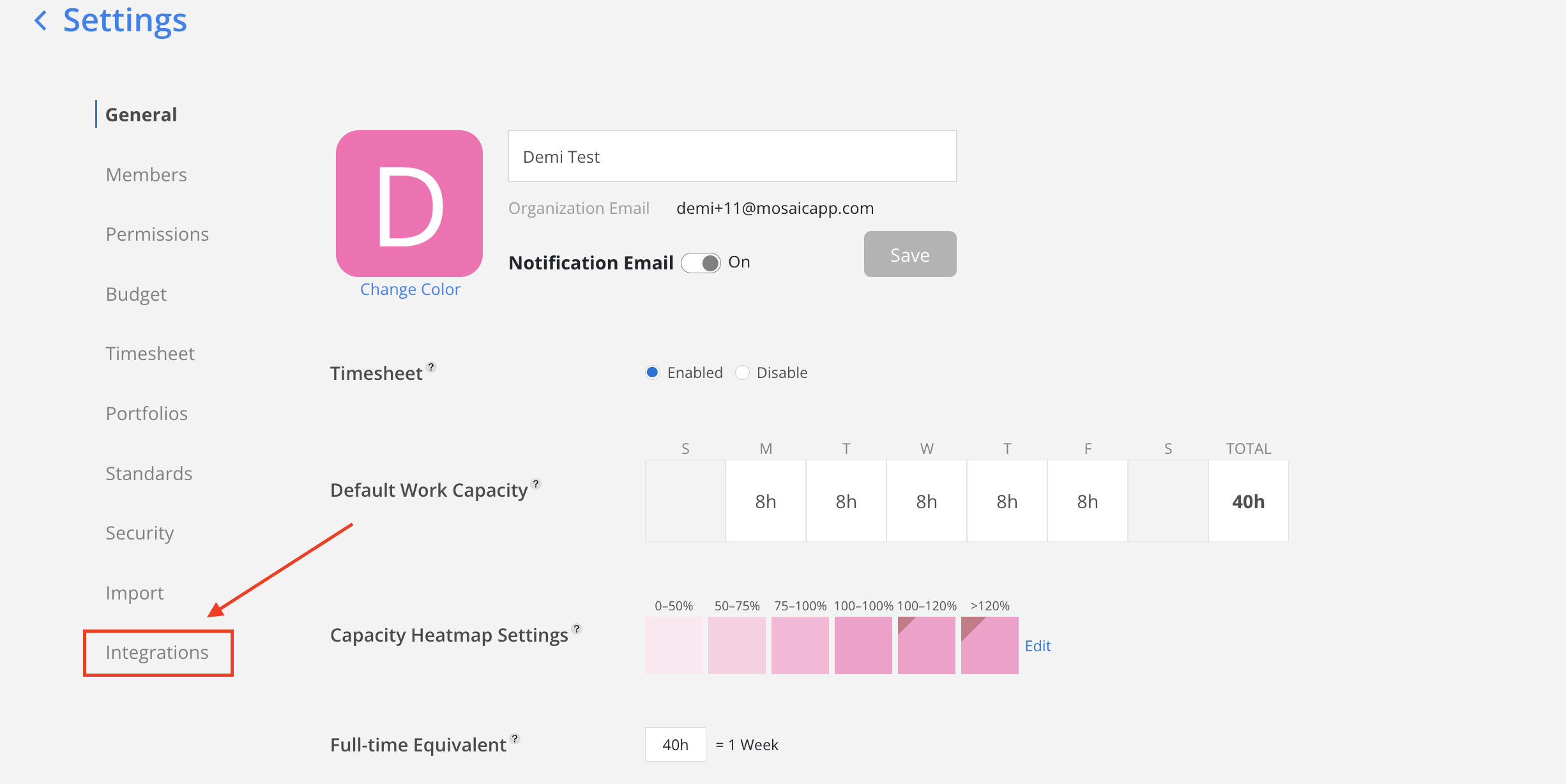
-
Select Asana from the Project Management options and input your
Personal Access Tokenfrom Step 1 and click Get Workspaces.
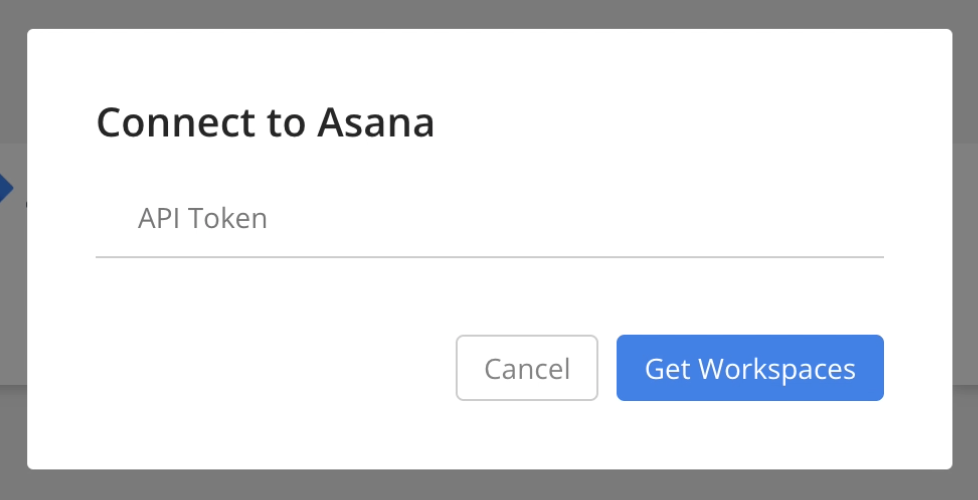
- To connect your Asana instance to Mosaic, first click on Select a Workspace to choose the desired Workspace, then click Connect.
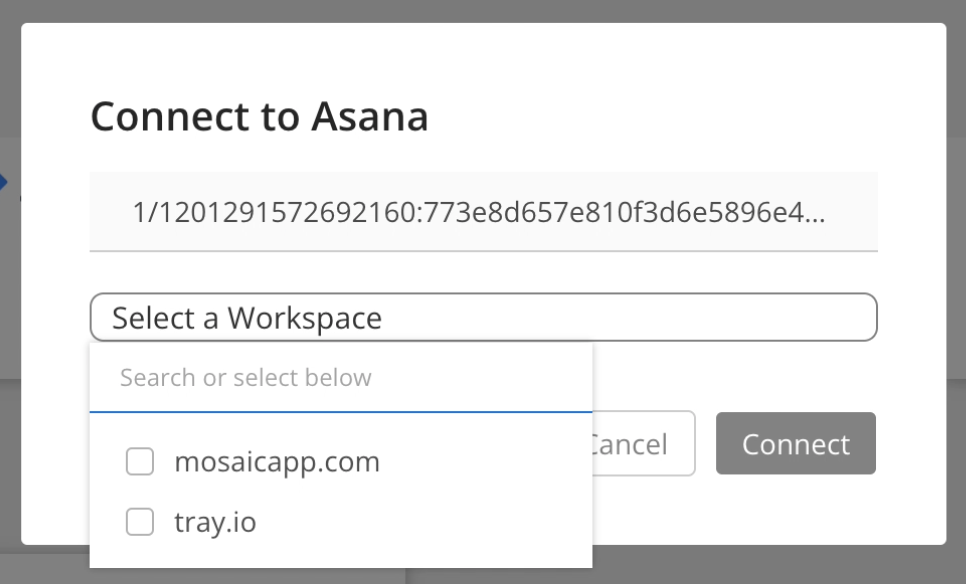
- That’s it! Once connected Mosaic’s team will confirm your data is populating correctly, and schedule a call to review
Updated 3 months ago
