Deltek Ajera Cloud Integration
Direction | Est. Data Transfer Time | Vendor | Vendor Docs |
|---|---|---|---|
1-way from Deltek Ajera to Mosaic. | Up to 12 hours. |
Integration Setup
Part 1: Obtain ODBC Access from Deltek
If you are syncing Time Entries from Ajera Cloud, Deltek Ajera Cloud Open Database Connectivity (ODBC) access is required.
To submit the ODBC Read Only Access service request:
- Your company’s SaaS Customer Administrator should log into the Deltek Support Center and navigate to the Deltek Cloud Solutions page.
- In the Service Request section, select the ODBC Read Only Access radio button.
- Click the link in the Service Request to download the spreadsheet that should be used to log all
changes to ODBC access. The spreadsheet can also be downloaded from KB Article # 107175. - Under User Access Form, select Choose File and upload the completed spreadsheet from step 3
above. - Click Submit.
Upon submission, a dialog box displays containing the Case No. for the request and a link to Manage
Cases, where the case can be viewed or updated. - Upon the completion, Deltek will notify the new account holder via email with the credentials and
configuration settings needed to connect to the ODBC service.
Additionally, the SaaS Administrator will receive a confirmation email when the request is completed.
For more information regarding ODBC access, please refer to the Deltek Ajera Cloud ODBC documentation.
Part 2: Create an API User for the Integration on Ajera
- In Ajera, navigate to Utility > Setup Integrations
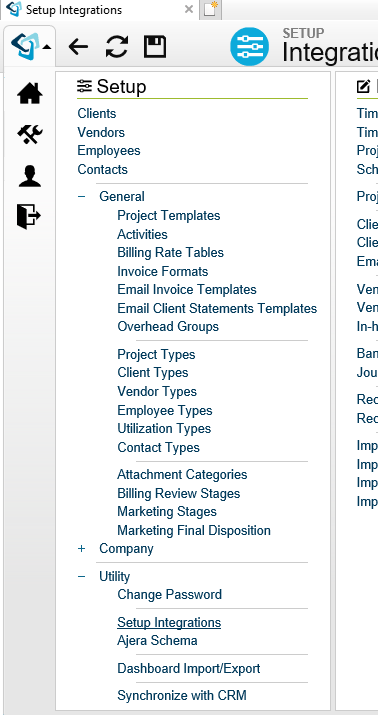
- Under the API User tab, click on New to create a new API User
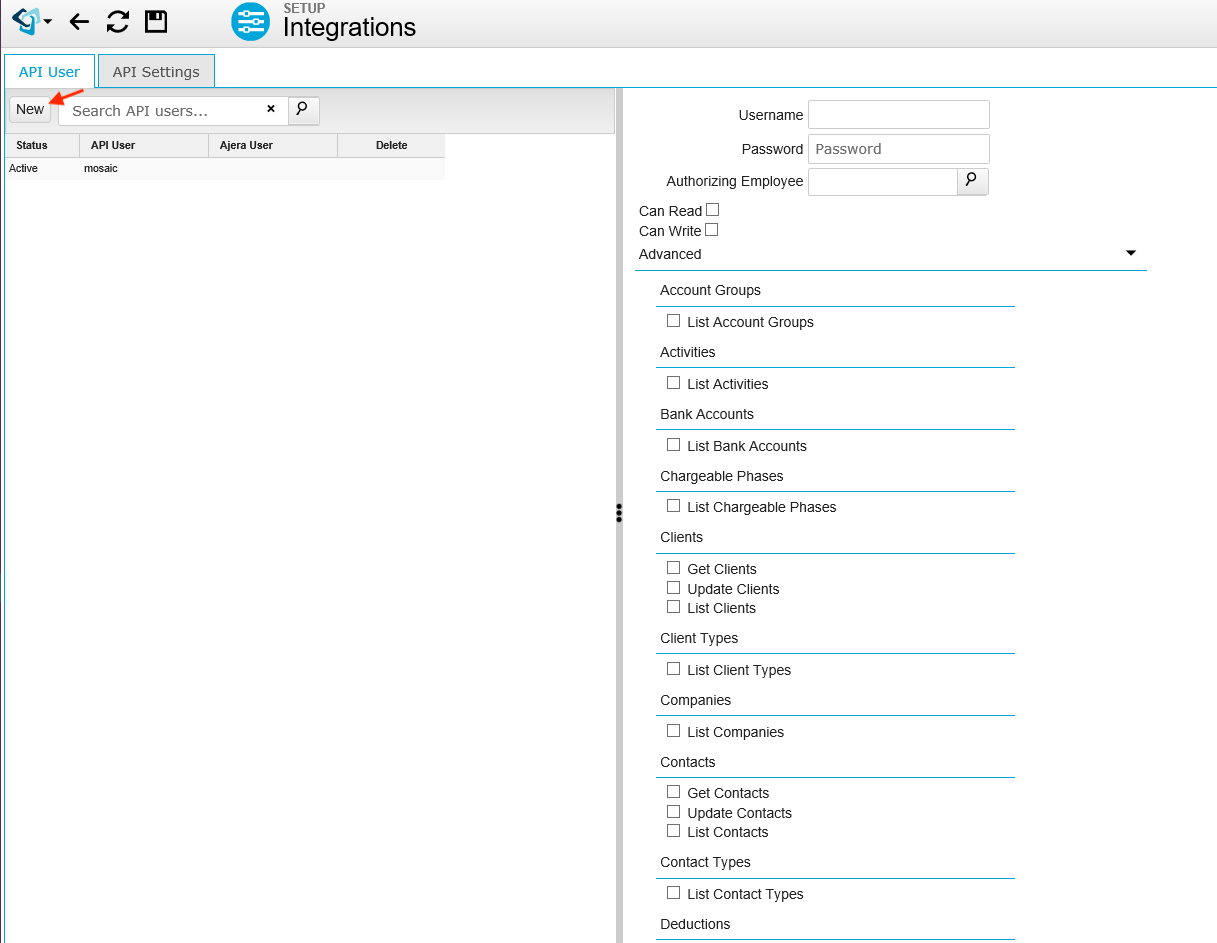
- Enter a Username (e.g., mosaic) and Password for the API User
Please Note:
- An API user is a separate entity from an Employee user. You cannot use a regular Employee user for integrating with Mosaic.
- The password must meet Ajera's password requirements.
- Select an Authorizing Employee
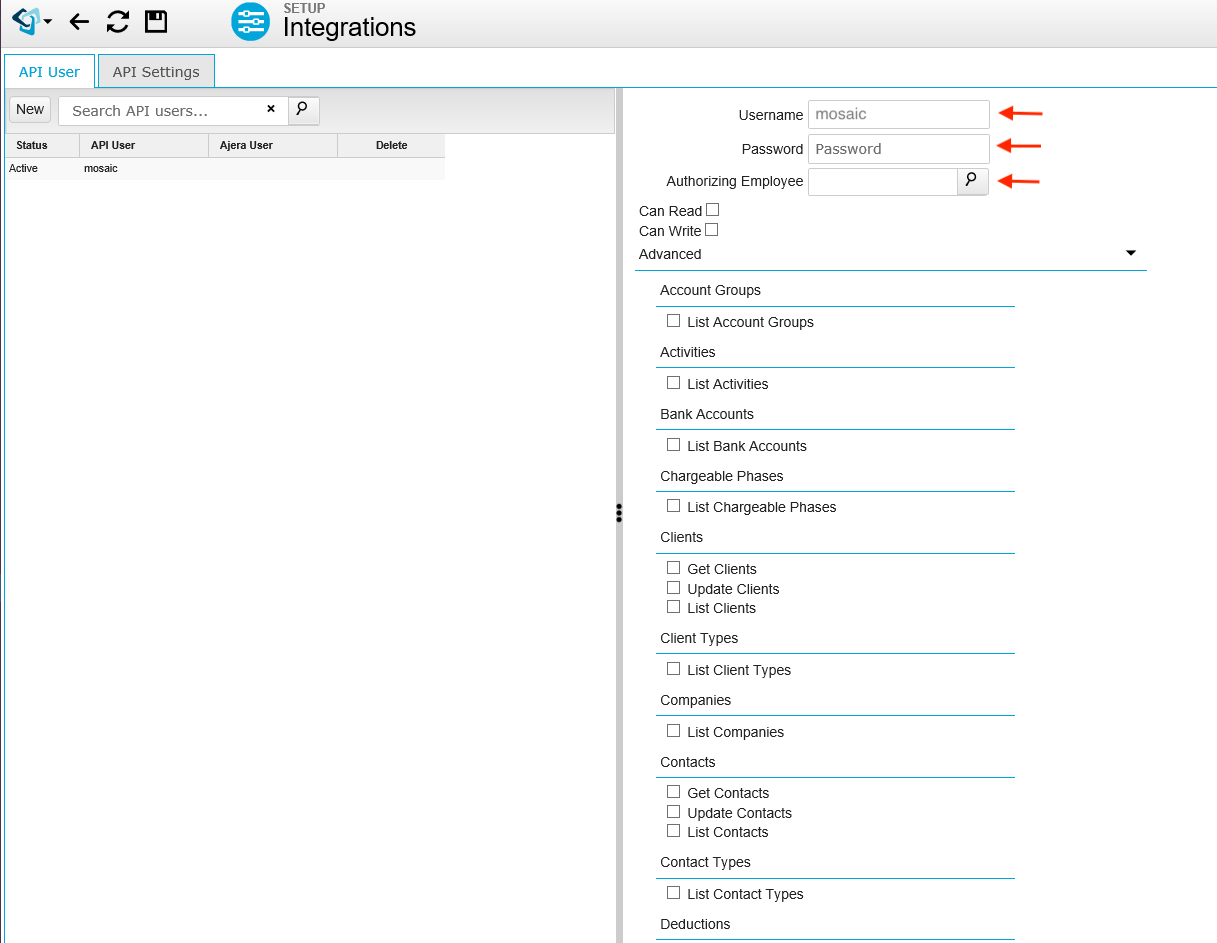
- Add the following Can Read permissions to the API User:
- List Chargeable Phases
- Get Clients
- List Clients
- Get Employees
- List Employees
- Get Projects
- List Projects
- Get Projects with Resources
- Get Project Totals
- List Project Types
- List Rate Tables
Make sure you have the following information from Ajera to connect with Mosaic:
- The Username and Password of the Ajera API User (created in Step #3 above). These are the credentials that are in the Username/Password fields, not the credentials of the Ajera User that is listed as the “Authorizing Employee”.
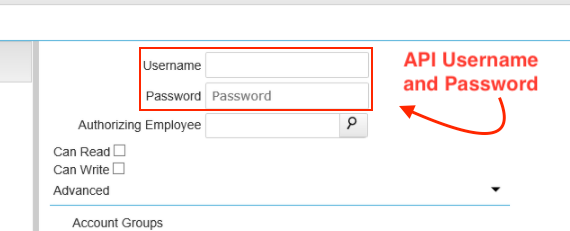
- The API URL that is visible in the API Settings tab.
This usually looks like: “https://ajera.com/XXXXXXX/AjeraAPI.ashx?…”
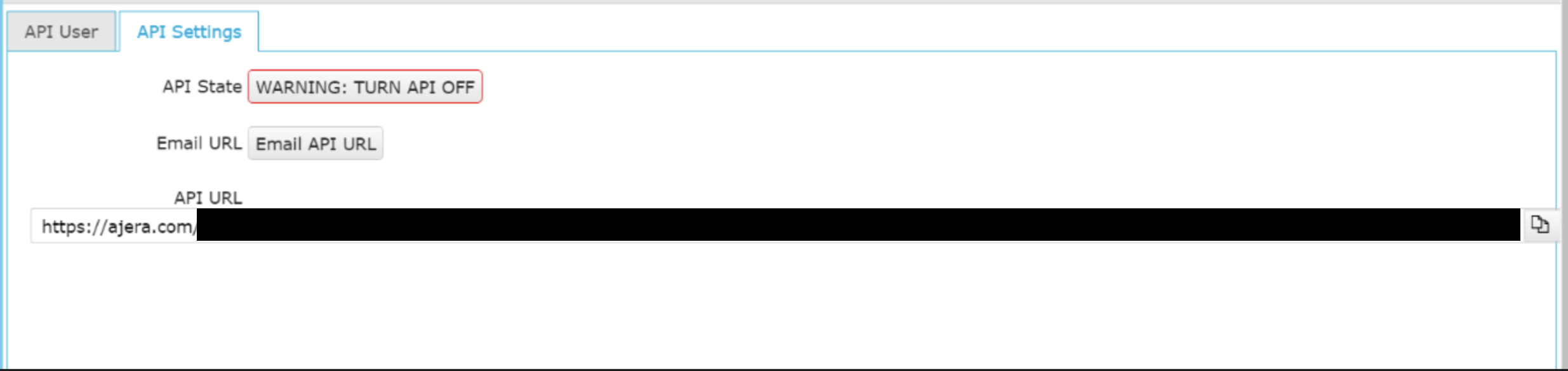
Part 3: Integrate with Mosaic
- Login to Mosaic and navigate to the company settings from the Home screen
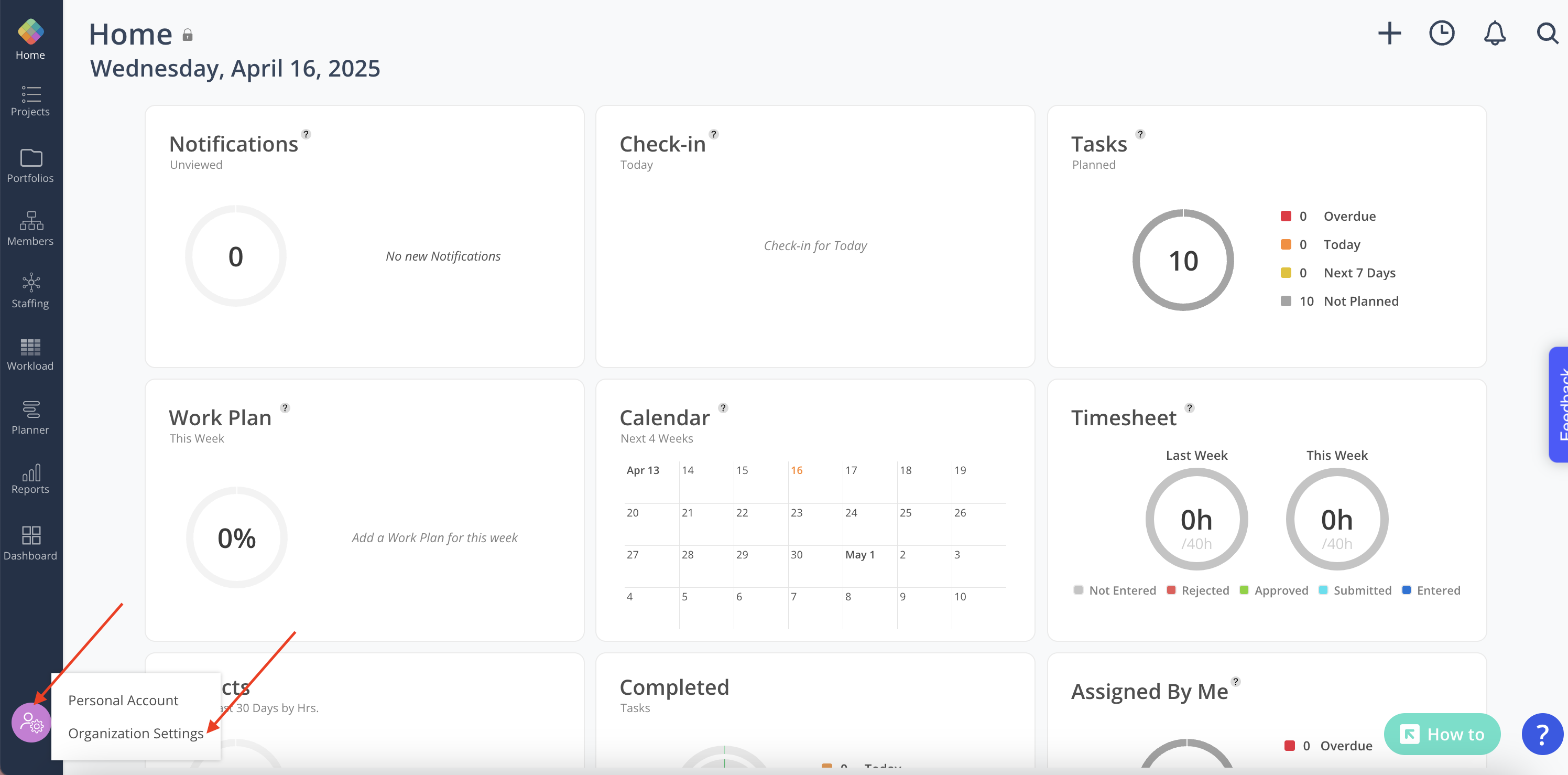
- Select Integrations from the Settings menu
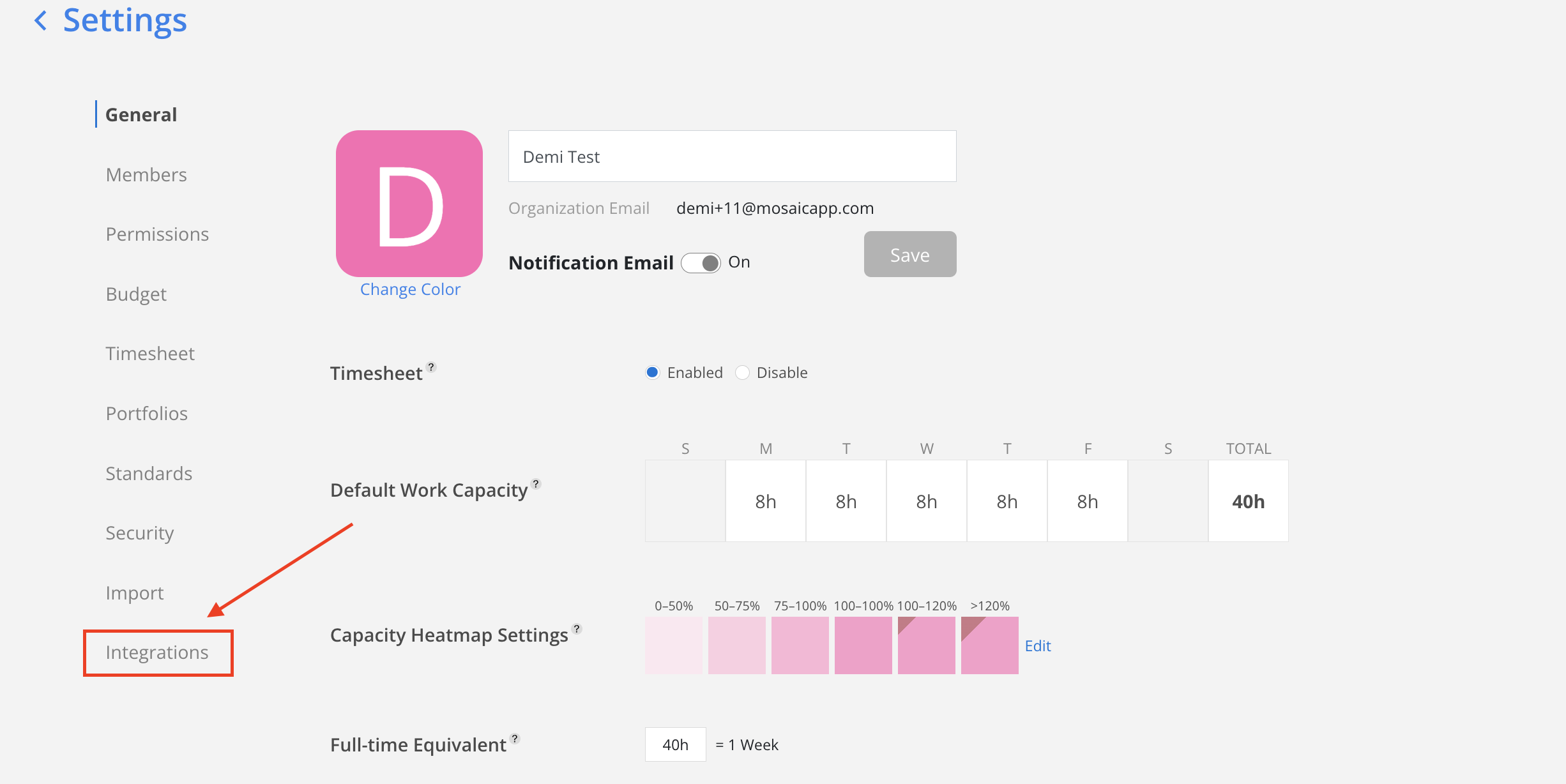
- Select Ajera Cloud from the Financial options
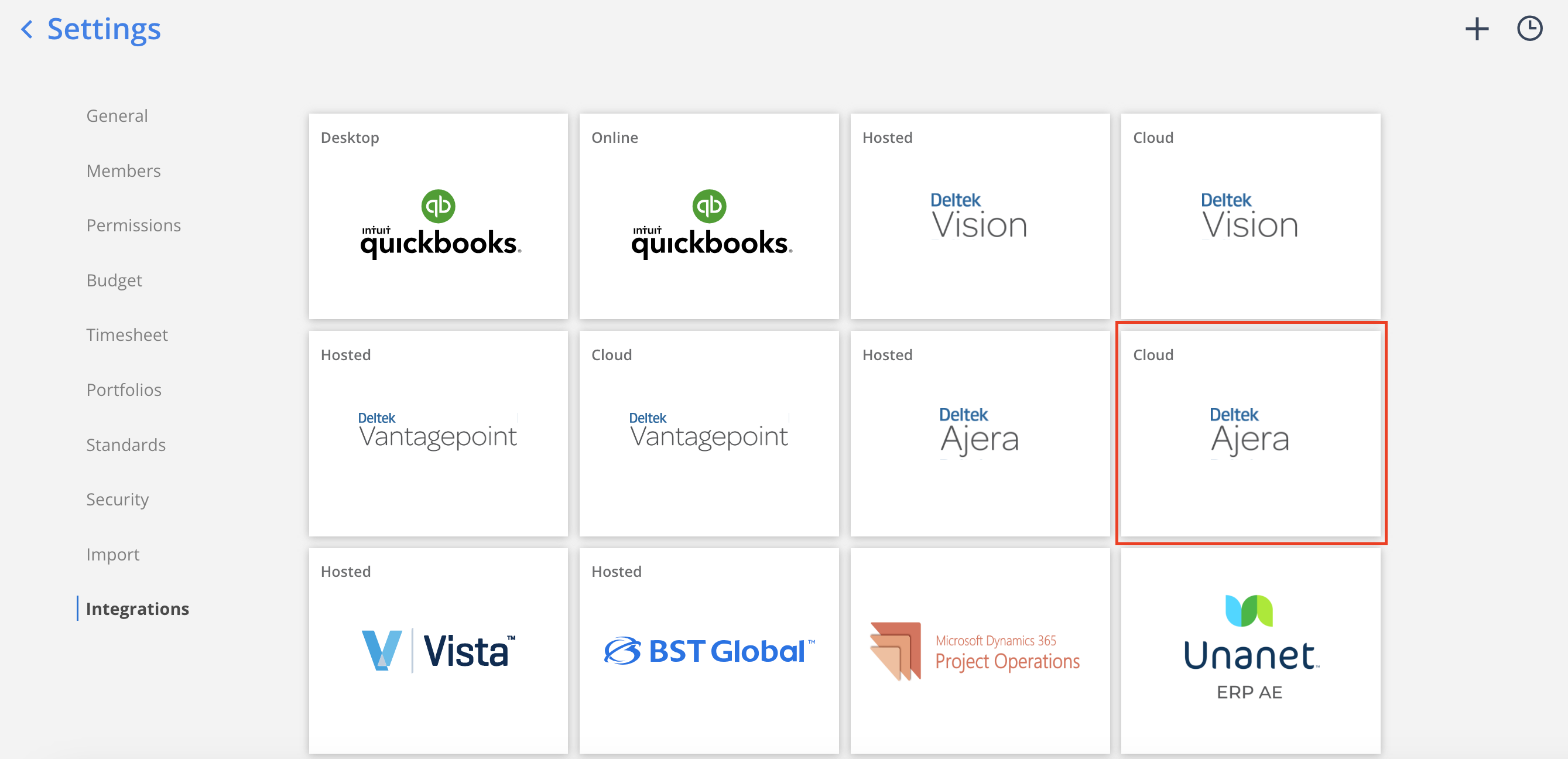
- Complete the settings for each data type section. A green checkmark will appear next to the section header once all required fields have been completed.
Use the Save As Draftbutton to save progress and return to complete the settings later if needed.
Credentials
Connection Credentials won't be saved when click
Save As Draft. Credentials will only be saved if the Test Connection is successful.
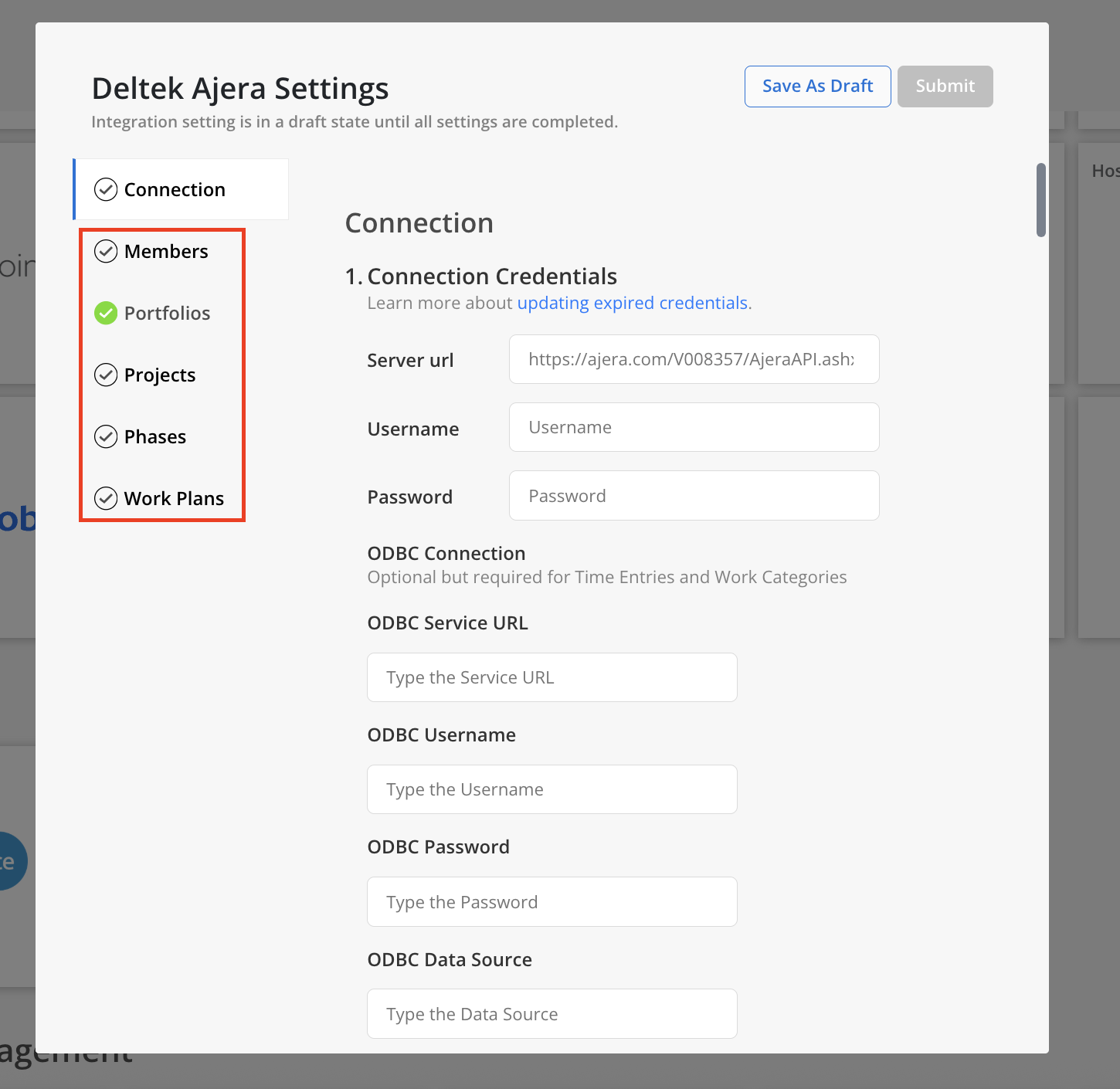
- Once all sections are filled out, enter the Server url (API URL in Step #7 in Part 2) and Username and Password of the Ajera API User (in Step #3) to connect your Ajera instance to Mosaic by clicking
Test Connectionbutton.
- Select Labor Contract Amount + Consultant Contract Amount if you would like to bring consultant fees for past and future projects (you can also turn this off in the Integration Settings after you connect)
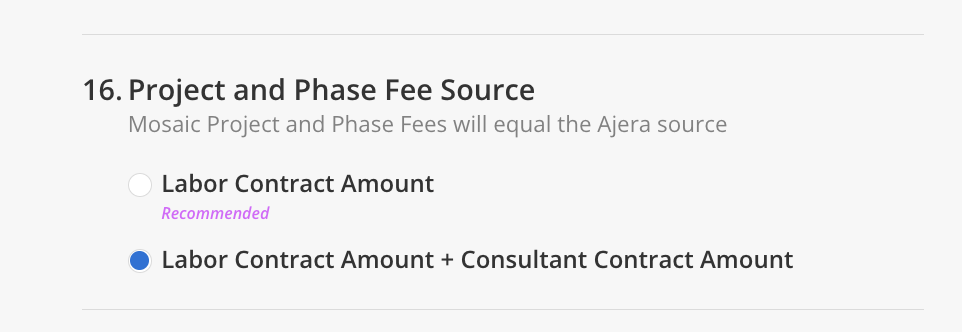
Ajera Cloud with Timesheet Connection
ODBC configuration is optional for general use but required for Time Entries.
-
To connect to Ajera Cloud with Timesheet, complete the following ODBC Connection section in the Deltek Ajera Modal:
- ODBC Service URL (do not include
https://at the beginning or the/at the end)- This is typically
ajera-hdp01.prd.mydeltek.com
- This is typically
- ODBC Username
- ODBC Password
- ODBC Data Source
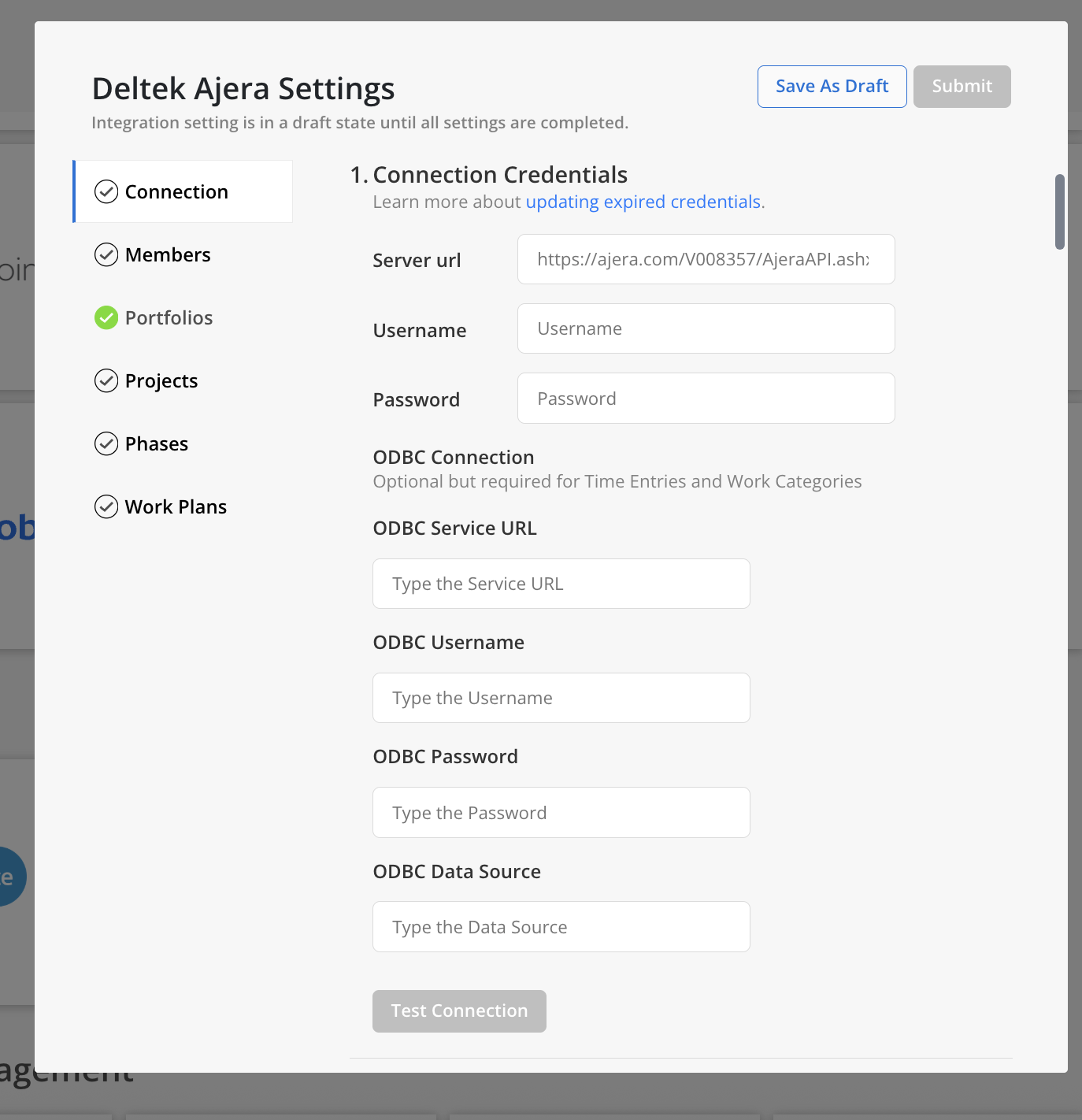
- ODBC Service URL (do not include
- Any connection errors will show below the button.
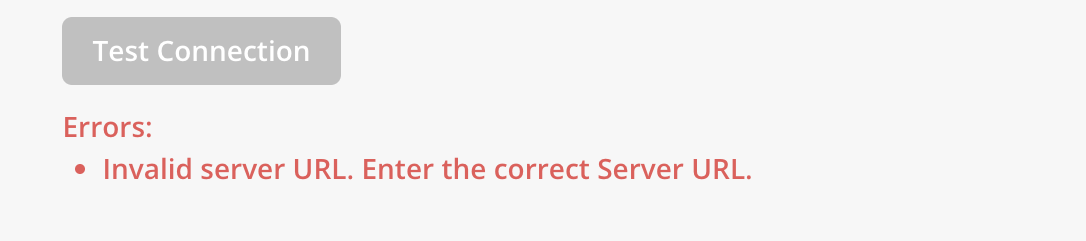
If all the information is correct, Connection Saved text will show after clicking on Test Connection button.

- After all data types display a green checkmark, select the
Submitbutton at the top to finalize the connection to the integration.
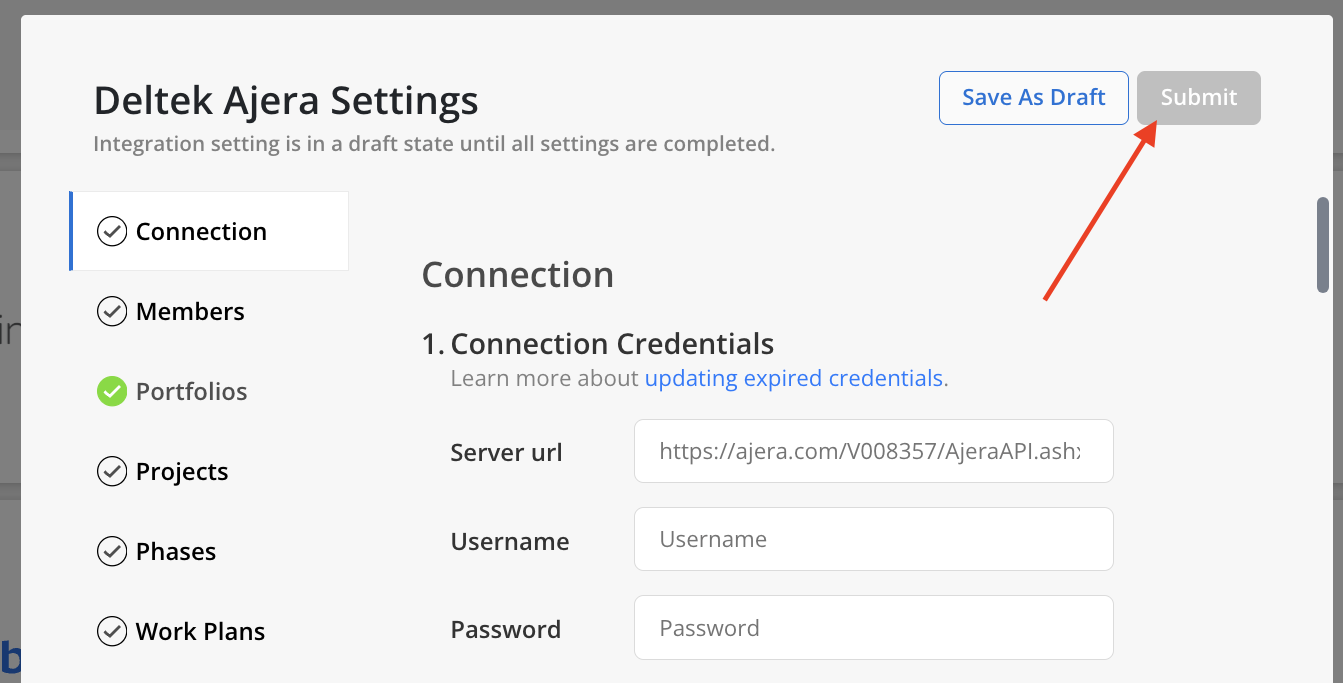
Integration Settings
Fees
Fees are brought into Mosaic from your Contract amounts. In Ajera these amounts are located within the Project Control Center -> Manage tab
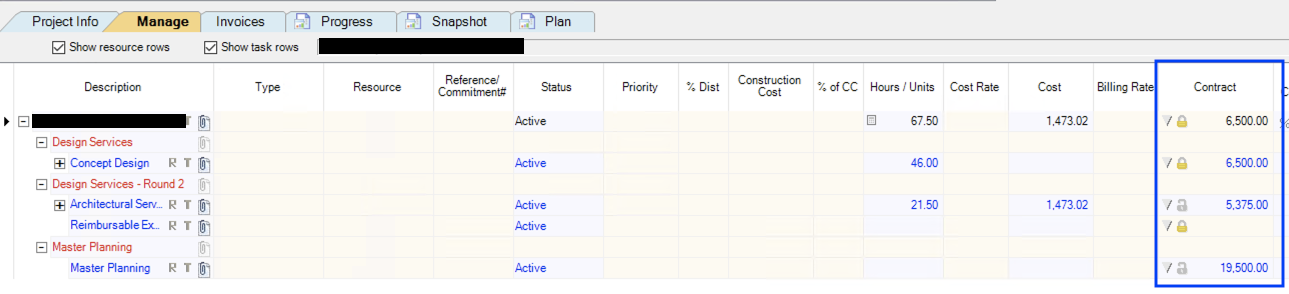
Set your Project and Phase fees by entering an amount in the Contract column
Updated 1 day ago
