Deltek Vantagepoint FAQs
Q: How can I integrate Deltek Vantagepoint phases into Mosaic?
Deltek Vantagepoint supports up to 2 levels of phases for a project.
Legacy Deltek Vantagepoint Integrations
- Legacy Deltek Vantagepoint integrations (connected prior to December 2023) on Mosaic only supports 2 levels of Deltek Vantagepoint phases, following this project structure:
- Project (Deltek Vantagepoint Project)
- Phase (Deltek Vantagepoint Phase)
- Work Category (Deltek Vantagepoint Task)
- Phase (Deltek Vantagepoint Phase)
- Project (Deltek Vantagepoint Project)
- If you are interested in turning on Subphases to integrate the lowest level of phases from Deltek Vantagepoint, please reach out to your Customer Success Manager.
- If you use 2 levels of phases (Deltek Vantagepoint Phases and Tasks) for project planning, you should consider using subphases.
New Deltek Vantagepoint Integrations
- New Deltek Vantagepoint integrations on Mosaic (connected after December 2023) are designed to automatically support up to 2 levels of Deltek Vantagepoint phases, following this project structure:
- Project (Deltek Vantagepoint Project)
- Phase (Deltek Vantagepoint Phase)
- Subphase (Deltek Vantagepoint Task)
- Phase (Deltek Vantagepoint Phase)
- Project (Deltek Vantagepoint Project)
Q: How does Mosaic determine if a project or time entry is billable or non-billable?
Mosaic fetches projects and time entries data from Vantagepoint.
In Vantagepoint, Charge Type values are defined at the project level and inherited by all time entries associated with it. Mosaic maps Vantagepoint Charge Type values to its own Billable field as follows:
Deltek Vantagepoint Project Charge Type | Mosaic Project/Time Entries Billable Field |
|---|---|
| Regular | Billable |
| Overhead | Non-Billable |
| Promotional | Non-Billable |
To mark a project and its time entries as Billable, change the Project Charge Type to Regular. To mark them as non-billable, change the Project Charge Type to either Overhead or Promotional.
Please note that only Posted time entries have a Billable status, while all Unposted time entries are considered Non-Billable.
For Vantagepoint Cloud:If you are using Vantagepoint Cloud, you need to upload the latest version of the Stored Procedure for Timesheets to enable access to the
Billablestatus field. Please reach out to your Customer Success Manager for the Stored Procedure and more information.
Q: How does Mosaic map Deltek Vantagepoint Project Statuses?
By default, Mosaic maps the Deltek Vantagepoint Project Status in the following way:
Deltek Vantagepoint Project Status | Mosaic Project Status |
|---|---|
| Active | Active |
| Inactive | Proposal (User-Configurable) |
| Dormant | Hold (User-Configurable) |
Options for Mosaic Project Status mappings:
- Active
- Hold
- Proposal
- Completed
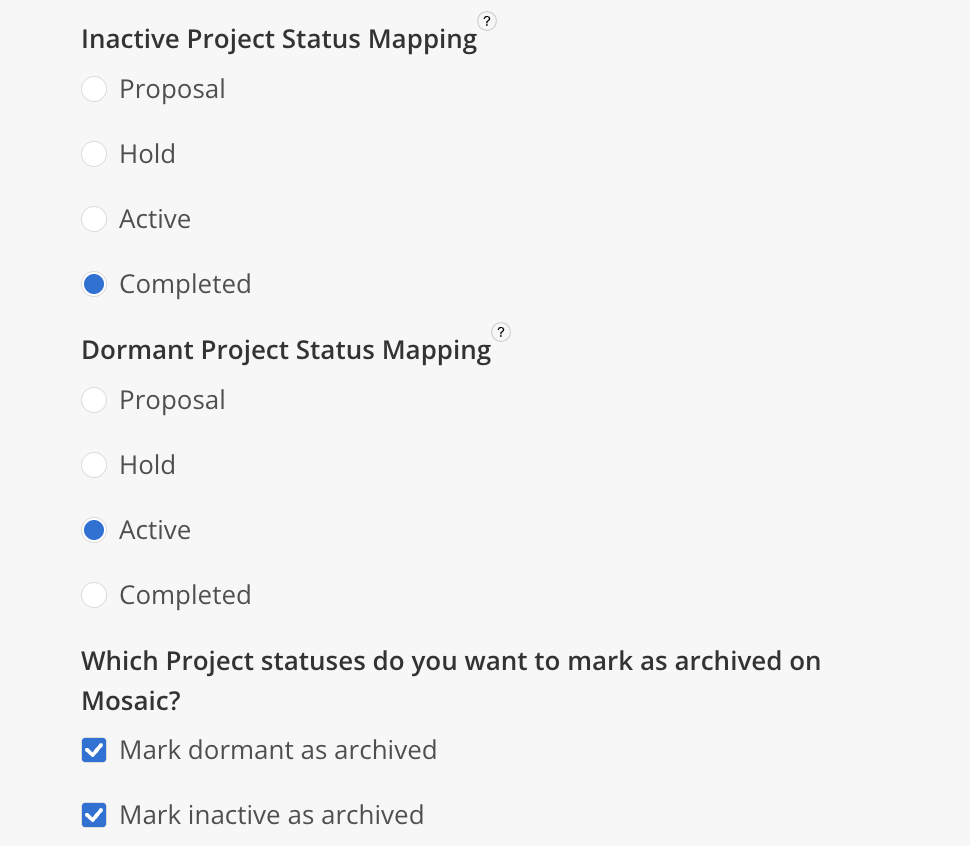
How to Enable/Disable Auto-Archiving Behaviour for Projects:To enable the auto-archiving behaviour for Projects from Vantagepoint, check the following settings as needed.
To disable the auto-archiving behaviour for Projects from Vantagepoint, uncheck the following settings as needed.
Which Project statuses do you want to mark as archived on Mosaic?
- Mark dormant as archived
- Mark inactive as archived
Q: How does Mosaic map Deltek Vantagepoint Phase Statuses?
By default, Mosaic maps the Deltek Vantagepoint Phase Status in the following way:
Deltek Vantagepoint Phase Status | Mosaic Phase Status |
|---|---|
| Active | Active |
| Inactive | Not Started (User-Configurable) |
| Dormant | Hold (User-Configurable) |
Options for Mosaic Phase Status mappings:
- Active
- Hold
- Not Started
- Completed
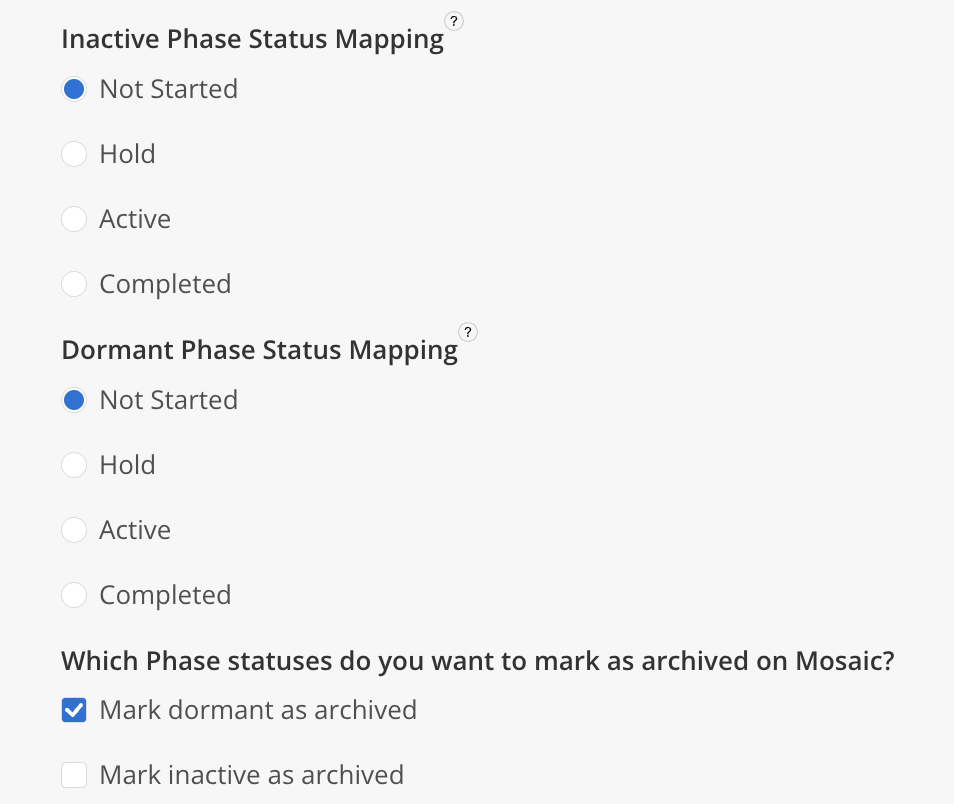
How to Enable/Disable Auto-Archiving Behaviour for PhasesTo enable the auto-archiving behaviour for Phases from Vantagepoint, check the following settings as needed.
To disable the auto-archiving behaviour for Phases from Vantagepoint, uncheck the following settings as needed.
Which Phase statuses do you want to mark as archived on Mosaic?
- Mark dormant as archived
- Mark inactive as archived
Q: How can I sync Labor Billing Methods and Billing Rates from Deltek Vantagepoint to Mosaic?
Mosaic provides seamless integration of Labor Billing Methods and Billing Rates from Deltek Vantagepoint. This feature enables you to synchronize the following Labor Billing Methods and Billing Rates from Deltek Vantagepoint to Mosaic:
-
Rate Times Multiplier
-
Rate Table
-
By Category
-
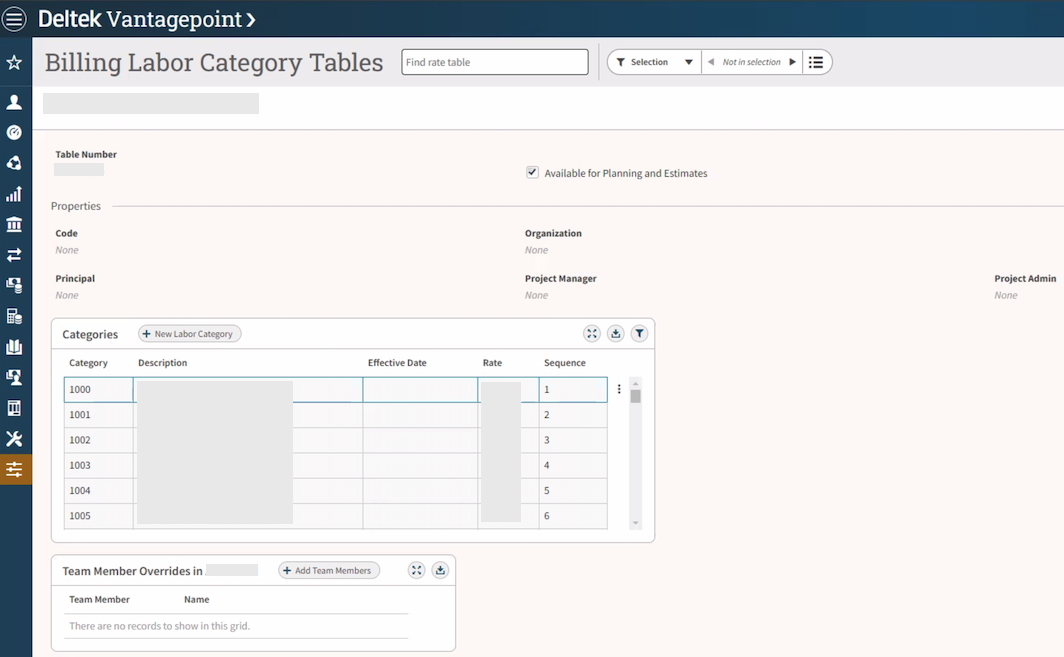
By Labor Code
How to review and configure Labor Billing Methods and Multipliers on Deltek Vantagepoint:
To configure Labor Billing Methods and Multipliers on Deltek Vantagepoint, follow these steps:
- In Deltek Vantagepoint, navigate to the
Projects Hub. - Click on
Billing Terms. - Select the Project/Phase/Task you're interested in from the top left of the page.
- Go to the
Labortab. - Review or modify the
Labor Methodas required.- If
Rate tableis selected, make sure to enter a Rate Table.
- If
- Input the necessary Multiplier(s) as required under the
Labortab of theBilling Termsform.- For more detailed information on Deltek Vantagepoint Billing Method, you can refer to Deltek Vantagepoint's Labor Multipliers documentation.
- By default, Mosaic aggregates all three multipliers from Deltek Vantagepoint.
For more detailed information on Deltek Vantagepoint Billing Methods, you can refer to Deltek Vantagepoint's Labor Methods Overview documentation.
Overview of Mosaic's Deltek Vantagepoint Labor Billing Methods Feature
Once you've configured Labor Billing Methods and Multipliers on Deltek Vantagepoint and enabled the billing methods feature, here's how Mosaic handles them:
- Project Budget Modal: The
Project Ratessetting is automatically set to the corresponding Labor Billing Method from Deltek Vantagepoint. - Project Budget Modal > Rate Multipliers: The
Cost Rate Multiplierfield is set to match the corresponding Multiplier from Deltek Vantagepoint if the Deltek Vantagepoint Labor Billing Method isRate times multiplier. - Project Budget Modal > Budget Tracking Level: The
Budget Tracking Levelis set toTrack time by Work Categoryif the Deltek Vantagepoint Labor Billing Method isBy Category.
Summary of Corresponding Mosaic Changes:
| Deltek Vantagepoint Labor Billing Method | Corresponding Mosaic Billing Method | Corresponding Mosaic Rate Multiplier Fields | Corresponding Mosaic Budget Tracking Level |
|---|---|---|---|
| Rate Times Multiplier | Member Rates | Cost Rate Multiplier | - |
| Rate Table | Member Rates | - | - |
| By Category | Role Rates | - | - |
| By Labor Code | Work Category Rates | - | Track time by Work Category |
Examples of Mosaic Project Budget Modals (Manage Time Settings)
How to Access the Project Budget Modal (Manage Time Settings):
Manage Time Settings):-
Log in to Mosaic using an Admin account.
-
Navigate to the project's page and click on Budget.
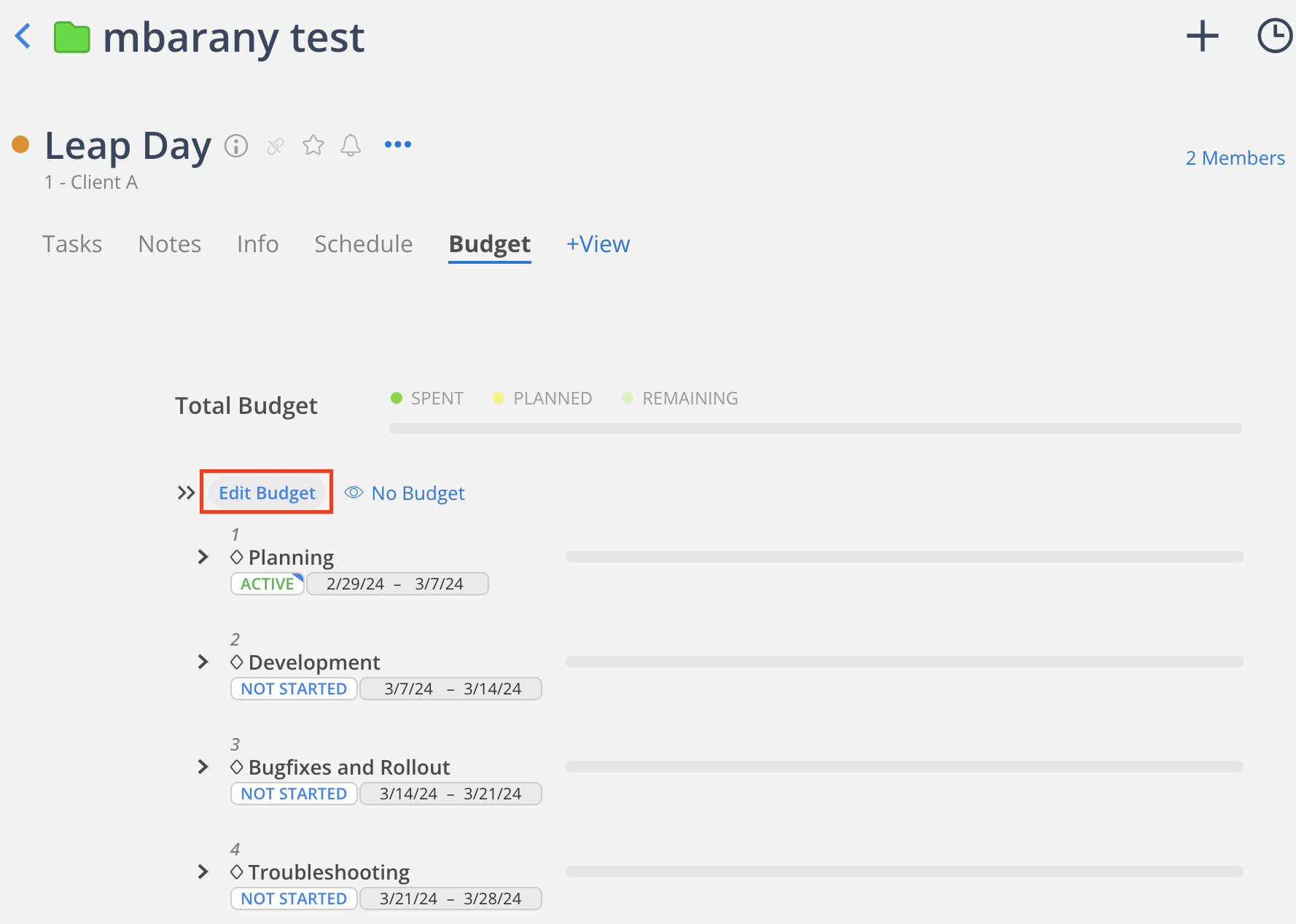
-
Click on the Gear icon to the right of
Manage Timeto open the Manage Time Settings modal.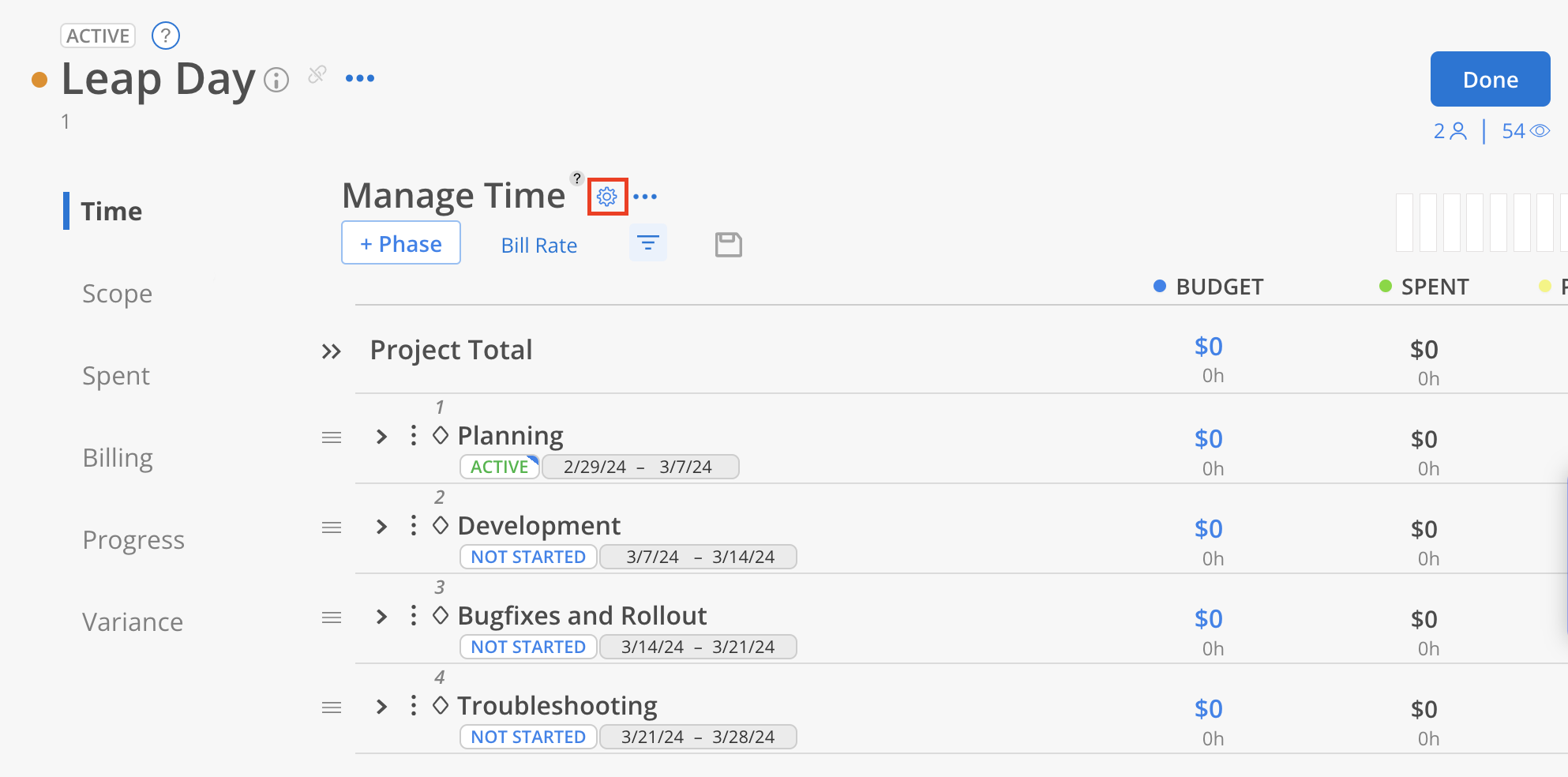
Example 1: Project Budget Modal Using Deltek Vantagepoint Labor Billing MethodBy Category
By CategoryThis example uses a project with:
- Mapped Mosaic Billing Method:
Role Rates - Referenced Deltek Vantagepoint Role Rate Table:
RG1234
- The Bill Rate Source is set to Bill Rate.
- Planned time in Mosaic will use the Role Bill Rate, found in Admin Settings > Budget > Rates > Role > Bill Rate/Hr, based on the member's role on the project/phase. This rate may vary by Role Rate Group.
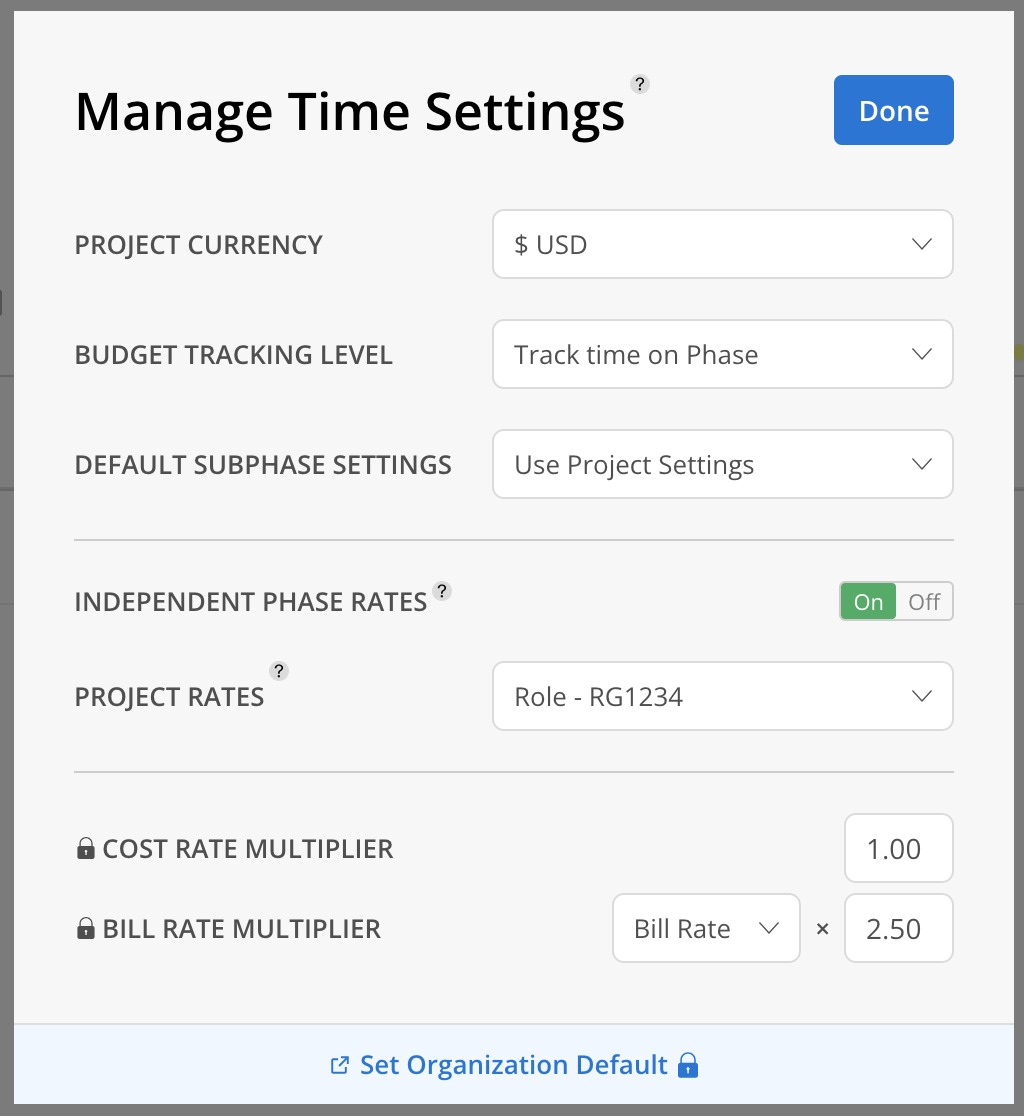
Example 2: Project Budget Modal Using Deltek Vantagepoint Labor Billing MethodBy Labor Code
By Labor CodeThis example uses a project with:
- Mapped Mosaic Billing Method:
Work Category Rates - Referenced Deltek Vantagepoint Labor Code Rate Table:
AT&T
- The Bill Rate Source is set to Bill Rate.
- Planned time in Mosaic will use the Work Category Bill Rate, found in Admin Settings > Budget > Rates > Work Category > Bill Rate/Hr, based on the work category in the work plan. This rate may vary by Work Category Rate Group.
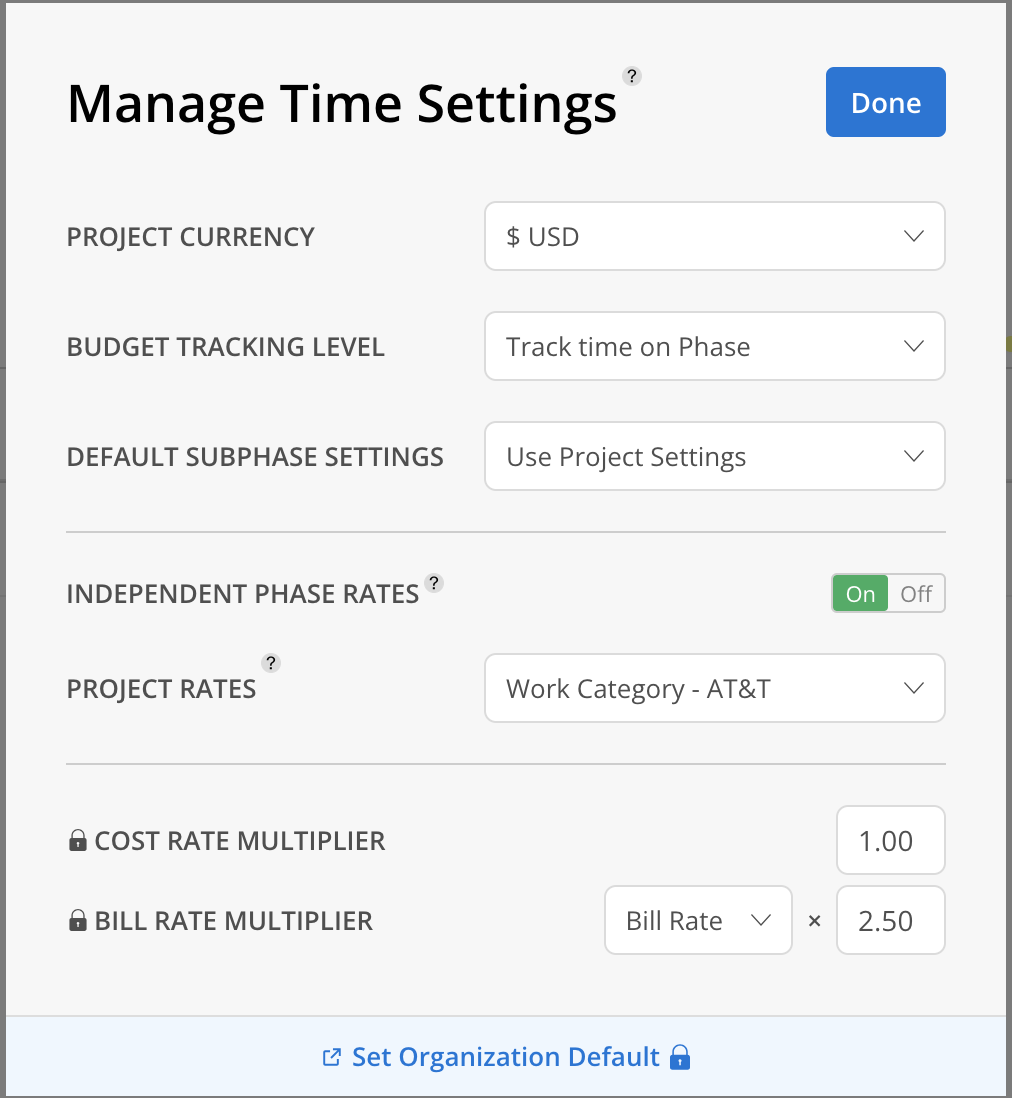
Example 3: Project Budget Modal Using Deltek Vantagepoint Labor Billing MethodRate Times Multiplier orRate Table
Rate Times Multiplier orRate TableThis example uses a project with:
- Mapped Mosaic Billing Method:
Member Rates
- Planned time for members in Mosaic will use the Member Cost Rate, found in Admin Settings > Members > Rates > Cost Rate. This rate does not vary by project.
- For unassigned roles (open roles), it references the
RG1234Role Rate Table.- In this example, the Bill Rate Source is set to Cost Rate.
- Planned time for open roles in Mosaic will use the Role Cost Rate, found in Admin Settings > Budget > Rates > Role > Cost Rate/Hr, based on the member's role on the project/phase. This rate may vary by Role Rate Group.
- In this example, the Bill Rate Source is set to Cost Rate.
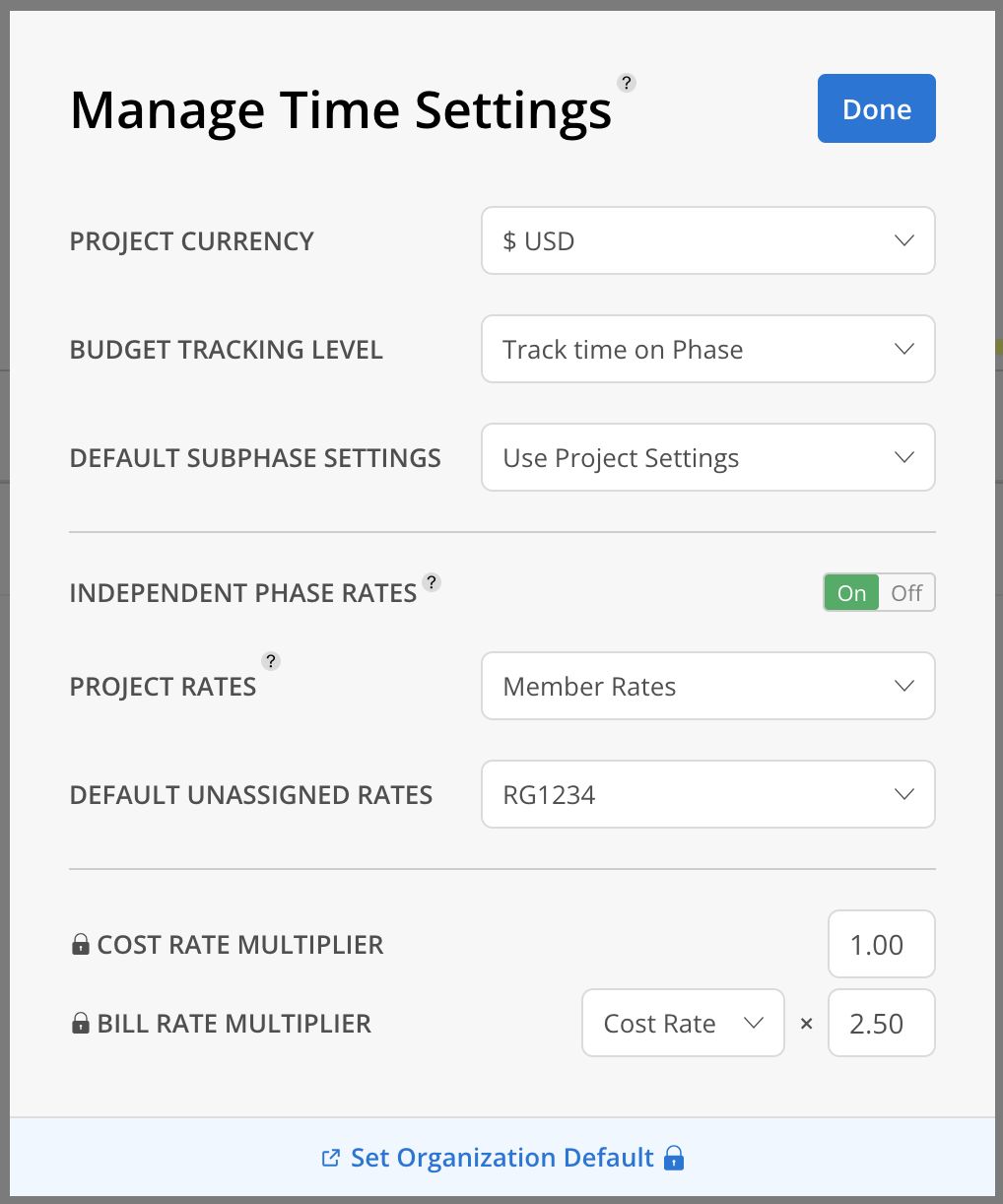
How to Configure Either Cost Rate or Bill Rate as the Bill Rate Source
Cost Rate or Bill Rate as the Bill Rate SourceTo Configure Projects/Phases Billing by Member Rates:
- Navigate to Integration Settings > Project Bill Rate Source for Employee Billing Type:
- To use the
Bill Rate = Member Cost Rate * Multipliercalculation:- Select Use Cost Rate.
- Note: This uses the member's organization-level Cost Rate, found in Admin Settings > Members > Rates > Cost Rate. The Cost Rate does not vary by project.
- Select Use Cost Rate.
- To use the
Bill Rate = Member Bill Rate * Multipliercalculation:- Select Use Bill Rate.
- Note: This uses the member's team-level Bill Rate, found in Admin Settings > Members > Rates > Bill Rate. The Bill Rate does not vary by project.
- Select Use Bill Rate.
- To use the
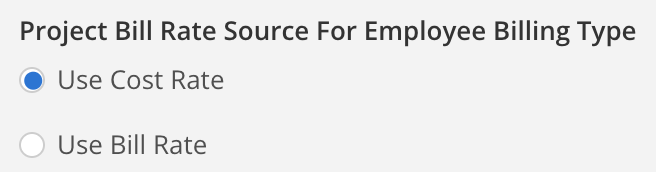
To Configure Projects/Phases Billing by Role Rate Groups:
- Navigate to Integration Settings > Project Bill Rate Source for Role Billing Type:
- To use the
Bill Rate = Role Cost Rate * Multipliercalculation:- Select Use Cost Rate.
- Note: Planned time in Mosaic will use the Role Cost Rate, found in Admin Settings > Budget > Rates > Role > Cost Rate/Hr, based on the member's role on the project/phase. This may vary by Role Rate Group.
- Select Use Cost Rate.
- To use the
Bill Rate = Role Bill Rate * Multipliercalculation:- Select Use Bill Rate.
- Note: Planned time in Mosaic will use the Role Bill Rate, found in Admin Settings > Budget > Rates > Role > Bill Rate/Hr, based on the member's role on the project/phase. This may vary by Role Rate Group.
- Select Use Bill Rate.
- To use the
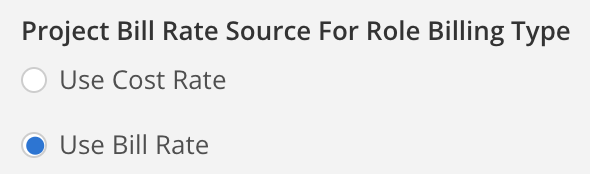
To Configure Projects/Phases Billing by Work Category Rate Groups:
- Navigate to Integration Settings > Project Bill Rate Source for Work Category Billing Type:
- To use the
Bill Rate = Work Category Cost Rate * Multipliercalculation:- Select Use Cost Rate.
- Note: Planned time in Mosaic will use the Work Category Cost Rate, found in Admin Settings > Budget > Rates > Work Category > Cost Rate/Hr, based on the Work Category in the work plan. This may vary by Work Category Rate Group.
- Select Use Cost Rate.
- To use the
Bill Rate = Work Category Bill Rate * Multipliercalculation:- Select Use Bill Rate.
- Note: Planned time in Mosaic will use the Work Category Bill Rate, found in Admin Settings > Budget > Rates > Work Category > Bill Rate/Hr, based on the Work Category in the work plan. This may vary by Work Category Rate Group.
- Select Use Bill Rate.
- To use the
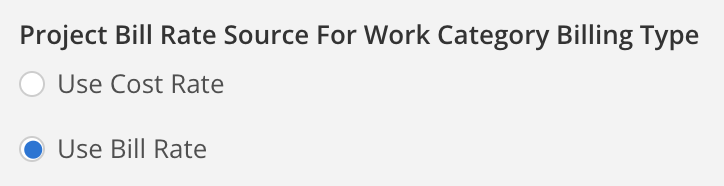
Enabling Deltek Vantagepoint Billing Methods
Before you can make use of the Deltek Vantagepoint Billing Methods feature in Mosaic, there are prerequisites to ensure a smooth experience. The requirements may differ based on whether you are using the Deltek Vantagepoint Cloud or Deltek Vantagepoint On-Premise integrations.
Vantagepoint Billing Methods Feature Prerequisites:For Deltek Vantagepoint Cloud Users:
To enable this feature in your Deltek Vantagepoint Cloud environment, you will need to have the following in place:
- Stored Procedures: Ensure that the necessary stored procedures are uploaded to your Deltek Vantagepoint Cloud environment. These procedures are essential to support the functionality of the Deltek Vantagepoint Billing Methods feature.
- If you have any questions or need assistance with acquiring the required stored procedures, please don't hesitate to reach out to your Customer Success Manager.
For Deltek Vantagepoint On-Premise Users:
For users on the Deltek Vantagepoint On-Premise environment, the prerequisites are slightly different:
- Tables and Columns: Ensure that your replication includes the required tables and columns to support the Deltek Vantagepoint Billing Methods feature. These specific data structures are essential for the feature's proper functioning.
- If you're unsure whether your replication includes the necessary tables and columns or if you need to have additional ones added, please contact your Customer Success Manager for clarification and assistance.
To sync Deltek Vantagepoint Billing Methods to Mosaic, follow these steps:
- Go to your Organization Settings > Integrations > Deltek Vantagepoint integration.
- Click the
Gearicon to open the Integration Settings modal. - Enable the following settings:
- Rate Groups > Send rate groups (and their rates) one-way from Deltek Vantagepoint to Mosaic.
- Member Project Rates > Send member project rates one-way from Deltek Vantagepoint to Mosaic.
- Roles > Send roles one-way from Deltek Vantagepoint to Mosaic.
- Member Roles > Send member roles one-way from Deltek Vantagepoint to Mosaic.
Please Note:
- Enabling
Rate Groups,Member Project Rates,RolesandMember Rolessync are required if you would like to sync Deltek Vantagepoint'sRate Table,By CategoryandBy Labor CodeLabor Billing Methods. - Enabling the
Member Rolessync will overwrite any existing Member Default Roles manually entered in Mosaic. - Enabling the
Member Project RatesandRate Tablesync will overwrite any existing Member Project Rates manually entered in Mosaic.
- Enabling
- Enable the
Project and Phase Billing Typesetting to sync:- Project and Phase Level Labor Billing Method from Deltek Vantagepoint.
- Project and Phase Level Multipliers from Deltek Vantagepoint.
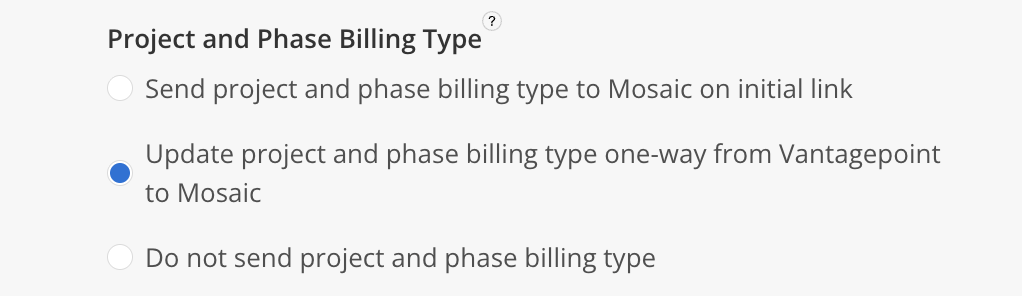
Please Note:Enabling the
Project and Phase Billing Typesetting will overwrite any existing Billing Methods manually entered in Mosaic, including:
Project RatesfieldRate Multipliersfields
- Enable the
Project and Phase Rate Group Associationssetting to sync:- Project and Phase Level Associated Rate Tables from Deltek Vantagepoint
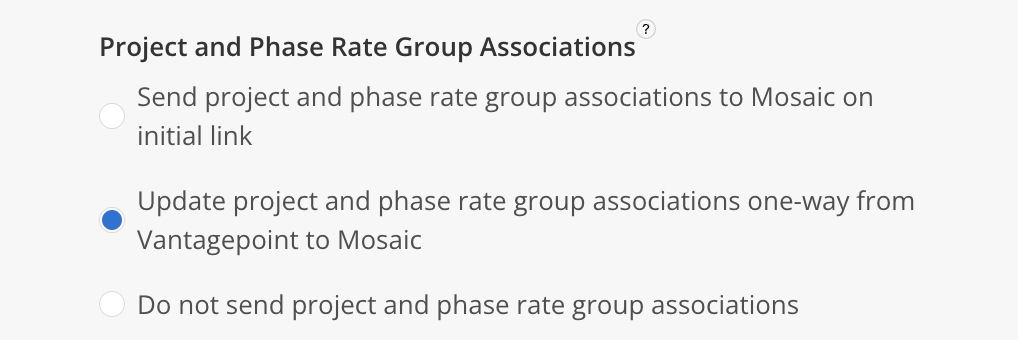
Please Note:Enabling the
Project and Phase Rate Group Associationssetting will overwrite any existing Billing Methods manually entered in Mosaic, including:
Project Rates>Associated Rate Tablefield
- (Optional) If you would like to sync Cost Rates, enable the following setting:
- Cost Rates > Send cost rates one-way from Deltek Vantagepoint to Mosaic.
Please Note:Enabling
Cost Ratessync is only required if you would like to sync Deltek Vantagepoint'sRate Times MultiplierLabor Billing Method.If you plan on enabling
Cost Ratessync from Deltek Vantagepoint, please ensure that you have Cost Rates enabled in your account.If you need to Disable Cost Rates, contact your CSM to make a request.
Updating Member Job Cost Rates
- When you update the Member's
Job Cost Ratein Deltek Vantagepoint, Mosaic will apply the new rate to all historical and future Planned Time.- To add a
Start DateandEnd Dateto an employee’s Cost Rate, make these adjustments directly in Mosaic.
- For detailed instructions on adding Member Cost Rates with effective dates, refer to the Help Docs.
How Deltek Vantagepoint's Integrated Bill Rates Work
-
Integrated Bill Rates will be applied to:
- Work Plans (Planned Time) created within Mosaic.
- Time Entries (Spent Time) created within Mosaic.
-
Integrated Bill Rates will not be applied to:
- Time Entries created within Deltek Vantagepoint.
Q: How does Mosaic sync Project/Phase/Task Fees from Vantagepoint?
Mosaic can sync the following Project/Phase/Task fields from Vantagepoint to the Mosaic Project or Phase Fee:
- Direct Labor Fee
- Direct Labor Fee + Expense Fee
- Direct Labor Fee + Expense Fee + Consultant Fee
- Labor Budgets: Budgeted Billing Amount and Hours for Labor Code
- Labor Budgets: Budgeted Cost Amount and Hours Labor Code
- Custom Field
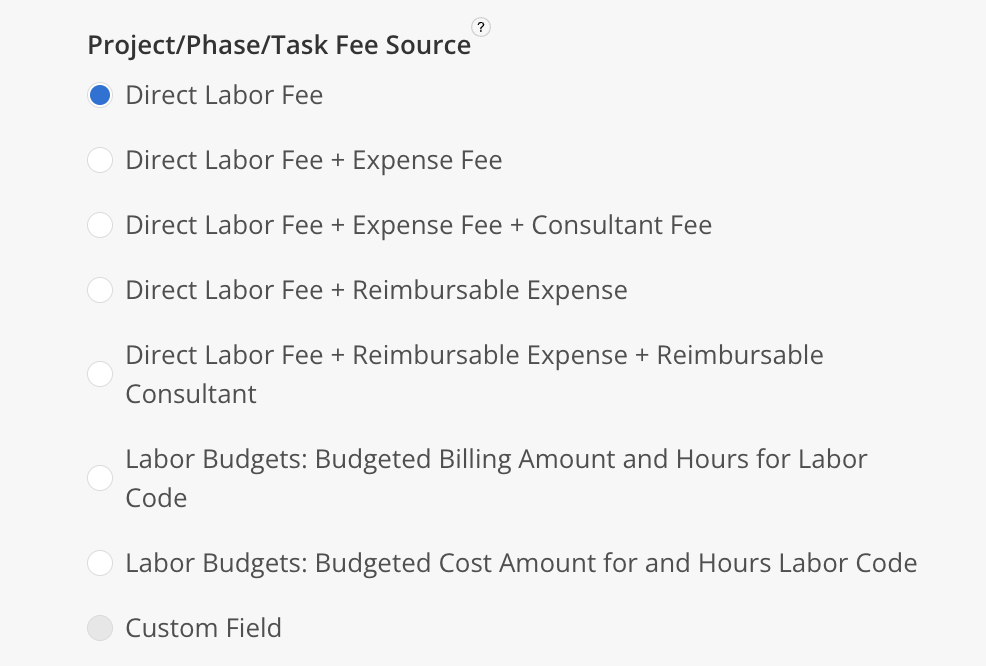
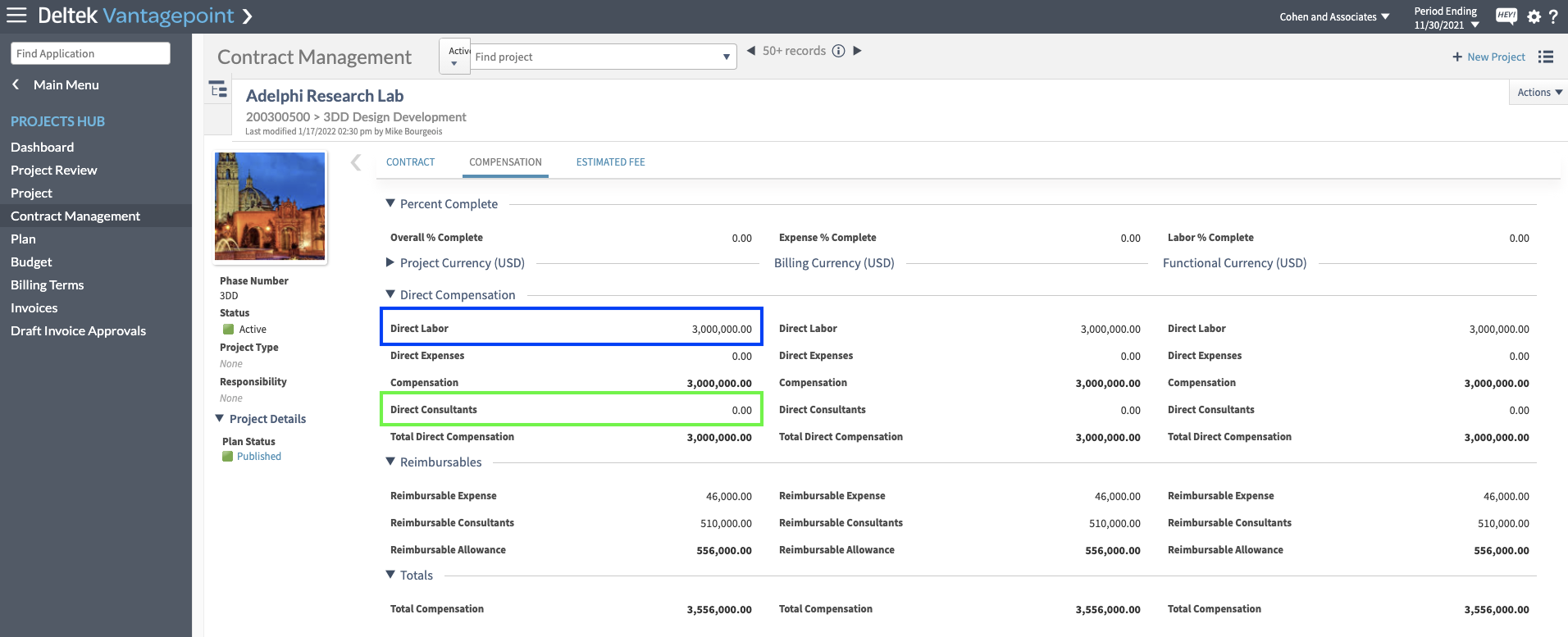
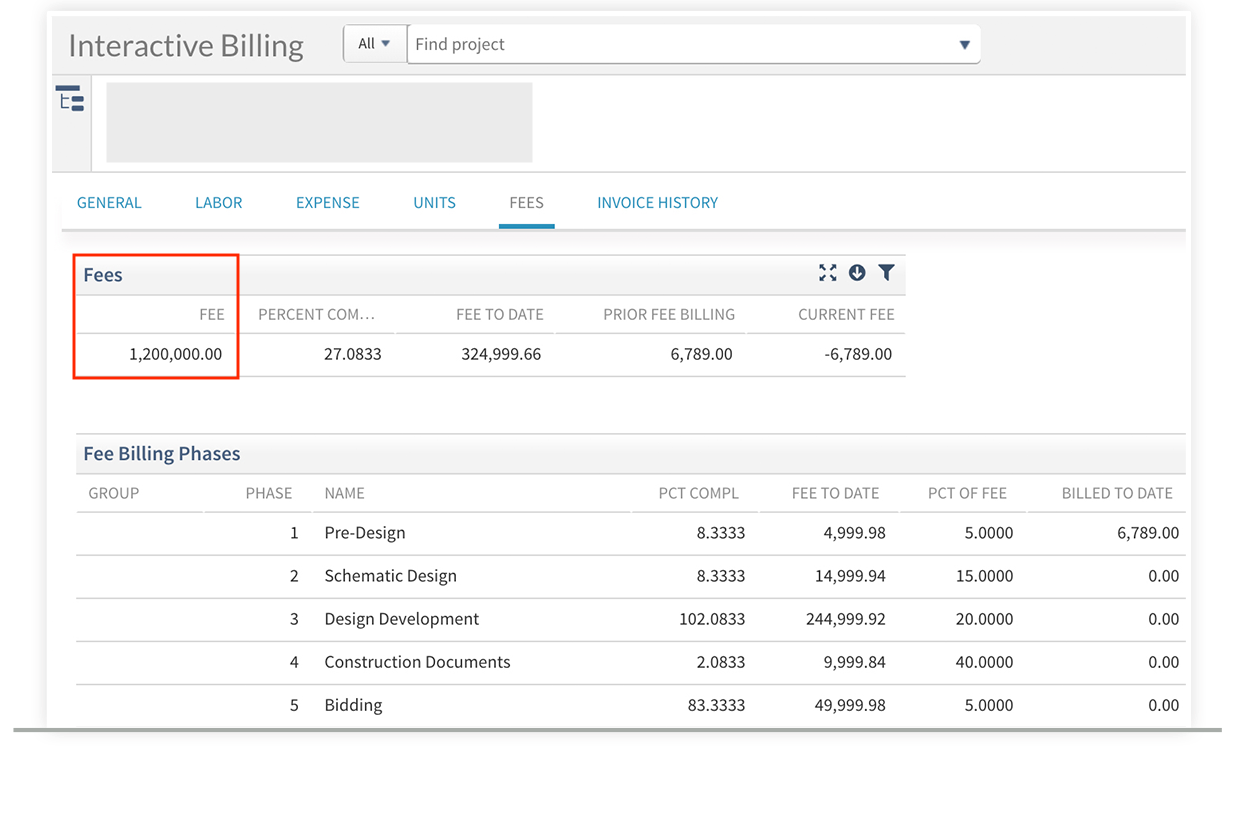
Q: How does Mosaic sync Work Plans from Vantagepoint?
Mosaic can sync work plans from Vantagepoint using the following options:
- Transfer
- This option allows continuous work plan creation and updates from Vantagepoint to Mosaic as long as the Project, Phase, and Member are linked. This setting will overwrite Work Plans in Mosaic.
- One time at first link
- This option only sends work plans during the initial work plan link from Vantagepoint to Mosaic. Any updates made in Vantagepoint to synced work plans will not be reflected in Mosaic. However, any edits made directly to the work plan in Mosaic will be preserved.
- Do not transfer
- This option disables the syncing of work plans entirely.
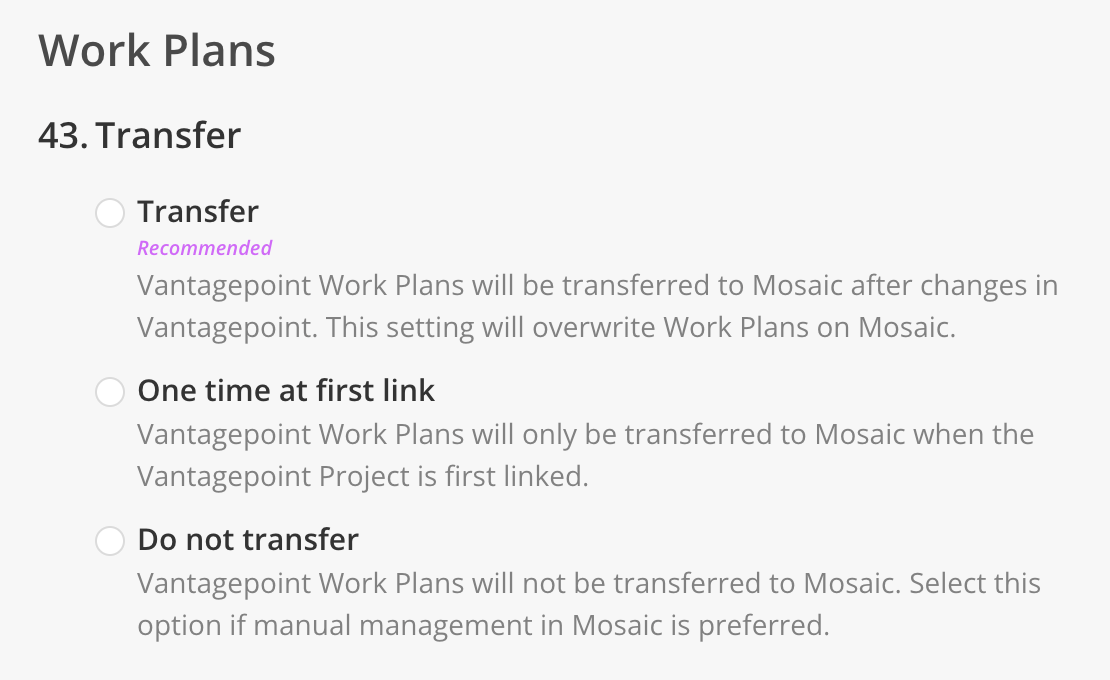
Updated 1 day ago
