Deltek Ajera Cloud Time Entry Export
If you are using Deltek Ajera Cloud without ODBC, you can set up a custom report to export time for importing into Mosaic.
Create a Table Widget
- Navigate to the Widget Designer by selecting the Ajera logo > Hammer & Wrench icon
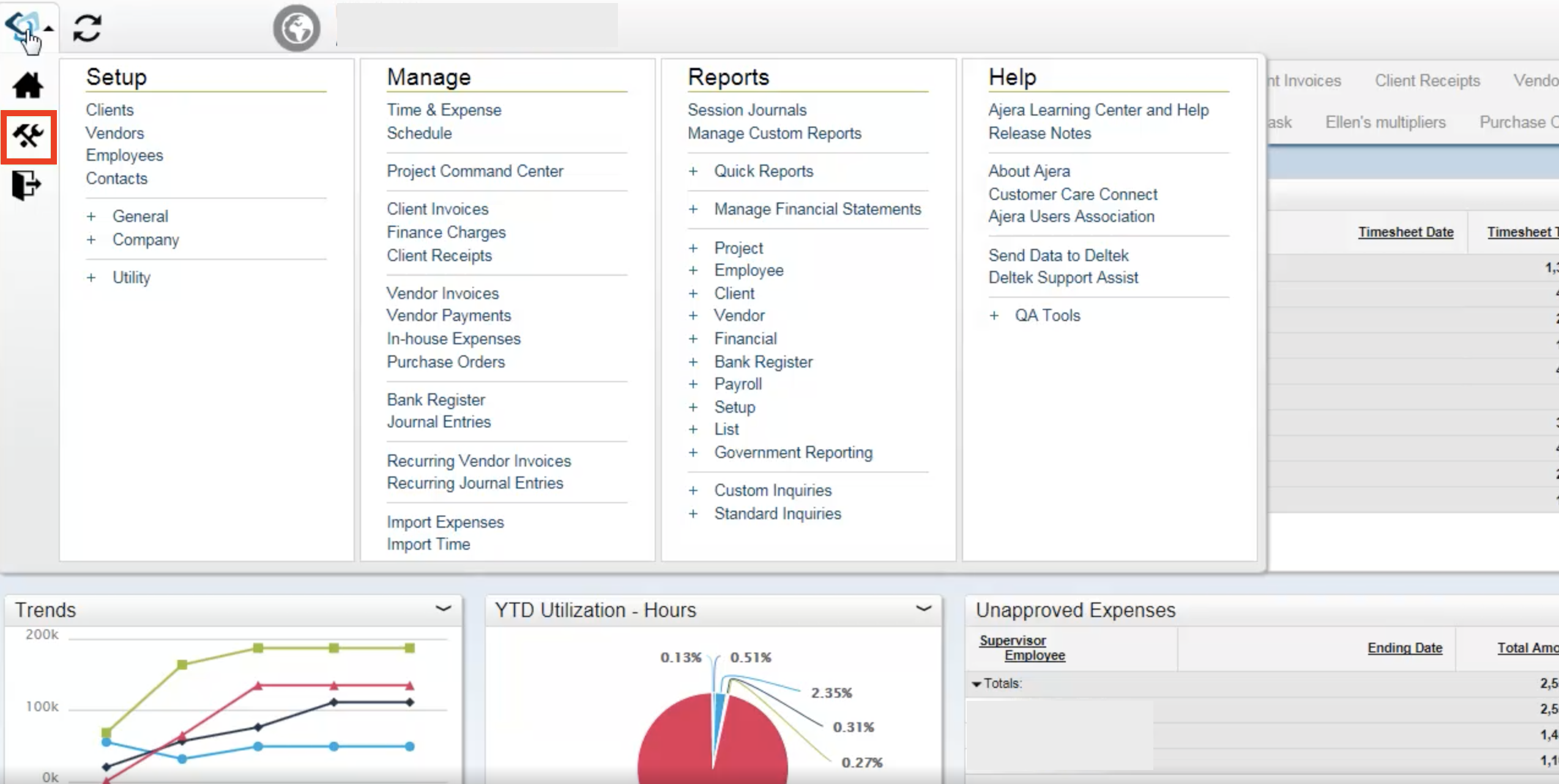
- In the Design Mode, you will see all the tabs available to your users + a new modal called Tab Properties
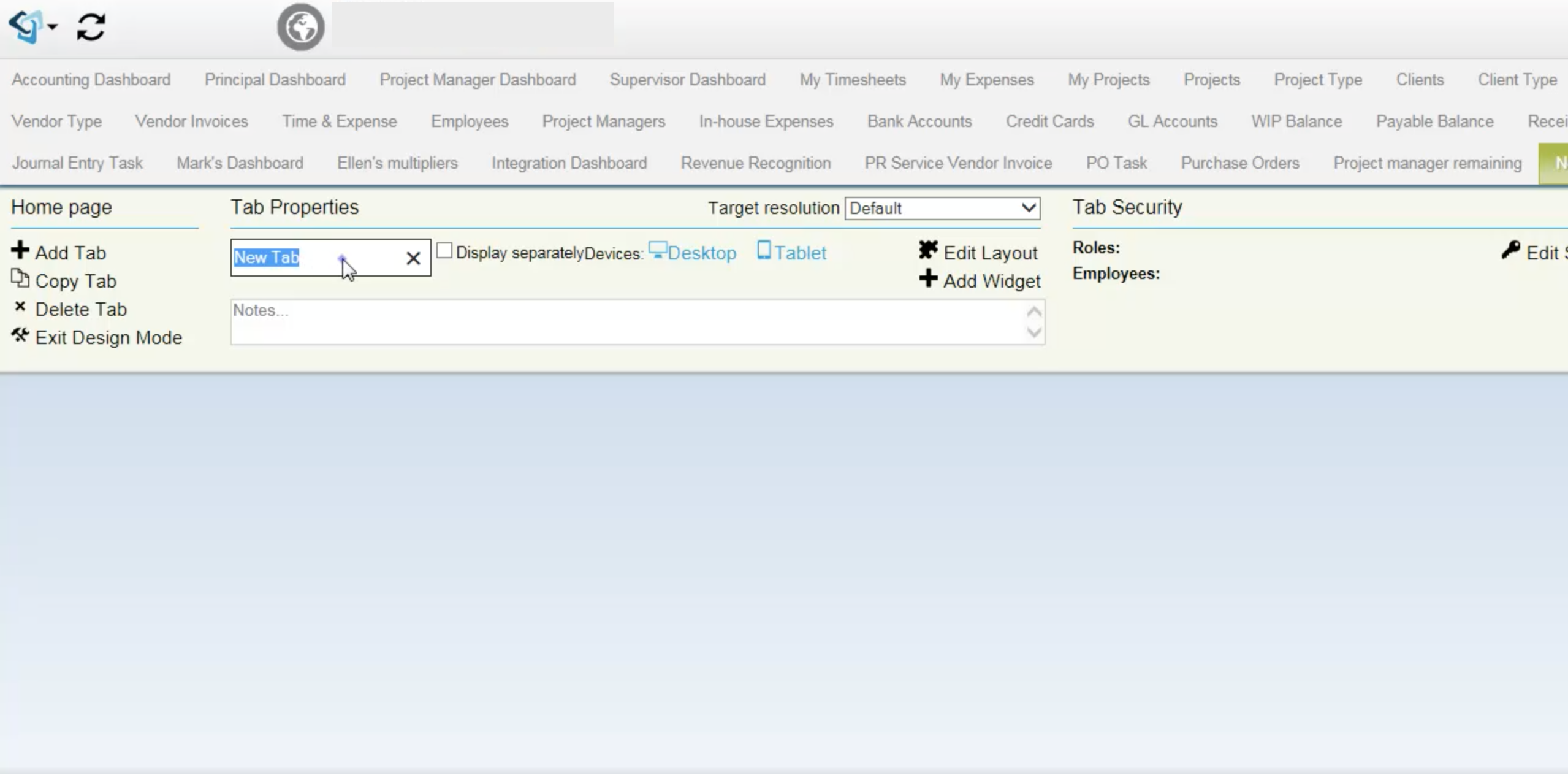
- Select Add Tab to create a new tab
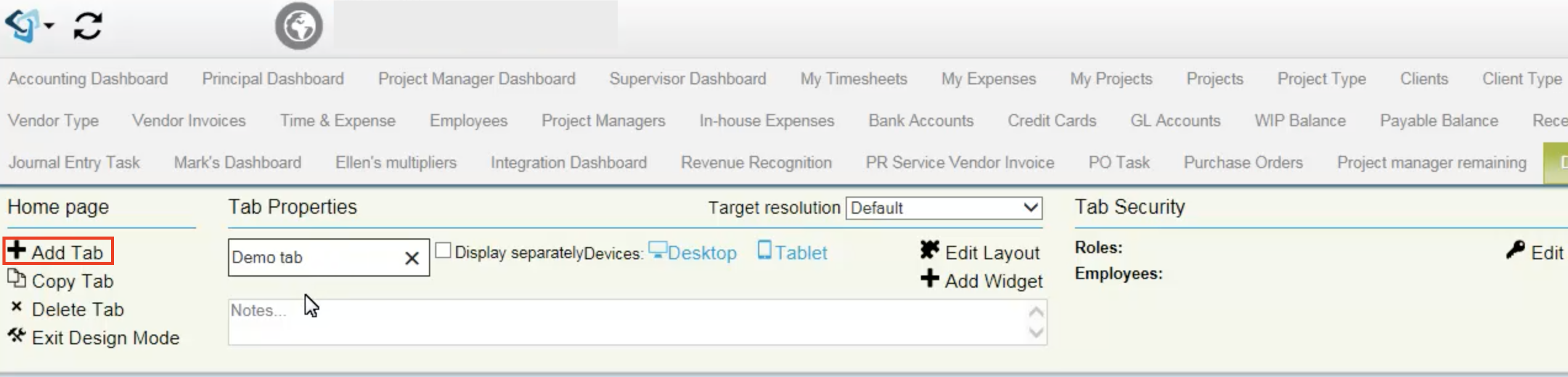
- You can either copy an existing widget (by selecting the ^ icon and Copy) or create a new widget (by clicking on + Add Widget under the Tab Properties)
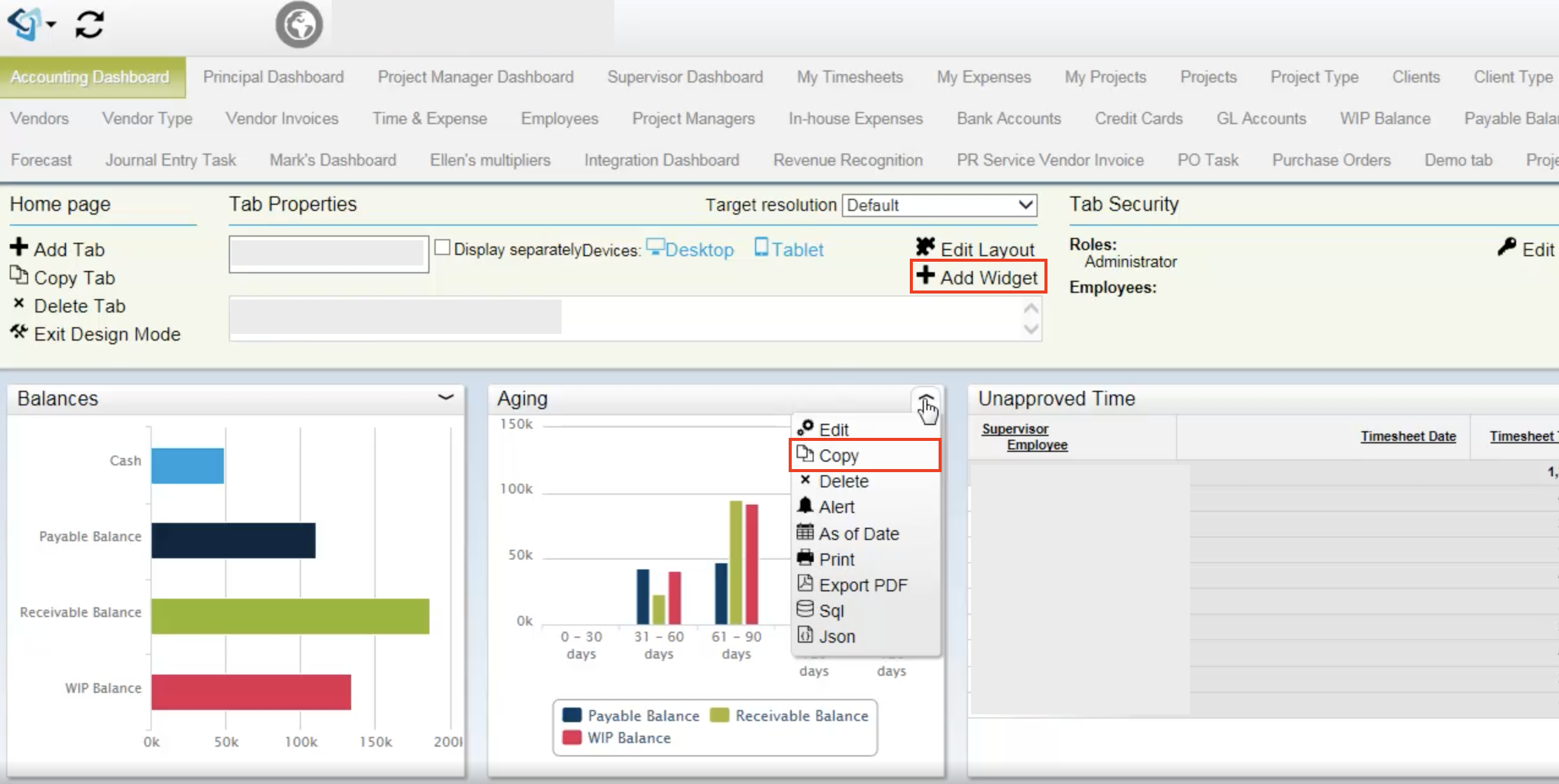
- Select Timesheet for the Widget Base
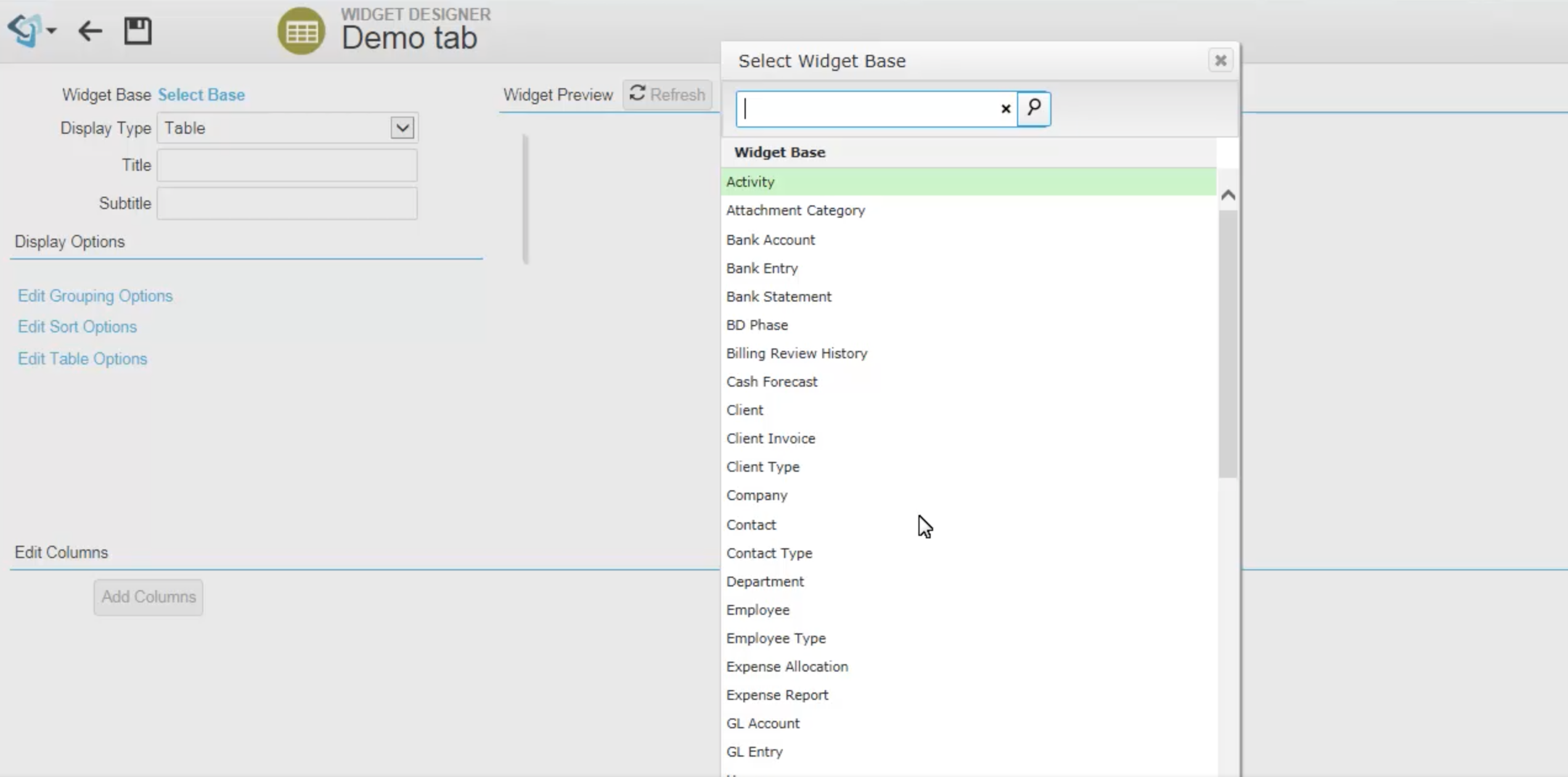
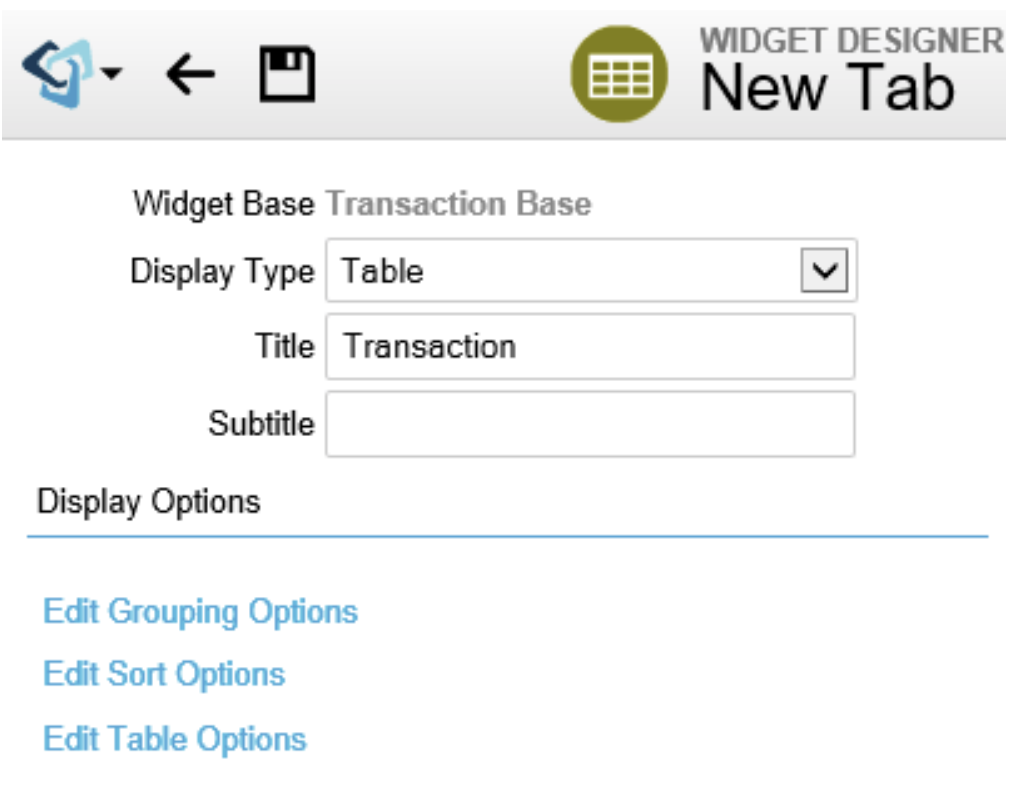
- Add in the following Columns and Formulas to your Widget:
Add the Standard Columns:
- Employee
- Date
- Project ID
- Project Description
- Regular Hours
- Billed Rate
- Activity
- Activity Type
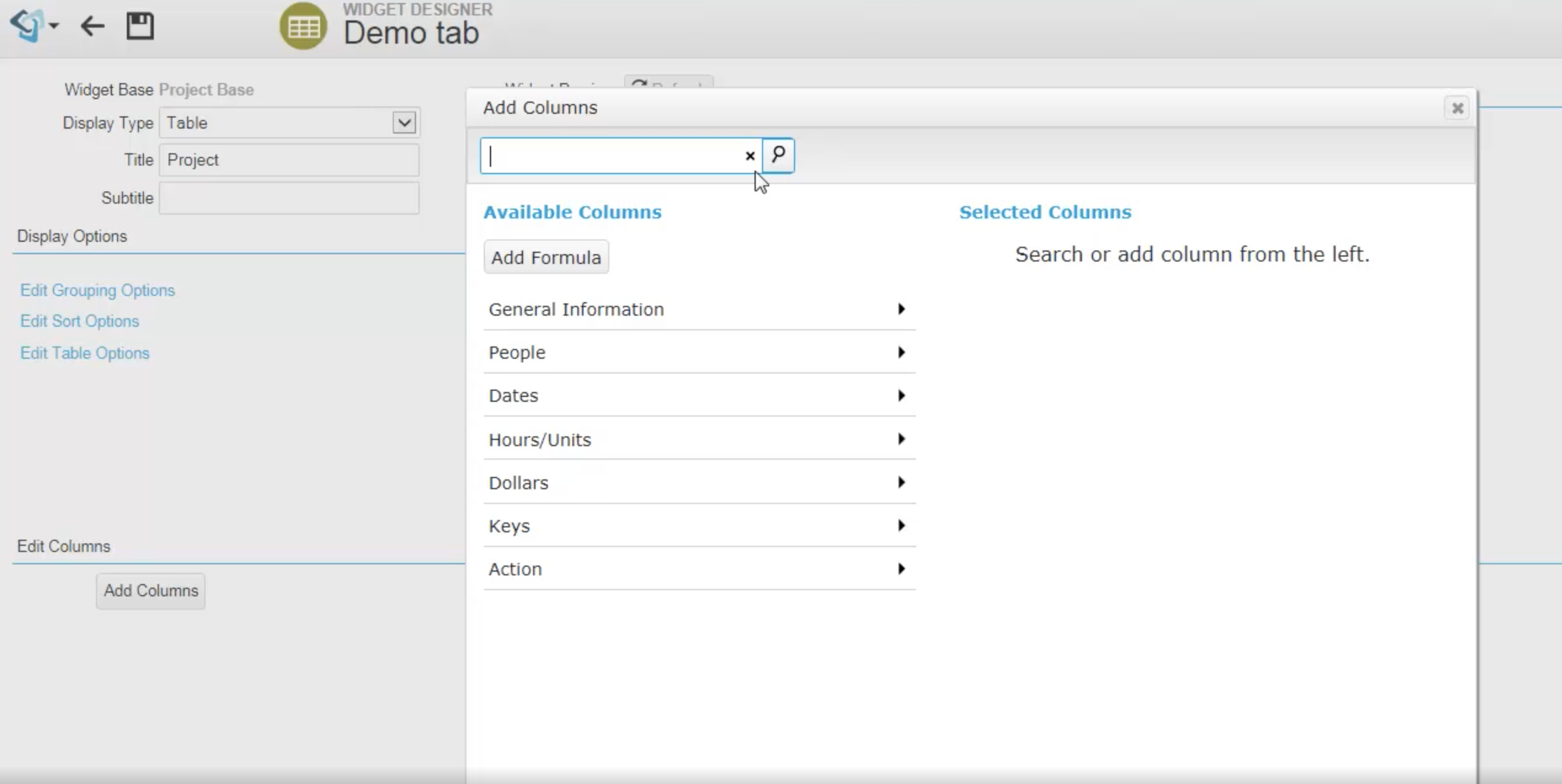
Add the following three Formulas for the Email, Phase Name and Phase Number custom columns:
- Email: select vecemail from AXVEC where VECKEY = [employee key]
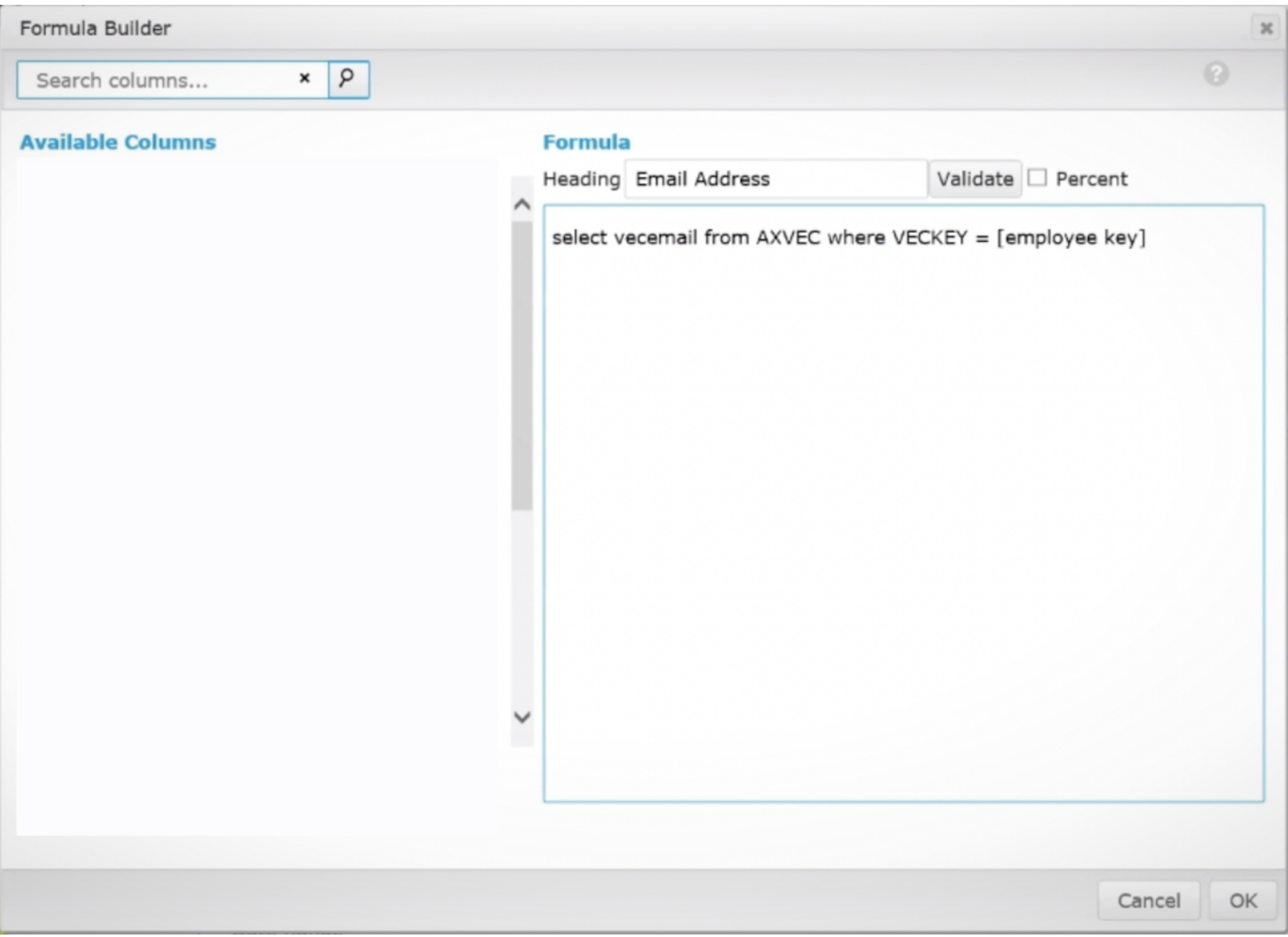
-
Phase Name: select prjDescription from axProject where prjKey = [Phase Key] and prjIsDetailPhase = 1
-
Phase Number: select prjID from axProject where prjKey = [Phase Key] and prjIsDetailPhase = 1
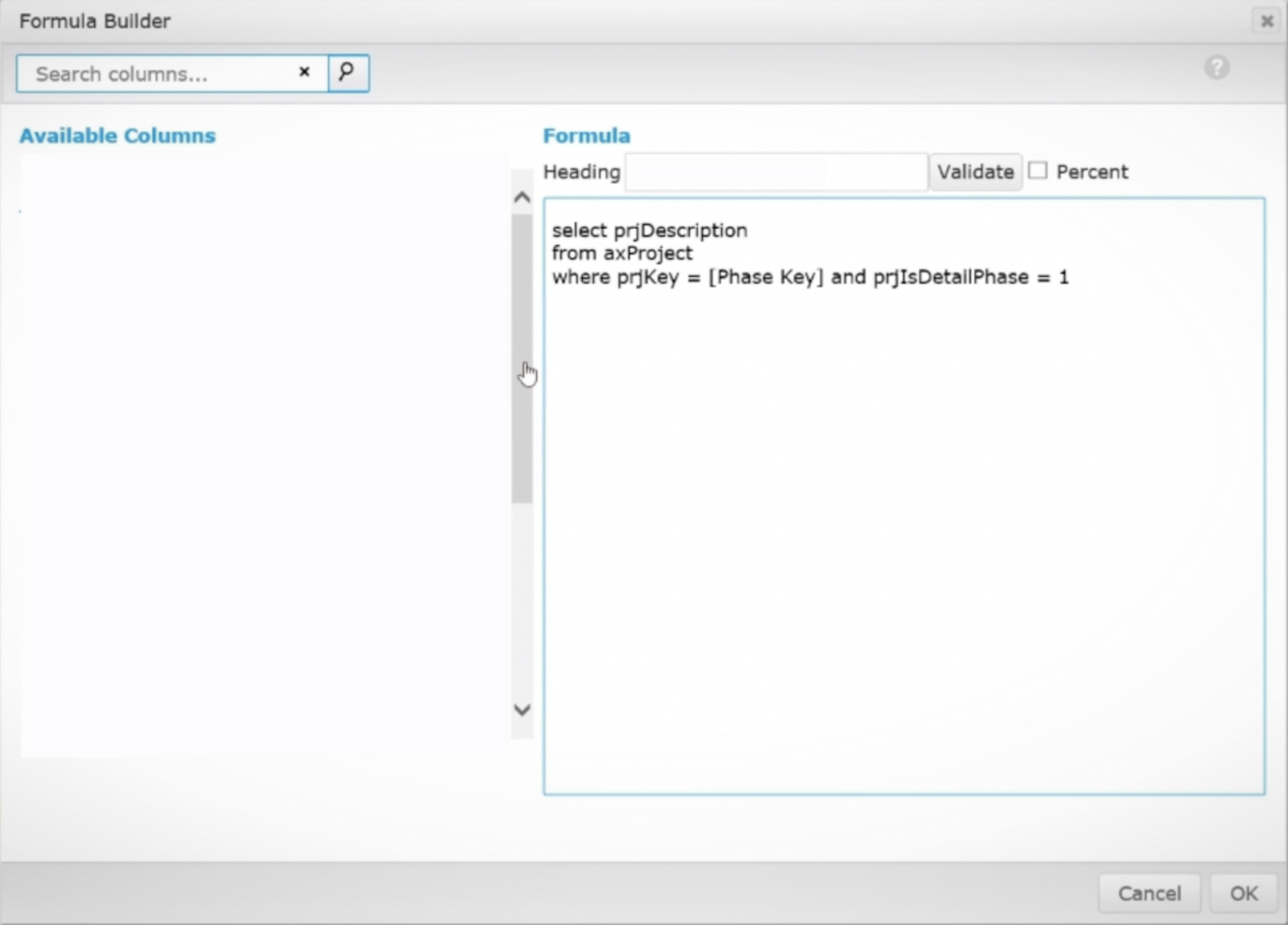
- Click OK and select Exit Design Mode on the Tab Properties
Exporting a table widget to Excel
-
Click on the ^ icon on the top right of your Table Widget and select Export Excel (.xlsx format)
-
Open the .xlsx file in Excel and click "Save as" and select CSV UTF-8 (.csv) to save your file in .csv format
Please note:
-
Only include data that has already been imported into Mosaic in the report for:
- Employees
- Projects
- Phases
-
Ensure your data is accurate and all Employees, Projects and Phases are spelled correctly and match what's in Mosaic.
-
Export should be in a .csv format, or be converted to a .csv format before trying to import it into Mosaic
For more information, please refer to the Ajera Learning Center for:
Timesheet Import Guide
Fields | Guide | Example |
|---|---|---|
Employee | Name of the staff member | Robert Smith |
Date | Date of the time entry | 01.12.2021 |
Project ID | Project Number/Identifier | 210050 |
Project | Name of of Project. This must | 125 Bluestone Way |
Regular Hours | Total hours of work associated | 6 |
Billed Rate | Billable rate for the time entry | $275 |
Activity | Also known as Labor codes,
| 201 Meeting With Client |
Activity Type | Whether time entry is Billable or | True/False (True/False |
Email address for the employee | ||
Phase Name | Project Phase Name to which time is | Schematic Design |
Phase Number | Project Phase Number to which time is being entered | 100 |
Step 4
Schedule a call with your Customer Success Manager to review your Timesheet Import
With your CSV exported, you are now prepared to upload your timesheet time.
Simply schedule a call with your Customer Success Manager via the “Book A Meeting” link included in their
email signature to review!
Updated about 2 months ago
