Unanet A/E Cloud Integration
| Direction | Est. Data Transfer Time | Vendor | Vendor Docs |
|---|---|---|---|
| 1-way from Unanet A/E to Mosaic. | Up to 24 hours. | Unanet A/E Product Website | Unanet Support Login |
Part 1: Integration Setup
- Login to Unanet A/E.
- Create a User with a Username and Password. You will need to copy over the Username and Password onto Mosaic in Step #10.
- Provide the User permissions to the following:
- API Management Applet
- Data Dictionary
- Find the Server URL, it will have a format similar to
https://<subdomain>.infocusapp.com/api/<database-name>. You will need to copy over the Server URL onto Mosaic in Step #10.
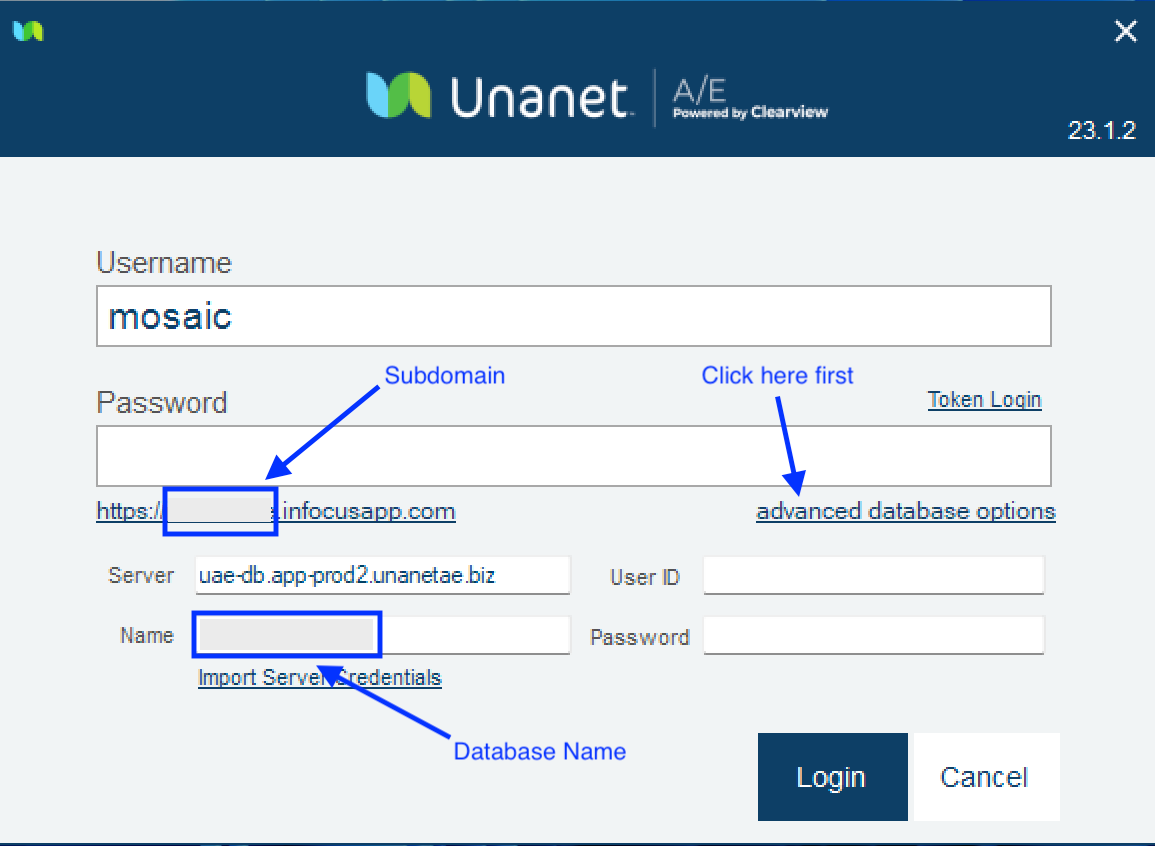
- Find the Company ID (usually the Subdomain name). You will need to copy over the Company ID onto Mosaic in Step #10.
- Navigate to Administration > API Management > Manage Keys to create a new API Key for the integration. You will need to copy over the API Key onto Mosaic in Step #10.
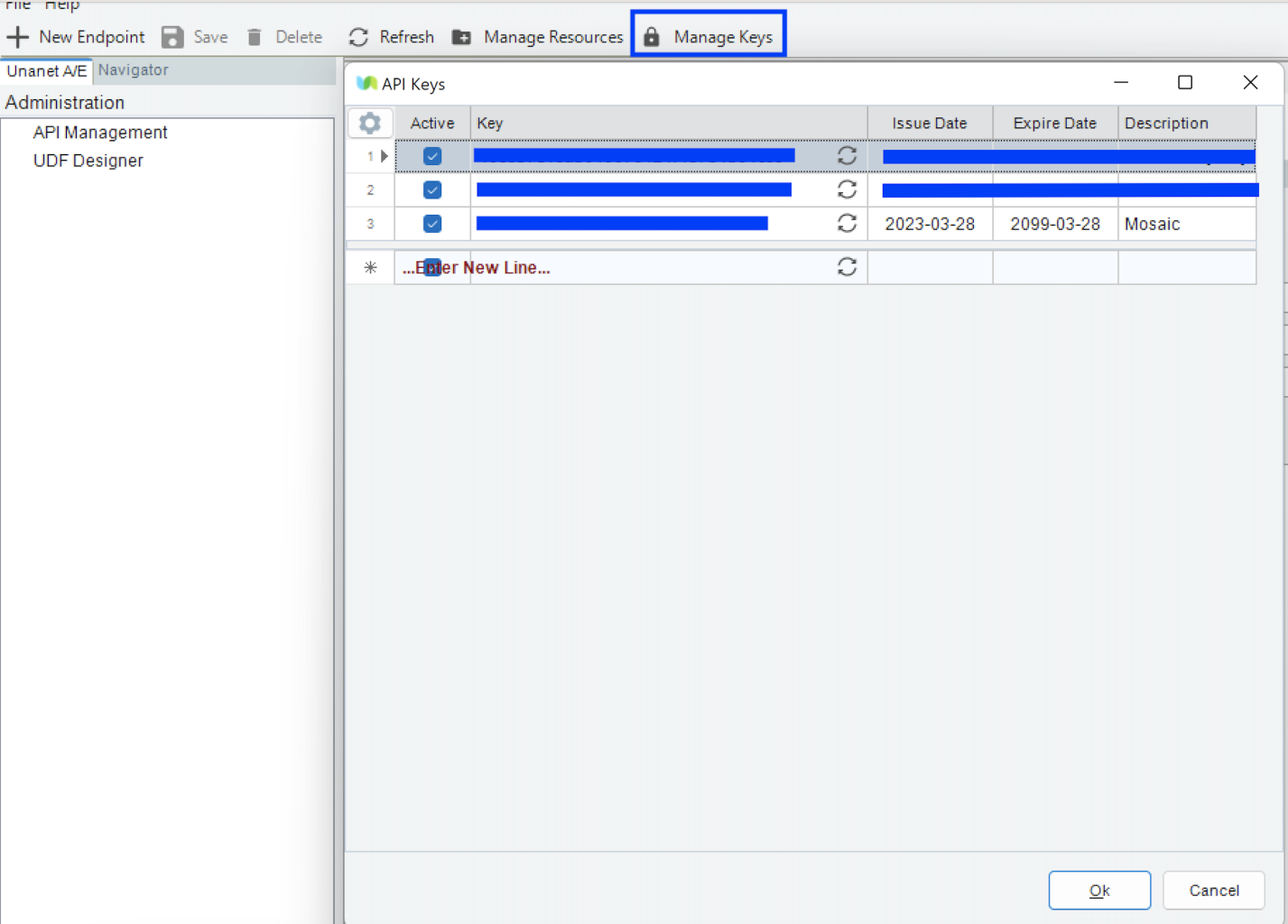
Part 2: Providing Credentials for Mosaic's Development of Unanet A/E APIs
Mosaic requires specific credentials to develop endpoints for data retrieval. Please provide the following information:
- Username
- Password
- Server URL
- Company ID
- API Key
Submit these credentials to your Customer Success Manager for processing.
Once Mosaic receives these details, we will begin developing the Unanet A/E APIs. You will receive a confirmation email from your Customer Success Manager when the APIs are complete. After that, you can proceed to Part 3: Integrate with Mosaic.
Part 3: Integrate with Mosaic
- Login to Mosaic and navigate to the company settings from the Home screen.
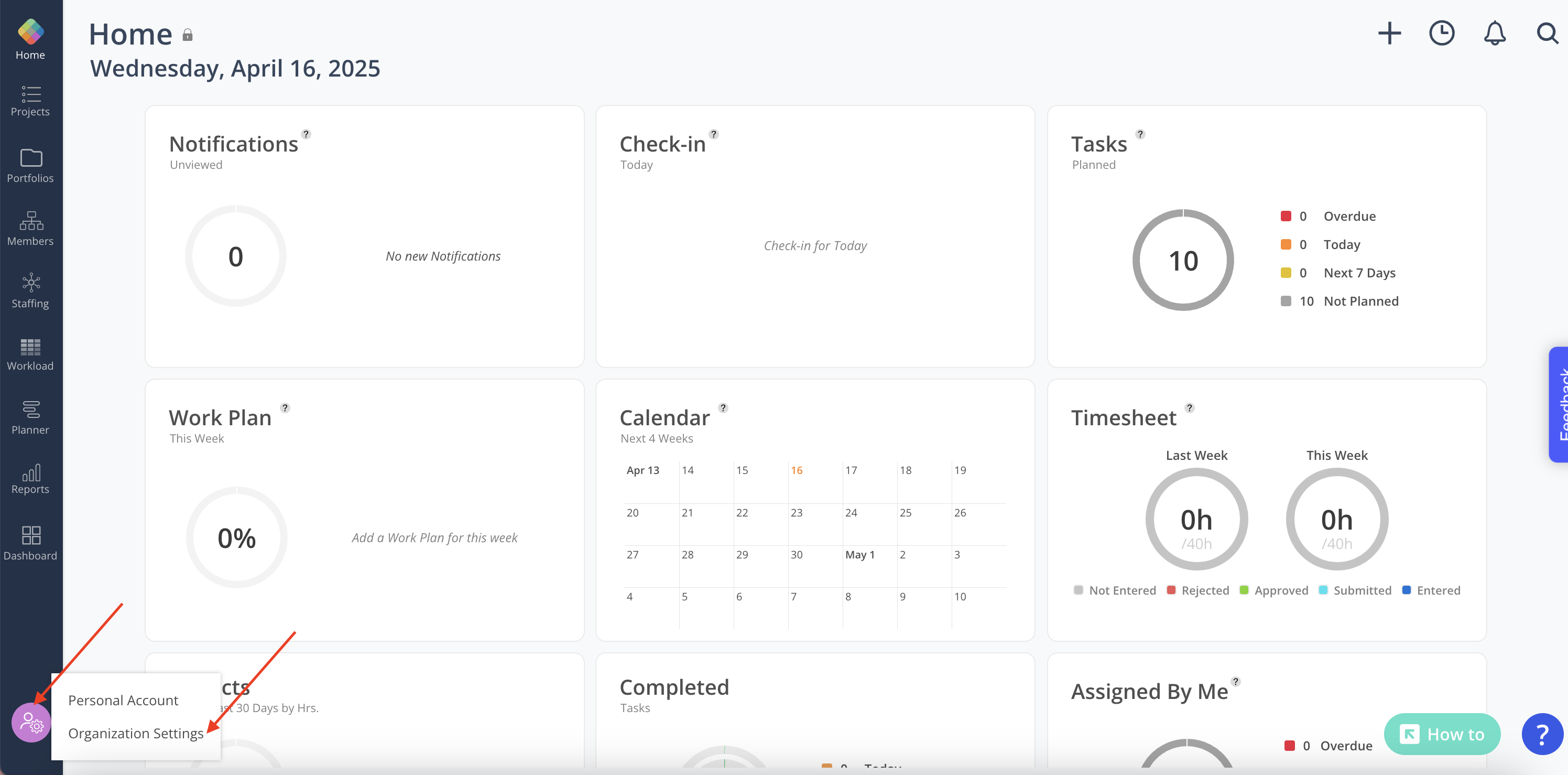
- Select Integrations from the Settings menu.
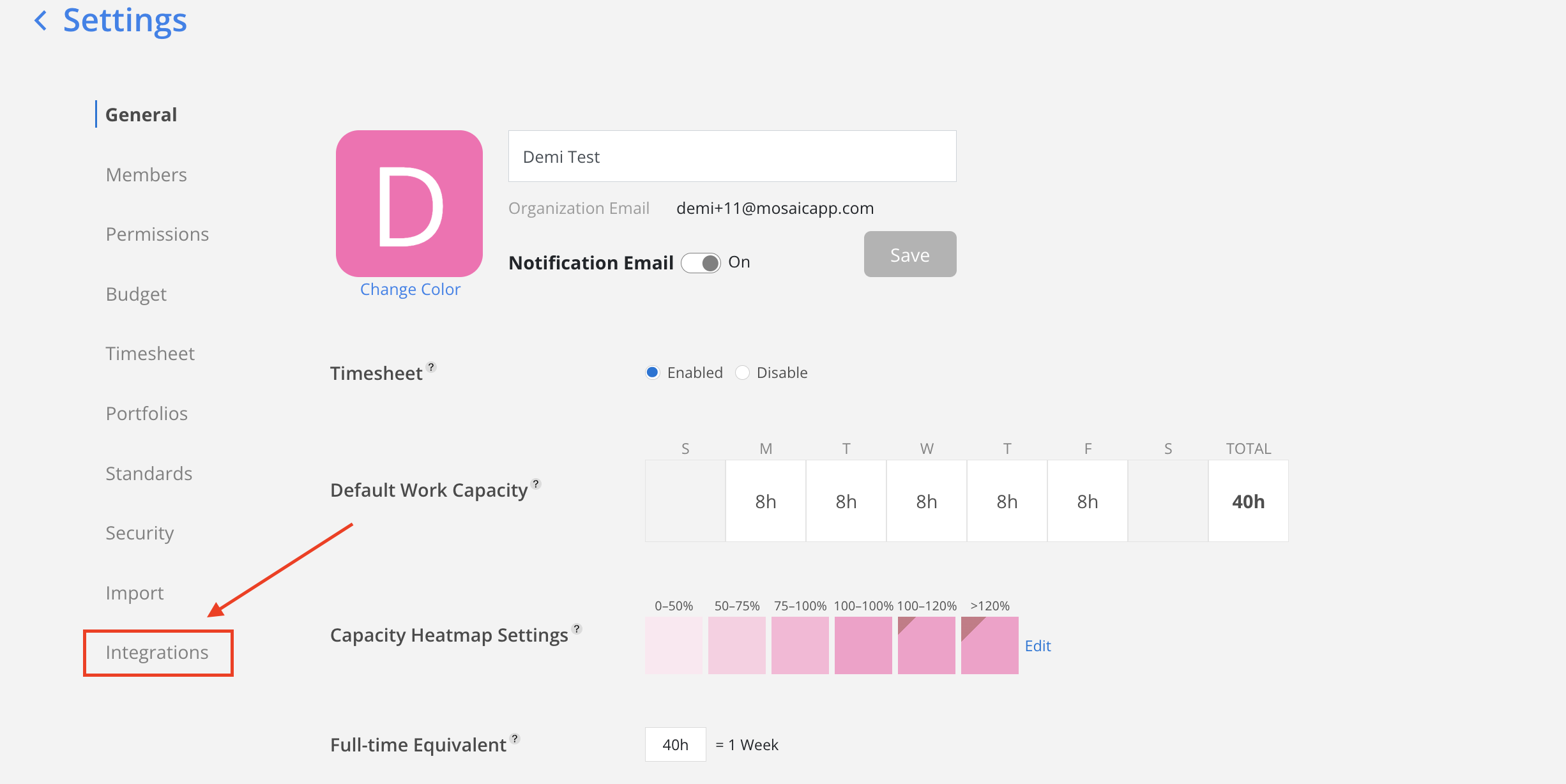
- Select Unanet A/E Cloud from the Financial options.
- Enter the following details and click Connect:
- Username
- Password
- Subdomain
- Database Name
- API Key
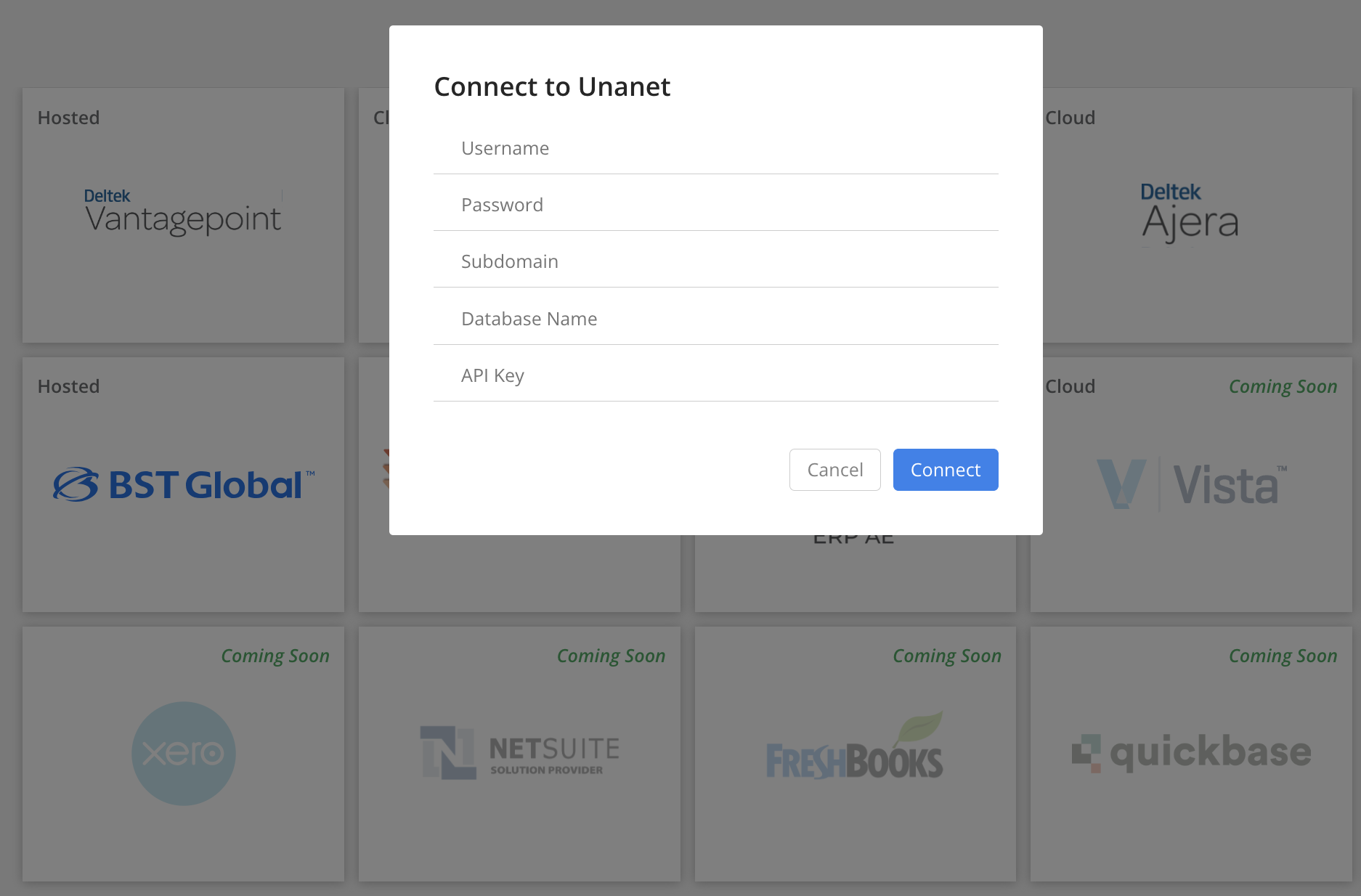
Updated 23 days ago
